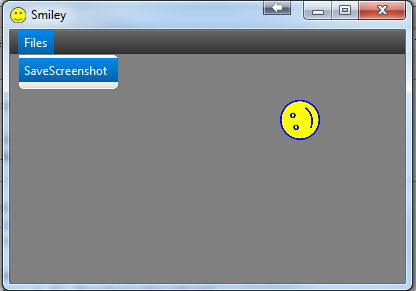
This example uses a Canvas node together with a Timer to draw a moving smiley.
The Canvas node is a special node the you can draw on. The code itself is quite simple.
On each tick Canvas.ClearRect is called to erase the previous frame, the smiley is moved and drawn again with Canvas.DrawImage.
In this example we also programmatically add a menu which saves the canvas drawing to a file. Note that in most cases it is easier to build the menu with the scene builder.
The following code creates a FileChooser and saves the image to the selected file:
B4X:
Sub mnuScreenshot_Action
Timer1.Enabled = False
Dim fc As FileChooser
fc.Initialize
fc.SetExtensionFilter("Image", Array As String("*.png"))
Dim fileName As String = fc.ShowSave(MainForm)
If fileName <> "" Then
If fileName.ToLowerCase.EndsWith(".png") = False Then fileName = fileName & ".png"
Dim out As OutputStream = File.OpenOutput("", fileName, False)
cvs.Snapshot.WriteToStream(out)
out.Close
Log("File saved: " & fileName)
End If
Timer1.Enabled = True
End SubNote that you can take snapshots of other types of nodes as well.
