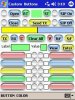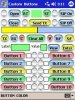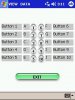Hi,
This Bluetooth serial port communication program allows you to
define ten buttons. You can define the button's label and the
character value that will be transmitted out the serial port when
the button is pressed.
After you have defined your buttons you can write the data to
a (.txt) file to save your customized button data. The next time
you run the program you can read the data file to retrieve your
custom button definitions. You can see all of the button data
at once by pressing the "View" button.
If you connect the TX and RX lines on your Blutooth module to
create a loop-back path you can run the "Range Test". The "Range
Test" will let you see how far away you can get from your Bluetooth
module before it stops communicating with your PDA.
To define a button check the checkbox next to the button. Then
enter data into the "Label" textbox and the "Value" textbox. Then
press the "Enter" button. This will assign the "Label" and "Value"
data to the button.
Pressing "Open" will open the Bluetooth serial port connection.
Pressing "Close" will close the Bluetooth serial port connection.
Pressing "RT" will start the Range Test.
Pressing "ST" will stop the Range Test.
Pressing "SIP On" will turn on the Soft Input Panel keyboard.
Pressing "SIP Off" will turn off the Soft Input Panel keyboard.
Pressing "Send TX" sends the characters typed in the yellow transmit textbox.
Pressing "TX" will clear the characters in the yellow transmit textbox.
Pressing "RX" will clear the characters in the blue receive textbox.
Pressing "C" will clear the characters in the Label and Value textboxes.
Pressing "Clear All" will clear data in all textboxes and all of the ten buttons.
Pressing "V" shows the Label and Value data assigned to a checked button.
Pressing "R:F" will read the data file and assign the data to the ten buttons.
Pressing "S:F" will save the data for all ten buttons in the data file.
Pressing "View" will display a screen showing the data for all ten buttons.
Pressing "Enter" assigns Label and Value data to the checked button.
Pressing "Button Color" shows a menu to change the color of the ten buttons.
File "Cbtn1.JPG" is a screenshot of the program with blank buttons.
File "Cbtn2.JPG" is a screenshot of the program with defined buttons.
File "Cbtn3.JPG" is a screenshot of the program's data view screen.
File "Custbtns.sbp" is the Basic4ppc source code for the program.
File "Custbtnszip.zip" is the zipped up ARMV4 (.CAB) installation file.
This Bluetooth serial port communication program allows you to
define ten buttons. You can define the button's label and the
character value that will be transmitted out the serial port when
the button is pressed.
After you have defined your buttons you can write the data to
a (.txt) file to save your customized button data. The next time
you run the program you can read the data file to retrieve your
custom button definitions. You can see all of the button data
at once by pressing the "View" button.
If you connect the TX and RX lines on your Blutooth module to
create a loop-back path you can run the "Range Test". The "Range
Test" will let you see how far away you can get from your Bluetooth
module before it stops communicating with your PDA.
To define a button check the checkbox next to the button. Then
enter data into the "Label" textbox and the "Value" textbox. Then
press the "Enter" button. This will assign the "Label" and "Value"
data to the button.
Pressing "Open" will open the Bluetooth serial port connection.
Pressing "Close" will close the Bluetooth serial port connection.
Pressing "RT" will start the Range Test.
Pressing "ST" will stop the Range Test.
Pressing "SIP On" will turn on the Soft Input Panel keyboard.
Pressing "SIP Off" will turn off the Soft Input Panel keyboard.
Pressing "Send TX" sends the characters typed in the yellow transmit textbox.
Pressing "TX" will clear the characters in the yellow transmit textbox.
Pressing "RX" will clear the characters in the blue receive textbox.
Pressing "C" will clear the characters in the Label and Value textboxes.
Pressing "Clear All" will clear data in all textboxes and all of the ten buttons.
Pressing "V" shows the Label and Value data assigned to a checked button.
Pressing "R:F" will read the data file and assign the data to the ten buttons.
Pressing "S:F" will save the data for all ten buttons in the data file.
Pressing "View" will display a screen showing the data for all ten buttons.
Pressing "Enter" assigns Label and Value data to the checked button.
Pressing "Button Color" shows a menu to change the color of the ten buttons.
File "Cbtn1.JPG" is a screenshot of the program with blank buttons.
File "Cbtn2.JPG" is a screenshot of the program with defined buttons.
File "Cbtn3.JPG" is a screenshot of the program's data view screen.
File "Custbtns.sbp" is the Basic4ppc source code for the program.
File "Custbtnszip.zip" is the zipped up ARMV4 (.CAB) installation file.
Attachments
Last edited: