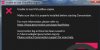I have been away from B4A programming for a while, but after I installed version 3.80 of B4A, I decided to run my previously published B4A apps on the B4A emulator. When I click on "Tools", and then on "Run AVD Manager", there is a screen which flashes on and immediately off again and the AVD screen does not appear, even after a long wait. It worked earlier, when I was developing the apps.
I know the emulator is slow, but for some things, it is handier for me than connecting a device and running the B4A bridge.
I would appreciate any advice about how to fix this problem.
I know the emulator is slow, but for some things, it is handier for me than connecting a device and running the B4A bridge.
I would appreciate any advice about how to fix this problem.