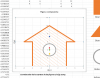This library, with the Class source code, extends the Canvas functionalities.
Some time ago I was playing with B4J Canvas with methods not exposed directly to B4J.
There was a question in the forum for a routine to draw rectangles with round corners.
So, I think it may be useful for others.

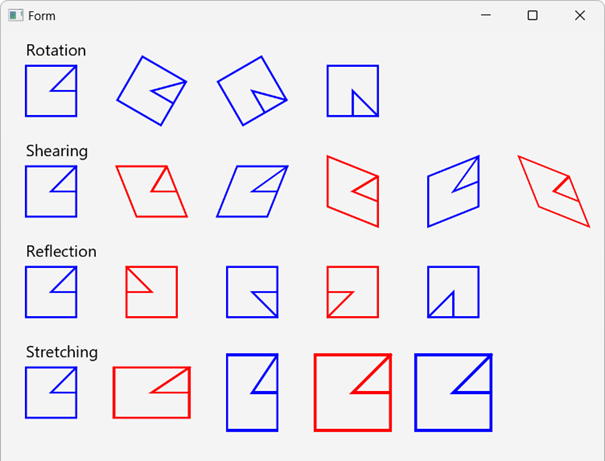
Screenshot of the demo program. Screenshot of the Transform demo program in the ClassDemoTransform.zip file
EDIT: 2023.08.27
Removed unused parameters in fillPolygon: Color As Paint, Filled As Boolean, LineWidth As Double
Added Transform, Translate, Rotate, Scale, SetTransform, SetPixelColor, GetPixelColor, Clip, Save, Restore
Added GetTransformationMatrix, InitTransformationMatrix, GetTransformationMatrixTx, GetTransformationMatrixTy
jCanvasExt
Author: Klaus CHRISTL (klaus)
Version: 1.1
Some time ago I was playing with B4J Canvas with methods not exposed directly to B4J.
There was a question in the forum for a routine to draw rectangles with round corners.
So, I think it may be useful for others.
Screenshot of the demo program. Screenshot of the Transform demo program in the ClassDemoTransform.zip file
EDIT: 2023.08.27
Removed unused parameters in fillPolygon: Color As Paint, Filled As Boolean, LineWidth As Double
Added Transform, Translate, Rotate, Scale, SetTransform, SetPixelColor, GetPixelColor, Clip, Save, Restore
Added GetTransformationMatrix, InitTransformationMatrix, GetTransformationMatrixTx, GetTransformationMatrixTy
jCanvasExt
Author: Klaus CHRISTL (klaus)
Version: 1.1
- CanvasExt
- Functions:
- appendSVGPath (SVGPath As String) As String
Appends a SVGPath string to the current path
M = moveTo
L = lineTo
H = horizontal lineTo
V = vertical lineTo
C = curveto
S = smooth curveto
Q = quadratic Bézier curve
T = smooth quadratic Bézier curveto
A = elliptical arc
Z = closePath
All of the commands above can also be expressed with lower letters.
Capital letters means absolutely positioned, lower cases means relatively positioned.
For more details look here:
https://www.w3schools.com/graphics/svg_path.asp - arc (CenterX As Double, CenterY As Double, RadiusX As Double, RadiusY As Double, StartAngle As Double, Lenght As Double) As String
Adds an arc to the arc end point in the current path
CenterX, CenterY coordinates of the center
RadiusX and RadiusY X and Y radius
StartAngle
Length length of the arc
Adds path elements to the current path to make an arc that uses Euclidean degrees.
This Euclidean orientation sweeps from East to North, then West, then South, then back to East.
The coordinates are transformed by the current transform as they are added to the path. - arcTo (x1 As Double, y1 As Double, x2 As Double, y2 As Double, Radius As Double) As String
Adds an arc to the next point (x2, y2) in the current path
x1, y1 coordinates of point 1
x2, y2 coordinates of point 2
Radius
For details look here:
https://docs.oracle.com/javase/8/ja...rc-double-double-double-double-double-double- - beginPath As String
Begins a new current path - bezierCurveTo (xc1 As Double, yc1 As Double, xc2 As Double, yc2 As Double, x1 As Double, y1 As Double) As String
Adds a cubic Bezier curve to the next point (x1, y1) in the current path
xc1, yc1 coordinates of first Bezier control point
xc2, yc2 coordinates of second Bezier control point
x1, y1 coordinates of the end point - Class_Globals As String
- Clip
Intersects the current clip with the current path and applies it to subsequent rendering operation as an anti-aliased mask. - closePath As String
Closes the path - DrawArc (x As Double, y As Double, Width As Double, Height As Double, StartAngle As Double, AngleExtend As Double, ArcType As String, Color As Paint, Filled As Boolean, LineWidth As Double) As String
Draws an eliptic Arc
x = left coordinate of the surrounding rectangle
Y = top coordinate of the surrounding rectangle
Width = width coordinate of the surrounding rectangle
Height = height coordinate of the surrounding rectangle
StartingAngle = starting angle in degrees, 0 = horizontal right
AngleExtend = angle extend in degrees positve counter clockwise
ArcType possible values CHORD, OPEN or ROUND
CHORD joins the begin and end points
ROUND joins the begin and end points to the center point
OPEN the arc is open, when Filled = True is equivalent to CHORD
Color = fx.Colors.Color
Filled True Filled, False only the line
Stroke = line width, has no effect when Filled = True - DrawArc2 (CenterX As Double, CenterY As Double, Radius As Double, StartAngle As Double, AngleExtend As Double, ArcType As String, Color As Paint, Filled As Boolean, LineWidth As Double) As String
Draws a circular Arc
CenterX = center X coordinate
CenterY = center X coordinate
Radius = radius of the arc
StartingAngle = starting angle in degrees, 0 = horizontal right
AngleExtend = angle extend in degrees positve counter clockwise
ArcType possible values CHORD, OPEN or ROUND
CHORD joins the begin and end points
ROUND joins the begin and end points to the center point
OPEN the arc is open, when Filled = True is ie equivalent to CHORD
Color = fx.Colors.Color
Filled True Filled, False only the line
Stroke = line width, has no effect when Filled = True - DrawDashedLine (x1 As Double, y1 As Double, x2 As Double, y2 As Double, Color As Paint, LineWidth As Double, LineDashes As Double(), LineDashOffset As Double) As String
Draws a dashed line
x = left coordinate of the surrounding rectangle
Y = top coordinate of the surrounding rectangle
Width = width coordinate of the surrounding rectangle
Height = height coordinate of the surrounding rectangle
Radius = corner radius
Color = fx.Colors.Color
Filled True Filled, False only the line
Stroke = line width, has no effect when Filled = True
Example:
Private Dashes(4) As Double
Dashes = Array As Double(15, 5, 35, 10) - DrawOval (x As Double, y As Double, Width As Double, Height As Double, Color As Paint, Filled As Boolean, LineWidth As Double) As String
Draws an Oval
x = left coordinate of the surrounding rectangle
Y = top coordinate of the surrounding rectangle
Width = width coordinate of the surrounding rectangle
Height = height coordinate of the surrounding rectangle
Color = fx.Colors.Color
Filled True Filled, False only the line
Stroke = line width, has no effect when Filled = True - DrawPolygon (x As Double(), y As Double(), NumberPoints As Int, Color As Paint, Filled As Boolean, LineWidth As Double) As String
Draws a polygon
x() a one dimension array of the x coordinates
y() a one dimension array of the y coordinates
NumberPoints = number of points it can be smaller than the x and y array lenths
The polygon is automatically closed, no need to set the last point equal to the firrst one
Color = fx.Colors.Color
Filled True Filled, False only the line
Stroke = line width, has no effect when Filled = True - DrawPolyline (x As Double(), y As Double(), NumberPoints As Int, Color As Paint, LineWidth As Double) As String
Draws a polyline
x() a one dimension array of the x coordinates
y() a one dimension array of the y coordinates
NumberPoints = number of points it can be smaller than the x and y arrays
Color = fx.Colors.Color
Stroke = line width, has no effect when Filled = True - DrawPolyline2 (x As Double(), y As Double(), NumberPoints As Int, Color As Paint, LineWidth As Double, strokeLineCap As String, strokeLineJoin As String) As String
Draws a polyline with LineCap and LineJoin
x() a one dimension array of the x coordinates
y() a one dimension array of the y coordinates
NumberPoints = number of points it can be smaller than the x and y arrays
Color = fx.Colors.Color
LineWidth = line width, has no effect when Filled = True
strokeLineCap = line extremities shape, possible values: BUTT, ROUND, or SQUARE
strokeLineJoin = line join shapes, possible values: MITER, BEVEL or ROUND - DrawRect (x As Double, y As Double, Width As Double, Height As Double, Color As Paint, Filled As Boolean, LineWidth As Double) As String
Draws a Rectangle
x = left coordinate of the surrounding rectangle
Y = top coordinate of the surrounding rectangle
Width = width coordinate of the surrounding rectangle
Height = height coordinate of the surrounding rectangle
Color = fx.Colors.Color
Filled True Filled, False only the line
Stroke = line width, has no effect when Filled = True - DrawRect2 (x1 As Double, y1 As Double, x2 As Double, y2 As Double, Color As Paint, Filled As Boolean, LineWidth As Double) As String
Draws a Rectangle
x1 = left coordinate of the rectangle
Y1 = top coordinate of the rectangle
x2 = right coordinate of the rectangle
y2 = bottom coordinate of the rectangle
Color = fx.Colors.Color
Filled True Filled, False only the line
Stroke = line width, has no effect when Filled = True - DrawRectRounded (x As Double, y As Double, Width As Double, Height As Double, ArcWidth As Double, ArcHeight As Double, Color As Paint, Filled As Boolean, LineWidth As Double) As String
Draws a rouded Rectangle
x = left coordinate of the surrounding rectangle
Y = top coordinate of the surrounding rectangle
Width = width coordinate of the surrounding rectangle
Height = height coordinate of the surrounding rectangle
ArcWidth = corner arc width for a radius set both Arc values the same
ArcHeight = corner arc height
Color = fx.Colors.Color
Filled True Filled, False only the line
Stroke = line width, has no effect when Filled = True - DrawRectRounded2 (x1 As Double, y1 As Double, x2 As Double, y2 As Double, ArcWidth As Double, ArcHeight As Double, Color As Paint, Filled As Boolean, LineWidth As Double) As String
Draws a rouded Rectangle
x1 = left coordinate of the rectangle
Y1 = top coordinate of the rectangle
x2 = right coordinate of the rectangle
y2 = bottom coordinate of the rectangle
ArcWidth = corner arc width for a radius set both Arc values the same
ArcHeight = corner arc height
Color = fx.Colors.Color
Filled True Filled, False only the line
Stroke = line width, has no effect when Filled = True - DrawText3 (Text As String, x As Double, y As Double, Font As Font, Color As Paint, HorizontalAlignment As String, VerticalAlignment As String, Filled As Boolean) As String
Draws a text
Text = text to draw
x = x coordinate of the reference point
y = y coordinate of the reference point
Font = text font name
Color = fx.Colors.Color
HorizontalAlignment possible values: LEFT, CENTER, RIGHT
VerticalAlignment possible values: TOP, CENTER, BASELINE, or BOTTOM
Filled True for standard text False for empty text. - fill As String
Fills the current path (fills the area) - fillPolygon (x As Double(), y As Double(), NumberPoints As Int, Color As Paint, Filled As Boolean, LineWidth As Double) As String
Fills a polygon with the current fill properties
x() a one dimension array of the x coordinates
y() a one dimension array of the y coordinates
NumberPoints = number of points it can be smaller than the x and y array lenths - GetPaint (Color As String) As Paint
Returns the paint object according to the color string - GetPixelColor (x As Int, y As Int)
Gets the color of the pixel at the x and y coordinates.
Uses PixelReader. - GetTransformationMatrix
Returns the 2D Transform matrix in a 2 x 3 Doube Array
Mxx Mxy Tx
Myx Myy Ty - GetTransformationMatrixTx
Returns Tx, the x Transfer value from the 2D Transform matrix. - GetTransformationMatrixTy
Returns Ty, the x Transfer value from the 2D Transform matrix. - Initialize (Canvas As Canvas) As String
Initializes the object. - InitTransformationMatrix
Initializes the Transform matrix to
1 0 0
0 1 0 - IsInitialized As Boolean
Tests whether the object has been initialized. - isPointInPath (x As Double, y As Double) As Boolean
Returns true if the given point is insides the current path - lineTo (x As Double, y As Double) As String
Adds a line to the next point (x, y) in the current path - moveTo (x As Double, y As Double) As String
Moves to the next point (x, y) in the current path - quadraticCurveTo (xc As Double, yc As Double, x1 As Double, y1 As Double) As String
Adds a quadratic curve to the next point (x1, y1) in the current path
Adds segments to the current path to make a quadratic Bezier curve.
xc, yc coordinates of the control point
x1, y1 coordinates of the end point - Restore
Pops the state off of the stack, setting the following attributes to their value at the time when that state was pushed onto the stack. - Rotate (Angle As Double)
Rotates the future drawings by Angle.
cos(Angle) -sin(Angle) 0
sin(Angle) cos(Angle) 0 - Save
Saves the following attributes onto a stack. - Scale (x As Double, y As Double)
Scales the current transform matrix by x, y.
This is cumulative, the current scale is multiplied be this one. - SetFill (Color As Paint) As String
Sets the filled color - SetLineCap (LineCap As String) As String
Sets the line Cap
possible values are SQUARE, BUTT, ROUND - SetLineDashes (LineDashes As Double()) As String
Sets the line dashes
LineDashes() array of doubles of finite non-negative dash lengths
Example:<code>
Private Dashes(4) As Double
Dashes = Array As Double(15, 5, 35, 10)
cvsTestExt.DrawDashedLine(0, 10, cvsTest.Width, 10, fx.Colors.Red, 2, Dashes, 0)
</code> - SetLineDashOffset (LineDashOffset As Double) As String
Sets the line dash offset - SetLineJoin (LineJoin As String) As String
Sets the line Join
possible values are MITER, BEVEL, ROUND - SetLineWidth (LineWidth As Double) As String
Sets the line width - SetMiterLimit (MiterLimit As Double) As String
Sets the miter Limit
possible values are MITER, BEVEL, ROUND - SetPixelColor (x As Double, y As Double, Color As PaintWrapper)
Sets the color of the pixel at the x and y coordinates.
Uses PixelWriter. - SetScaleX (scaleX As Double)
Scales the x axis of the entire Canvas. - SetScaleY (scaleY As Double)
Scales the y axis of the entire Canvas. - SetStroke (Color As Paint) As String
Sets the stroke (line) color - SetTransform (mxx As Double, myx As Double, mxy As Double, myy As Double, mxt As Double, myt As Double)
Sets the Transform matrix.
be aware that the values are column by column
mxx mxy mxt
myx myy myt - SetTranslateX (x As Double) As String
Moves the Canvas horizontally by x pixels - SetTranslateY (y As Double) As String
Moves the Canvas vertically by y pixels - stroke As String
Strokes (draws) the current path - strokeLine (x1 As Double, y1 As Double, x2 As Double, y2 As Double) As String
Strokes (draws) a line with the current stroke properties - strokePolygon (x As Double(), y As Double(), NumberPoints As Int) As String
Strokes (draws) a polygon with the current stroke properties
x() a one dimension array of the x coordinates
y() a one dimension array of the y coordinates
NumberPoints = number of points it can be smaller than the x and y array lenths - strokePolyline (x As Double(), y As Double(), NumberPoints As Int) As String
Strokes (draws) a polyline with the current stroke properties
x() a one dimension array of the x coordinates
y() a one dimension array of the y coordinates
NumberPoints = number of points, it can be smaller than the x and y array lenths - Transform (mxx As Double, myx As Double, mxy As Double, myy As Double, mxt As Double, myt As Double)
Concatenates the input to the current Transform matrix
be aware that the values are column by column
mxx mxy mxt
myx myy myt - Translate (x As Double, y As Double)
Translates the future drawings by x and y
1 0 x
0 1 y
- appendSVGPath (SVGPath As String) As String
- Functions:
Attachments
Last edited: