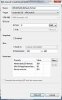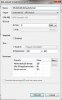I've made a list of some of the Android screen sizes that I could find on the internet and came to the conclusion there too many to specifically code for. The 480x800 resolution (for example) isn't so bad but when you throw in the DPI/PPI values, then it becomes unmanageable in my opinion.
I'm positioning my UI components on the screen based on %. For example, my title Label is position 0.05% down and centered on the screen. Regardless of the screen size, the title label will always be positioned that way.
The problem is that I've created some basic Emulators using the standard 160 or 240 DPI so I can run a test cycle and figure out exact placement for about 7 Emulators. But the list I've put together shows a lot of other DPI's (I have 67 devices on my list and I'm attaching it for anyone who wants it) and I'm wondering if using dips will allow my % positioning that I've fine tuned for 160 and for 240 to work with those other dips?
I'm positioning my UI components on the screen based on %. For example, my title Label is position 0.05% down and centered on the screen. Regardless of the screen size, the title label will always be positioned that way.
The problem is that I've created some basic Emulators using the standard 160 or 240 DPI so I can run a test cycle and figure out exact placement for about 7 Emulators. But the list I've put together shows a lot of other DPI's (I have 67 devices on my list and I'm attaching it for anyone who wants it) and I'm wondering if using dips will allow my % positioning that I've fine tuned for 160 and for 240 to work with those other dips?