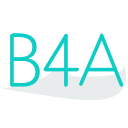 Press on the image to return to the main documentation page.
Press on the image to return to the main documentation page.
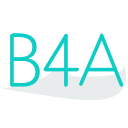 Press on the image to return to the main documentation page.
Press on the image to return to the main documentation page.
|
 BigContentTitle As String [write only]
BigContentTitle As String [write only] BigPicture As android.graphics.Bitmap [write only]
BigPicture As android.graphics.Bitmap [write only] Initialize
Initialize IsInitialized As Boolean
IsInitialized As Boolean SummaryText As String [write only]
SummaryText As String [write only] BigContentTitle As String [write only]
BigContentTitle As String [write only] BigPicture As android.graphics.Bitmap [write only]
BigPicture As android.graphics.Bitmap [write only] Initialize
Initialize IsInitialized As Boolean
IsInitialized As Boolean SummaryText As String [write only]
SummaryText As String [write only] BigContentTitle As String [write only]
BigContentTitle As String [write only] BigText As String [write only]
BigText As String [write only] Initialize
Initialize IsInitialized As Boolean
IsInitialized As Boolean SummaryText As String [write only]
SummaryText As String [write only] BigContentTitle As String [write only]
BigContentTitle As String [write only] BigText As String [write only]
BigText As String [write only] Initialize
Initialize IsInitialized As Boolean
IsInitialized As Boolean SummaryText As String [write only]
SummaryText As String [write only] AddAction (icon As String, title As String, tag As String, Activity As Object)
AddAction (icon As String, title As String, tag As String, Activity As Object) AddAction2 (icon As String, title As String, tag As String, Service As Object)
AddAction2 (icon As String, title As String, tag As String, Service As Object) AutoCancel As Boolean [write only]
AutoCancel As Boolean [write only] Cancel (id As Int)
Cancel (id As Int) ContentInfo As String [write only]
ContentInfo As String [write only] ContentText As String [write only]
ContentText As String [write only] ContentTitle As String [write only]
ContentTitle As String [write only] CustomLayout As android.widget.RemoteViews [write only]
CustomLayout As android.widget.RemoteViews [write only] CustomSound As String [write only]
CustomSound As String [write only] CustomVibrate() As Long [write only]
CustomVibrate() As Long [write only] DefaultLight As Boolean [write only]
DefaultLight As Boolean [write only] DefaultSound As Boolean [write only]
DefaultSound As Boolean [write only] DefaultVibrate As Boolean [write only]
DefaultVibrate As Boolean [write only] Extend (NotificationWearableExtender As android.support.v4.app.NotificationCompat.Extender)
Extend (NotificationWearableExtender As android.support.v4.app.NotificationCompat.Extender) GetNotification As android.app.Notification
GetNotification As android.app.Notification Group As String [write only]
Group As String [write only] GroupSummary As Boolean [write only]
GroupSummary As Boolean [write only] Initialize
Initialize IsInitialized As Boolean
IsInitialized As Boolean LargeIcon As android.graphics.Bitmap [write only]
LargeIcon As android.graphics.Bitmap [write only] LocalOnly As Boolean [write only]
LocalOnly As Boolean [write only] Notify (id As Int)
Notify (id As Int) Number As Int
Number As Int OnGoingEvent As Boolean [write only]
OnGoingEvent As Boolean [write only] OnlyAlertOnce As Boolean [write only]
OnlyAlertOnce As Boolean [write only] Priority As Int [write only]
Priority As Int [write only] setActivity (Activity As Object)
setActivity (Activity As Object) setCustomLight (argb As Int, onMs As Int, offMs As Int)
setCustomLight (argb As Int, onMs As Int, offMs As Int) setDeleteActivity (Activity As Object)
setDeleteActivity (Activity As Object) setDeleteService (Service As Object)
setDeleteService (Service As Object) setIntent (intent As android.content.Intent)
setIntent (intent As android.content.Intent) setParentActivity (Activity As Object)
setParentActivity (Activity As Object) setProgress (Max As Int, Progress As Int, Indeterminate As Boolean)
setProgress (Max As Int, Progress As Int, Indeterminate As Boolean) setSmallIcon2 (Icon As String, Level As Int)
setSmallIcon2 (Icon As String, Level As Int) SetStyle (style As android.support.v4.app.NotificationCompat.Style)
SetStyle (style As android.support.v4.app.NotificationCompat.Style) ShowTime As Boolean [write only]
ShowTime As Boolean [write only] SmallIcon As String [write only]
SmallIcon As String [write only] SortKey As String [write only]
SortKey As String [write only] SubText As String [write only]
SubText As String [write only] Tag As String [write only]
Tag As String [write only] Ticker As String [write only]
Ticker As String [write only] UsesChrono As Boolean [write only]
UsesChrono As Boolean [write only] When As Long [write only]
When As Long [write only] AddAction (icon As String, title As String, tag As String, Activity As Object)
AddAction (icon As String, title As String, tag As String, Activity As Object) AddAction2 (icon As String, title As String, tag As String, Service As Object)
AddAction2 (icon As String, title As String, tag As String, Service As Object) AutoCancel As Boolean [write only]
AutoCancel As Boolean [write only] Cancel (id As Int)
Cancel (id As Int) ContentInfo As String [write only]
ContentInfo As String [write only] ContentText As String [write only]
ContentText As String [write only] ContentTitle As String [write only]
ContentTitle As String [write only] CustomLayout As android.widget.RemoteViews [write only]
CustomLayout As android.widget.RemoteViews [write only] CustomSound As String [write only]
CustomSound As String [write only] CustomVibrate() As Long [write only]
CustomVibrate() As Long [write only] DefaultLight As Boolean [write only]
DefaultLight As Boolean [write only] DefaultSound As Boolean [write only]
DefaultSound As Boolean [write only] DefaultVibrate As Boolean [write only]
DefaultVibrate As Boolean [write only] Extend (NotificationWearableExtender As android.support.v4.app.NotificationCompat.Extender)
Extend (NotificationWearableExtender As android.support.v4.app.NotificationCompat.Extender) GetNotification As android.app.Notification
GetNotification As android.app.Notification Group As String [write only]
Group As String [write only] GroupSummary As Boolean [write only]
GroupSummary As Boolean [write only] Initialize
Initialize IsInitialized As Boolean
IsInitialized As Boolean LargeIcon As android.graphics.Bitmap [write only]
LargeIcon As android.graphics.Bitmap [write only] LocalOnly As Boolean [write only]
LocalOnly As Boolean [write only] Notify (id As Int)
Notify (id As Int) Number As Int
Number As Int OnGoingEvent As Boolean [write only]
OnGoingEvent As Boolean [write only] OnlyAlertOnce As Boolean [write only]
OnlyAlertOnce As Boolean [write only] Priority As Int [write only]
Priority As Int [write only] setActivity (Activity As Object)
setActivity (Activity As Object) setCustomLight (argb As Int, onMs As Int, offMs As Int)
setCustomLight (argb As Int, onMs As Int, offMs As Int) setDeleteActivity (Activity As Object)
setDeleteActivity (Activity As Object) setDeleteService (Service As Object)
setDeleteService (Service As Object) setIntent (intent As android.content.Intent)
setIntent (intent As android.content.Intent) setParentActivity (Activity As Object)
setParentActivity (Activity As Object) setProgress (Max As Int, Progress As Int, Indeterminate As Boolean)
setProgress (Max As Int, Progress As Int, Indeterminate As Boolean) setSmallIcon2 (Icon As String, Level As Int)
setSmallIcon2 (Icon As String, Level As Int) SetStyle (style As android.support.v4.app.NotificationCompat.Style)
SetStyle (style As android.support.v4.app.NotificationCompat.Style) ShowTime As Boolean [write only]
ShowTime As Boolean [write only] SmallIcon As String [write only]
SmallIcon As String [write only] SortKey As String [write only]
SortKey As String [write only] SubText As String [write only]
SubText As String [write only] Tag As String [write only]
Tag As String [write only] Ticker As String [write only]
Ticker As String [write only] UsesChrono As Boolean [write only]
UsesChrono As Boolean [write only] When As Long [write only]
When As Long [write only] BuildLayout As android.widget.RemoteViews
BuildLayout As android.widget.RemoteViews EXPANDED_HEIGHT As Int
EXPANDED_HEIGHT As Int Initialize (LayoutFile As String)
Initialize (LayoutFile As String) Initialize2 (Panel As String)
Initialize2 (Panel As String) IsInitialized As Boolean
IsInitialized As Boolean NORMAL_HEIGHT As Int
NORMAL_HEIGHT As Int setEnableClickEvent (View As String, Activity As Object, Tag As String)
setEnableClickEvent (View As String, Activity As Object, Tag As String) SetImage (Image As String, Bitmap As android.graphics.Bitmap)
SetImage (Image As String, Bitmap As android.graphics.Bitmap) SetProgress (ProgressBar As String, MaxProgress As Int, Progress As Int, Indeterminate As Boolean)
SetProgress (ProgressBar As String, MaxProgress As Int, Progress As Int, Indeterminate As Boolean) SetTextColor (TextField As String, Color As Int)
SetTextColor (TextField As String, Color As Int) SetTextField (TextField As String, Text As String)
SetTextField (TextField As String, Text As String) BuildLayout As android.widget.RemoteViews
BuildLayout As android.widget.RemoteViews EXPANDED_HEIGHT As Int
EXPANDED_HEIGHT As Int Initialize (LayoutFile As String)
Initialize (LayoutFile As String) Initialize2 (Panel As String)
Initialize2 (Panel As String) IsInitialized As Boolean
IsInitialized As Boolean NORMAL_HEIGHT As Int
NORMAL_HEIGHT As Int setEnableClickEvent (View As String, Activity As Object, Tag As String)
setEnableClickEvent (View As String, Activity As Object, Tag As String) SetImage (Image As String, Bitmap As android.graphics.Bitmap)
SetImage (Image As String, Bitmap As android.graphics.Bitmap) SetProgress (ProgressBar As String, MaxProgress As Int, Progress As Int, Indeterminate As Boolean)
SetProgress (ProgressBar As String, MaxProgress As Int, Progress As Int, Indeterminate As Boolean) SetTextColor (TextField As String, Color As Int)
SetTextColor (TextField As String, Color As Int) SetTextField (TextField As String, Text As String)
SetTextField (TextField As String, Text As String) AddLine As String [write only]
AddLine As String [write only] BigContentTitle As String [write only]
BigContentTitle As String [write only] Initialize
Initialize IsInitialized As Boolean
IsInitialized As Boolean SummaryText As String [write only]
SummaryText As String [write only] AddLine As String [write only]
AddLine As String [write only] BigContentTitle As String [write only]
BigContentTitle As String [write only] Initialize
Initialize IsInitialized As Boolean
IsInitialized As Boolean SummaryText As String [write only]
SummaryText As String [write only] Choices() As String [write only]
Choices() As String [write only] GetRemoteInput (intent As android.content.Intent, key As String) As String
GetRemoteInput (intent As android.content.Intent, key As String) As String Initialize (Label As String)
Initialize (Label As String) IsInitialized As Boolean
IsInitialized As Boolean Label As String [write only]
Label As String [write only] Choices() As String [write only]
Choices() As String [write only] GetRemoteInput (intent As android.content.Intent, key As String) As String
GetRemoteInput (intent As android.content.Intent, key As String) As String Initialize (Label As String)
Initialize (Label As String) IsInitialized As Boolean
IsInitialized As Boolean Label As String [write only]
Label As String [write only] AddAction (icon As String, title As String, tag As String, object As Object)
AddAction (icon As String, title As String, tag As String, object As Object) AddAction2 (icon As String, title As String, tag As String, object As Object, RemoteInput As android.support.v4.app.RemoteInput.Builder)
AddAction2 (icon As String, title As String, tag As String, object As Object, RemoteInput As android.support.v4.app.RemoteInput.Builder) AddPage (Page As android.support.v4.app.NotificationCompat.Builder)
AddPage (Page As android.support.v4.app.NotificationCompat.Builder) Background As android.graphics.Bitmap
Background As android.graphics.Bitmap BOTTOM As Int
BOTTOM As Int CENTER_VERTICAL As Int
CENTER_VERTICAL As Int ClearActions
ClearActions ClearPages
ClearPages ContentAction As Int [write only]
ContentAction As Int [write only] ContentIcon As String [write only]
ContentIcon As String [write only] ContentIconGravity As Int [write only]
ContentIconGravity As Int [write only] ContentIntentAvailableOffline As Boolean [write only]
ContentIntentAvailableOffline As Boolean [write only] CustomContentHeight As Int
CustomContentHeight As Int CustomSizePreset As Int
CustomSizePreset As Int END As Int
END As Int Gravity As Int [write only]
Gravity As Int [write only] HideIcon As Boolean [write only]
HideIcon As Boolean [write only] Initialize
Initialize IsInitialized As Boolean
IsInitialized As Boolean setDisplayIntent (Activity As Object)
setDisplayIntent (Activity As Object) ShowBackgroundOnly As Boolean [write only]
ShowBackgroundOnly As Boolean [write only] SIZE_DEFAULT As Int
SIZE_DEFAULT As Int SIZE_FULL_SCREEN As Int
SIZE_FULL_SCREEN As Int SIZE_LARGE As Int
SIZE_LARGE As Int SIZE_MEDIUM As Int
SIZE_MEDIUM As Int SIZE_SMALL As Int
SIZE_SMALL As Int SIZE_XSMALL As Int
SIZE_XSMALL As Int START As Int
START As Int StartScrollBottom As Boolean [write only]
StartScrollBottom As Boolean [write only] TOP As Int
TOP As Int AddAction (icon As String, title As String, tag As String, object As Object)
AddAction (icon As String, title As String, tag As String, object As Object) AddAction2 (icon As String, title As String, tag As String, object As Object, RemoteInput As android.support.v4.app.RemoteInput.Builder)
AddAction2 (icon As String, title As String, tag As String, object As Object, RemoteInput As android.support.v4.app.RemoteInput.Builder) AddPage (Page As android.support.v4.app.NotificationCompat.Builder)
AddPage (Page As android.support.v4.app.NotificationCompat.Builder) Background As android.graphics.Bitmap
Background As android.graphics.Bitmap BOTTOM As Int
BOTTOM As Int CENTER_VERTICAL As Int
CENTER_VERTICAL As Int ClearActions
ClearActions ClearPages
ClearPages ContentAction As Int [write only]
ContentAction As Int [write only] ContentIcon As String [write only]
ContentIcon As String [write only] ContentIconGravity As Int [write only]
ContentIconGravity As Int [write only] ContentIntentAvailableOffline As Boolean [write only]
ContentIntentAvailableOffline As Boolean [write only] CustomContentHeight As Int
CustomContentHeight As Int CustomSizePreset As Int
CustomSizePreset As Int END As Int
END As Int Gravity As Int [write only]
Gravity As Int [write only] HideIcon As Boolean [write only]
HideIcon As Boolean [write only] Initialize
Initialize IsInitialized As Boolean
IsInitialized As Boolean setDisplayIntent (Activity As Object)
setDisplayIntent (Activity As Object) ShowBackgroundOnly As Boolean [write only]
ShowBackgroundOnly As Boolean [write only] SIZE_DEFAULT As Int
SIZE_DEFAULT As Int SIZE_FULL_SCREEN As Int
SIZE_FULL_SCREEN As Int SIZE_LARGE As Int
SIZE_LARGE As Int SIZE_MEDIUM As Int
SIZE_MEDIUM As Int SIZE_SMALL As Int
SIZE_SMALL As Int SIZE_XSMALL As Int
SIZE_XSMALL As Int START As Int
START As Int StartScrollBottom As Boolean [write only]
StartScrollBottom As Boolean [write only] TOP As Int
TOP As Int