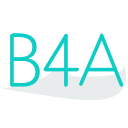 Press on the image to return to the main documentation page.
Press on the image to return to the main documentation page.
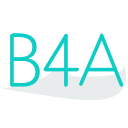 Press on the image to return to the main documentation page.
Press on the image to return to the main documentation page.
|
 CachedName As String
CachedName As String CallType As Int
CallType As Int Date As Long
Date As Long Duration As Long
Duration As Long Id As Int
Id As Int Number As String
Number As String TYPE_INCOMING As Int
TYPE_INCOMING As Int TYPE_MISSED As Int
TYPE_MISSED As Int TYPE_OUTGOING As Int
TYPE_OUTGOING As Int CachedName As String
CachedName As String CallType As Int
CallType As Int Date As Long
Date As Long Duration As Long
Duration As Long Id As Int
Id As Int Number As String
Number As String TYPE_INCOMING As Int
TYPE_INCOMING As Int TYPE_MISSED As Int
TYPE_MISSED As Int TYPE_OUTGOING As Int
TYPE_OUTGOING As Int GetAll (Limit As Int) As List
GetAll (Limit As Int) As List GetById (Id As Int) As CallItem
GetById (Id As Int) As CallItem GetSince (Date As Long, Limit As Int) As List
GetSince (Date As Long, Limit As Int) As List GetAll (Limit As Int) As List
GetAll (Limit As Int) As List GetById (Id As Int) As CallItem
GetById (Id As Int) As CallItem GetSince (Date As Long, Limit As Int) As List
GetSince (Date As Long, Limit As Int) As List DisplayName As String
DisplayName As String EMAIL_CUSTOM As Int
EMAIL_CUSTOM As Int EMAIL_HOME As Int
EMAIL_HOME As Int EMAIL_MOBILE As Int
EMAIL_MOBILE As Int EMAIL_OTHER As Int
EMAIL_OTHER As Int EMAIL_WORK As Int
EMAIL_WORK As Int GetEmails As Map
GetEmails As Map GetPhones As Map
GetPhones As Map GetPhoto As BitmapWrapper
GetPhoto As BitmapWrapper Id As Int
Id As Int LastTimeContacted As Long
LastTimeContacted As Long Name As String
Name As String Notes As String
Notes As String PHONE_CUSTOM As Int
PHONE_CUSTOM As Int PHONE_FAX_HOME As Int
PHONE_FAX_HOME As Int PHONE_FAX_WORK As Int
PHONE_FAX_WORK As Int PHONE_HOME As Int
PHONE_HOME As Int PHONE_MOBILE As Int
PHONE_MOBILE As Int PHONE_OTHER As Int
PHONE_OTHER As Int PHONE_PAGER As Int
PHONE_PAGER As Int PHONE_WORK As Int
PHONE_WORK As Int PhoneNumber As String
PhoneNumber As String Starred As Boolean
Starred As Boolean TimesContacted As Int
TimesContacted As Int DisplayName As String
DisplayName As String EMAIL_CUSTOM As Int
EMAIL_CUSTOM As Int EMAIL_HOME As Int
EMAIL_HOME As Int EMAIL_MOBILE As Int
EMAIL_MOBILE As Int EMAIL_OTHER As Int
EMAIL_OTHER As Int EMAIL_WORK As Int
EMAIL_WORK As Int GetEmails As Map
GetEmails As Map GetPhones As Map
GetPhones As Map GetPhoto As BitmapWrapper
GetPhoto As BitmapWrapper Id As Int
Id As Int LastTimeContacted As Long
LastTimeContacted As Long Name As String
Name As String Notes As String
Notes As String PHONE_CUSTOM As Int
PHONE_CUSTOM As Int PHONE_FAX_HOME As Int
PHONE_FAX_HOME As Int PHONE_FAX_WORK As Int
PHONE_FAX_WORK As Int PHONE_HOME As Int
PHONE_HOME As Int PHONE_MOBILE As Int
PHONE_MOBILE As Int PHONE_OTHER As Int
PHONE_OTHER As Int PHONE_PAGER As Int
PHONE_PAGER As Int PHONE_WORK As Int
PHONE_WORK As Int PhoneNumber As String
PhoneNumber As String Starred As Boolean
Starred As Boolean TimesContacted As Int
TimesContacted As Int FindByMail (Email As String, Exact As Boolean) As List
FindByMail (Email As String, Exact As Boolean) As List FindByName (Name As String, Exact As Boolean) As List
FindByName (Name As String, Exact As Boolean) As List GetAll As List
GetAll As List GetById (Id As Int) As Contact
GetById (Id As Int) As Contact FindByMail (Email As String, Exact As Boolean) As List
FindByMail (Email As String, Exact As Boolean) As List FindByName (Name As String, Exact As Boolean) As List
FindByName (Name As String, Exact As Boolean) As List GetAll As List
GetAll As List GetById (Id As Int) As Contact
GetById (Id As Int) As Contact FindByMail (Email As String, Exact As Boolean, IncludePhoneNumber As Boolean, IncludeNotes As Boolean) As List
FindByMail (Email As String, Exact As Boolean, IncludePhoneNumber As Boolean, IncludeNotes As Boolean) As List FindByName (Name As String, Exact As Boolean, IncludePhoneNumber As Boolean, IncludeNotes As Boolean) As List
FindByName (Name As String, Exact As Boolean, IncludePhoneNumber As Boolean, IncludeNotes As Boolean) As List GetAll (IncludePhoneNumber As Boolean, IncludeNotes As Boolean) As List
GetAll (IncludePhoneNumber As Boolean, IncludeNotes As Boolean) As List GetById (Id As Int, IncludePhoneNumber As Boolean, IncludeNotes As Boolean) As Contact
GetById (Id As Int, IncludePhoneNumber As Boolean, IncludeNotes As Boolean) As Contact GetContactsAsync (EventName As String, Query As String, Arguments() As String, IncludePhoneNumber As Boolean, IncludeNotes As Boolean)
GetContactsAsync (EventName As String, Query As String, Arguments() As String, IncludePhoneNumber As Boolean, IncludeNotes As Boolean) GetContactsByQuery (Query As String, Arguments() As String, IncludePhoneNumber As Boolean, IncludeNotes As Boolean) As List
GetContactsByQuery (Query As String, Arguments() As String, IncludePhoneNumber As Boolean, IncludeNotes As Boolean) As List FindByMail (Email As String, Exact As Boolean, IncludePhoneNumber As Boolean, IncludeNotes As Boolean) As List
FindByMail (Email As String, Exact As Boolean, IncludePhoneNumber As Boolean, IncludeNotes As Boolean) As List FindByName (Name As String, Exact As Boolean, IncludePhoneNumber As Boolean, IncludeNotes As Boolean) As List
FindByName (Name As String, Exact As Boolean, IncludePhoneNumber As Boolean, IncludeNotes As Boolean) As List GetAll (IncludePhoneNumber As Boolean, IncludeNotes As Boolean) As List
GetAll (IncludePhoneNumber As Boolean, IncludeNotes As Boolean) As List GetById (Id As Int, IncludePhoneNumber As Boolean, IncludeNotes As Boolean) As Contact
GetById (Id As Int, IncludePhoneNumber As Boolean, IncludeNotes As Boolean) As Contact GetContactsAsync (EventName As String, Query As String, Arguments() As String, IncludePhoneNumber As Boolean, IncludeNotes As Boolean)
GetContactsAsync (EventName As String, Query As String, Arguments() As String, IncludePhoneNumber As Boolean, IncludeNotes As Boolean) GetContactsByQuery (Query As String, Arguments() As String, IncludePhoneNumber As Boolean, IncludeNotes As Boolean) As List
GetContactsByQuery (Query As String, Arguments() As String, IncludePhoneNumber As Boolean, IncludeNotes As Boolean) As List Initialize (EventName As String)
Initialize (EventName As String) IsInitialized As Boolean
IsInitialized As Boolean Show (Mime As String, Title As String)
Show (Mime As String, Title As String) Initialize (EventName As String)
Initialize (EventName As String) IsInitialized As Boolean
IsInitialized As Boolean Show (Mime As String, Title As String)
Show (Mime As String, Title As String) Attachments As List
Attachments As List BCC As List
BCC As List Body As String
Body As String CC As List
CC As List GetHtmlIntent As android.content.Intent
GetHtmlIntent As android.content.Intent GetIntent As android.content.Intent
GetIntent As android.content.Intent Subject As String
Subject As String To As List
To As List Attachments As List
Attachments As List BCC As List
BCC As List Body As String
Body As String CC As List
CC As List GetHtmlIntent As android.content.Intent
GetHtmlIntent As android.content.Intent GetIntent As android.content.Intent
GetIntent As android.content.Intent Subject As String
Subject As String To As List
To As List LogCatStart (Args() As String, EventName As String)
LogCatStart (Args() As String, EventName As String) LogCatStop
LogCatStop LogCatStart (Args() As String, EventName As String)
LogCatStart (Args() As String, EventName As String) LogCatStop
LogCatStop GetApplicationIcon (Package As String) As android.graphics.drawable.Drawable
GetApplicationIcon (Package As String) As android.graphics.drawable.Drawable GetApplicationIntent (Package As String) As IntentWrapper
GetApplicationIntent (Package As String) As IntentWrapper GetApplicationLabel (Package As String) As String
GetApplicationLabel (Package As String) As String GetInstalledPackages As List
GetInstalledPackages As List GetVersionCode (Package As String) As Int
GetVersionCode (Package As String) As Int GetVersionName (Package As String) As String
GetVersionName (Package As String) As String QueryIntentActivities (Intent As android.content.Intent) As List
QueryIntentActivities (Intent As android.content.Intent) As List GetApplicationIcon (Package As String) As android.graphics.drawable.Drawable
GetApplicationIcon (Package As String) As android.graphics.drawable.Drawable GetApplicationIntent (Package As String) As IntentWrapper
GetApplicationIntent (Package As String) As IntentWrapper GetApplicationLabel (Package As String) As String
GetApplicationLabel (Package As String) As String GetInstalledPackages As List
GetInstalledPackages As List GetVersionCode (Package As String) As Int
GetVersionCode (Package As String) As Int GetVersionName (Package As String) As String
GetVersionName (Package As String) As String QueryIntentActivities (Intent As android.content.Intent) As List
QueryIntentActivities (Intent As android.content.Intent) As List GetDataState As String
GetDataState As String GetMaxVolume (Channel As Int) As Int
GetMaxVolume (Channel As Int) As Int GetNetworkOperatorName As String
GetNetworkOperatorName As String GetNetworkType As String
GetNetworkType As String GetPhoneType As String
GetPhoneType As String GetResourceDrawable (ResourceId As Int) As android.graphics.drawable.Drawable
GetResourceDrawable (ResourceId As Int) As android.graphics.drawable.Drawable GetRingerMode As Int
GetRingerMode As Int GetSettings (Settings As String) As String
GetSettings (Settings As String) As String GetSimOperator As String
GetSimOperator As String GetVolume (Channel As Int) As Int
GetVolume (Channel As Int) As Int HideKeyboard (Activity As ActivityWrapper)
HideKeyboard (Activity As ActivityWrapper) IsAirplaneModeOn As Boolean
IsAirplaneModeOn As Boolean IsNetworkRoaming As Boolean
IsNetworkRoaming As Boolean Manufacturer As String [read only]
Manufacturer As String [read only] Model As String [read only]
Model As String [read only] Product As String [read only]
Product As String [read only] RINGER_NORMAL As Int
RINGER_NORMAL As Int RINGER_SILENT As Int
RINGER_SILENT As Int RINGER_VIBRATE As Int
RINGER_VIBRATE As Int SdkVersion As Int [read only]
SdkVersion As Int [read only] SendBroadcastIntent (Intent As android.content.Intent)
SendBroadcastIntent (Intent As android.content.Intent) SetMute (Channel As Int, Mute As Boolean)
SetMute (Channel As Int, Mute As Boolean) SetRingerMode (Mode As Int)
SetRingerMode (Mode As Int) SetScreenBrightness (Value As Float)
SetScreenBrightness (Value As Float) SetScreenOrientation (Orientation As Int)
SetScreenOrientation (Orientation As Int) SetVolume (Channel As Int, VolumeIndex As Int, ShowUI As Boolean)
SetVolume (Channel As Int, VolumeIndex As Int, ShowUI As Boolean) Shell (Command As String, Args() As String, StdOut As StringBuilder, StdErr As StringBuilder) As Int
Shell (Command As String, Args() As String, StdOut As StringBuilder, StdErr As StringBuilder) As Int ShellAsync (Command As String, Args() As String) As Object
ShellAsync (Command As String, Args() As String) As Object VOLUME_ALARM As Int
VOLUME_ALARM As Int VOLUME_MUSIC As Int
VOLUME_MUSIC As Int VOLUME_NOTIFICATION As Int
VOLUME_NOTIFICATION As Int VOLUME_RING As Int
VOLUME_RING As Int VOLUME_SYSTEM As Int
VOLUME_SYSTEM As Int VOLUME_VOICE_CALL As Int
VOLUME_VOICE_CALL As Int GetDataState As String
GetDataState As String GetMaxVolume (Channel As Int) As Int
GetMaxVolume (Channel As Int) As Int GetNetworkOperatorName As String
GetNetworkOperatorName As String GetNetworkType As String
GetNetworkType As String GetPhoneType As String
GetPhoneType As String GetResourceDrawable (ResourceId As Int) As android.graphics.drawable.Drawable
GetResourceDrawable (ResourceId As Int) As android.graphics.drawable.Drawable GetRingerMode As Int
GetRingerMode As Int GetSettings (Settings As String) As String
GetSettings (Settings As String) As String GetSimOperator As String
GetSimOperator As String GetVolume (Channel As Int) As Int
GetVolume (Channel As Int) As Int HideKeyboard (Activity As ActivityWrapper)
HideKeyboard (Activity As ActivityWrapper) IsAirplaneModeOn As Boolean
IsAirplaneModeOn As Boolean IsNetworkRoaming As Boolean
IsNetworkRoaming As Boolean Manufacturer As String [read only]
Manufacturer As String [read only] Model As String [read only]
Model As String [read only] Product As String [read only]
Product As String [read only] RINGER_NORMAL As Int
RINGER_NORMAL As Int RINGER_SILENT As Int
RINGER_SILENT As Int RINGER_VIBRATE As Int
RINGER_VIBRATE As Int SdkVersion As Int [read only]
SdkVersion As Int [read only] SendBroadcastIntent (Intent As android.content.Intent)
SendBroadcastIntent (Intent As android.content.Intent) SetMute (Channel As Int, Mute As Boolean)
SetMute (Channel As Int, Mute As Boolean) SetRingerMode (Mode As Int)
SetRingerMode (Mode As Int) SetScreenBrightness (Value As Float)
SetScreenBrightness (Value As Float) SetScreenOrientation (Orientation As Int)
SetScreenOrientation (Orientation As Int) SetVolume (Channel As Int, VolumeIndex As Int, ShowUI As Boolean)
SetVolume (Channel As Int, VolumeIndex As Int, ShowUI As Boolean) Shell (Command As String, Args() As String, StdOut As StringBuilder, StdErr As StringBuilder) As Int
Shell (Command As String, Args() As String, StdOut As StringBuilder, StdErr As StringBuilder) As Int ShellAsync (Command As String, Args() As String) As Object
ShellAsync (Command As String, Args() As String) As Object VOLUME_ALARM As Int
VOLUME_ALARM As Int VOLUME_MUSIC As Int
VOLUME_MUSIC As Int VOLUME_NOTIFICATION As Int
VOLUME_NOTIFICATION As Int VOLUME_RING As Int
VOLUME_RING As Int VOLUME_SYSTEM As Int
VOLUME_SYSTEM As Int VOLUME_VOICE_CALL As Int
VOLUME_VOICE_CALL As Int StartListening (EventName As String)
StartListening (EventName As String) StopListening
StopListening StartListening (EventName As String)
StartListening (EventName As String) StopListening
StopListening Call (PhoneNumber As String) As android.content.Intent
Call (PhoneNumber As String) As android.content.Intent Call (PhoneNumber As String) As android.content.Intent
Call (PhoneNumber As String) As android.content.Intent Initialize (EventName As String)
Initialize (EventName As String) InitializeWithPhoneState (EventName As String, PhoneId As PhoneId)
InitializeWithPhoneState (EventName As String, PhoneId As PhoneId) StopListening
StopListening Initialize (EventName As String)
Initialize (EventName As String) InitializeWithPhoneState (EventName As String, PhoneId As PhoneId)
InitializeWithPhoneState (EventName As String, PhoneId As PhoneId) StopListening
StopListening GetDeviceId As String
GetDeviceId As String GetLine1Number As String
GetLine1Number As String GetSimSerialNumber As String
GetSimSerialNumber As String GetSubscriberId As String
GetSubscriberId As String GetDeviceId As String
GetDeviceId As String GetLine1Number As String
GetLine1Number As String GetSimSerialNumber As String
GetSimSerialNumber As String GetSubscriberId As String
GetSubscriberId As String OpenBrowser (Uri As String) As android.content.Intent
OpenBrowser (Uri As String) As android.content.Intent PlayAudio (Dir As String, File As String) As android.content.Intent
PlayAudio (Dir As String, File As String) As android.content.Intent PlayVideo (Dir As String, File As String) As android.content.Intent
PlayVideo (Dir As String, File As String) As android.content.Intent OpenBrowser (Uri As String) As android.content.Intent
OpenBrowser (Uri As String) As android.content.Intent PlayAudio (Dir As String, File As String) As android.content.Intent
PlayAudio (Dir As String, File As String) As android.content.Intent PlayVideo (Dir As String, File As String) As android.content.Intent
PlayVideo (Dir As String, File As String) As android.content.Intent StartListening (EventName As String)
StartListening (EventName As String) StopListening
StopListening StartListening (EventName As String)
StartListening (EventName As String) StopListening
StopListening Accuracy As Int [read only]
Accuracy As Int [read only] Initialize (SensorType As Int)
Initialize (SensorType As Int) Initialize2 (SensorType As Int, SensorDelay As Int)
Initialize2 (SensorType As Int, SensorDelay As Int) MaxValue As Float [read only]
MaxValue As Float [read only] StartListening (EventName As String) As Boolean
StartListening (EventName As String) As Boolean StopListening
StopListening Timestamp As Long [read only]
Timestamp As Long [read only] TYPE_ACCELEROMETER As Int
TYPE_ACCELEROMETER As Int TYPE_GYROSCOPE As Int
TYPE_GYROSCOPE As Int TYPE_LIGHT As Int
TYPE_LIGHT As Int TYPE_MAGNETIC_FIELD As Int
TYPE_MAGNETIC_FIELD As Int TYPE_ORIENTATION As Int
TYPE_ORIENTATION As Int TYPE_PRESSURE As Int
TYPE_PRESSURE As Int TYPE_PROXIMITY As Int
TYPE_PROXIMITY As Int TYPE_TEMPERATURE As Int
TYPE_TEMPERATURE As Int Accuracy As Int [read only]
Accuracy As Int [read only] Initialize (SensorType As Int)
Initialize (SensorType As Int) Initialize2 (SensorType As Int, SensorDelay As Int)
Initialize2 (SensorType As Int, SensorDelay As Int) MaxValue As Float [read only]
MaxValue As Float [read only] StartListening (EventName As String) As Boolean
StartListening (EventName As String) As Boolean StopListening
StopListening Timestamp As Long [read only]
Timestamp As Long [read only] TYPE_ACCELEROMETER As Int
TYPE_ACCELEROMETER As Int TYPE_GYROSCOPE As Int
TYPE_GYROSCOPE As Int TYPE_LIGHT As Int
TYPE_LIGHT As Int TYPE_MAGNETIC_FIELD As Int
TYPE_MAGNETIC_FIELD As Int TYPE_ORIENTATION As Int
TYPE_ORIENTATION As Int TYPE_PRESSURE As Int
TYPE_PRESSURE As Int TYPE_PROXIMITY As Int
TYPE_PROXIMITY As Int TYPE_TEMPERATURE As Int
TYPE_TEMPERATURE As Int Send (PhoneNumber As String, Text As String)
Send (PhoneNumber As String, Text As String) Send2 (PhoneNumber As String, Text As String, ReceiveSentNotification As Boolean, ReceiveDeliveredNotification As Boolean)
Send2 (PhoneNumber As String, Text As String, ReceiveSentNotification As Boolean, ReceiveDeliveredNotification As Boolean) Send (PhoneNumber As String, Text As String)
Send (PhoneNumber As String, Text As String) Send2 (PhoneNumber As String, Text As String, ReceiveSentNotification As Boolean, ReceiveDeliveredNotification As Boolean)
Send2 (PhoneNumber As String, Text As String, ReceiveSentNotification As Boolean, ReceiveDeliveredNotification As Boolean) Vibrate (TimeMs As Long)
Vibrate (TimeMs As Long) Vibrate (TimeMs As Long)
Vibrate (TimeMs As Long) KeepAlive (BrightScreen As Boolean)
KeepAlive (BrightScreen As Boolean) PartialLock
PartialLock ReleaseKeepAlive
ReleaseKeepAlive ReleasePartialLock
ReleasePartialLock KeepAlive (BrightScreen As Boolean)
KeepAlive (BrightScreen As Boolean) PartialLock
PartialLock ReleaseKeepAlive
ReleaseKeepAlive ReleasePartialLock
ReleasePartialLock AddToMediaStore (Dir As String, FileName As String, Title As String, IsAlarm As Boolean, IsNotification As Boolean, IsRingtone As Boolean, IsMusic As Boolean) As String
AddToMediaStore (Dir As String, FileName As String, Title As String, IsAlarm As Boolean, IsNotification As Boolean, IsRingtone As Boolean, IsMusic As Boolean) As String DeleteRingtone (Uri As String)
DeleteRingtone (Uri As String) GetContentDir As String
GetContentDir As String GetDefault (Type As Int) As String
GetDefault (Type As Int) As String Play (Uri As String)
Play (Uri As String) SetDefault (Type As Int, Uri As String)
SetDefault (Type As Int, Uri As String) ShowRingtonePicker (EventName As String, Type As Int, IncludeSilence As Boolean, ChosenRingtone As String)
ShowRingtonePicker (EventName As String, Type As Int, IncludeSilence As Boolean, ChosenRingtone As String) TYPE_ALARM As Int
TYPE_ALARM As Int TYPE_NOTIFICATION As Int
TYPE_NOTIFICATION As Int TYPE_RINGTONE As Int
TYPE_RINGTONE As Int AddToMediaStore (Dir As String, FileName As String, Title As String, IsAlarm As Boolean, IsNotification As Boolean, IsRingtone As Boolean, IsMusic As Boolean) As String
AddToMediaStore (Dir As String, FileName As String, Title As String, IsAlarm As Boolean, IsNotification As Boolean, IsRingtone As Boolean, IsMusic As Boolean) As String DeleteRingtone (Uri As String)
DeleteRingtone (Uri As String) GetContentDir As String
GetContentDir As String GetDefault (Type As Int) As String
GetDefault (Type As Int) As String Play (Uri As String)
Play (Uri As String) SetDefault (Type As Int, Uri As String)
SetDefault (Type As Int, Uri As String) ShowRingtonePicker (EventName As String, Type As Int, IncludeSilence As Boolean, ChosenRingtone As String)
ShowRingtonePicker (EventName As String, Type As Int, IncludeSilence As Boolean, ChosenRingtone As String) TYPE_ALARM As Int
TYPE_ALARM As Int TYPE_NOTIFICATION As Int
TYPE_NOTIFICATION As Int TYPE_RINGTONE As Int
TYPE_RINGTONE As Int Address As String
Address As String Body As String
Body As String Date As Long
Date As Long Id As Int
Id As Int PersonId As Int
PersonId As Int Read As Boolean
Read As Boolean ThreadId As Int
ThreadId As Int Type As Int
Type As Int Address As String
Address As String Body As String
Body As String Date As Long
Date As Long Id As Int
Id As Int PersonId As Int
PersonId As Int Read As Boolean
Read As Boolean ThreadId As Int
ThreadId As Int Type As Int
Type As Int Initialize (EventName As String)
Initialize (EventName As String) Initialize2 (EventName As String, Priority As Int)
Initialize2 (EventName As String, Priority As Int) ListenToOutgoingMessages
ListenToOutgoingMessages StopListening
StopListening Initialize (EventName As String)
Initialize (EventName As String) Initialize2 (EventName As String, Priority As Int)
Initialize2 (EventName As String, Priority As Int) ListenToOutgoingMessages
ListenToOutgoingMessages StopListening
StopListening GetAll As List
GetAll As List GetAllSince (Date As Long) As List
GetAllSince (Date As Long) As List GetBetweenDates (StartDate As Long, EndDate As Long) As List
GetBetweenDates (StartDate As Long, EndDate As Long) As List GetByMessageId (Id As Int) As List
GetByMessageId (Id As Int) As List GetByPersonId (PersonId As Int) As List
GetByPersonId (PersonId As Int) As List GetByThreadId (ThreadId As Int) As List
GetByThreadId (ThreadId As Int) As List GetByType (Type As Int) As List
GetByType (Type As Int) As List GetUnreadMessages As List
GetUnreadMessages As List TYPE_DRAFT As Int
TYPE_DRAFT As Int TYPE_FAILED As Int
TYPE_FAILED As Int TYPE_INBOX As Int
TYPE_INBOX As Int TYPE_OUTBOX As Int
TYPE_OUTBOX As Int TYPE_QUEUED As Int
TYPE_QUEUED As Int TYPE_SENT As Int
TYPE_SENT As Int TYPE_UNKNOWN As Int
TYPE_UNKNOWN As Int GetAll As List
GetAll As List GetAllSince (Date As Long) As List
GetAllSince (Date As Long) As List GetBetweenDates (StartDate As Long, EndDate As Long) As List
GetBetweenDates (StartDate As Long, EndDate As Long) As List GetByMessageId (Id As Int) As List
GetByMessageId (Id As Int) As List GetByPersonId (PersonId As Int) As List
GetByPersonId (PersonId As Int) As List GetByThreadId (ThreadId As Int) As List
GetByThreadId (ThreadId As Int) As List GetByType (Type As Int) As List
GetByType (Type As Int) As List GetUnreadMessages As List
GetUnreadMessages As List TYPE_DRAFT As Int
TYPE_DRAFT As Int TYPE_FAILED As Int
TYPE_FAILED As Int TYPE_INBOX As Int
TYPE_INBOX As Int TYPE_OUTBOX As Int
TYPE_OUTBOX As Int TYPE_QUEUED As Int
TYPE_QUEUED As Int TYPE_SENT As Int
TYPE_SENT As Int TYPE_UNKNOWN As Int
TYPE_UNKNOWN As Int Initialize (EventName As String)
Initialize (EventName As String) IsSupported As Boolean
IsSupported As Boolean Language As String [write only]
Language As String [write only] Listen
Listen Listen2 (RecognizeIntent As android.content.Intent)
Listen2 (RecognizeIntent As android.content.Intent) Prompt As String [write only]
Prompt As String [write only] Initialize (EventName As String)
Initialize (EventName As String) IsSupported As Boolean
IsSupported As Boolean Language As String [write only]
Language As String [write only] Listen
Listen Listen2 (RecognizeIntent As android.content.Intent)
Listen2 (RecognizeIntent As android.content.Intent) Prompt As String [write only]
Prompt As String [write only]