Objectives
Create an ABM custom component to display line and bar charts.
The custom component build, CustomChartJS, is a minimal solution based upon the Chart.js project (Many thanks to the author(s)).
Chart.js has many features, to handle them all would rather go beyond the requirement for simple charts. For additional requirements, lookup the Chart.js documentation and make the according changes to the class CustomChartJS.
[EDIT 20180608]
Download link removed and source code attached.
The archive does not contain the full ABM folder structure, but only what is required for the examples (in folder custom/js).
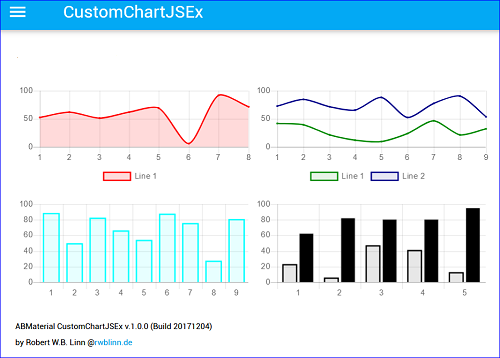
Test
To test the application, copy first the www folder (and only that folder) from the ABM Template folder.
Build Steps
Below is outlined how to create an ABM application with a custom component ChartJS.
Recommend to read the source of the example in the zip file.
Prepare
Chart.JS
Review the documentation to understand how to use & configure Chart.js.
The latest version of Chart.JS is on GitHub. Go here to explore the depth of Chart.js.
In the archive b4jhowtoabmcustomchartjs.zip, the chart.min.js is located in ...\Objects\www\js\custom\. This file can be used.
Copy file chart.min.js to folder <path>\MyChartJS\Objects\www\js\custom\
Copy also CustomChartJS.bas to <path>\MyChartJS.
Open the B4J IDE and add CustomChartJS.bas to the project (option Copy to project folder).
For this example, use the page ABMPageTemplate to create the charts page.
Make changes:
Sub BuildPage
Add one row with two cells which will contain a line chart and a bar chart
...
Sub ConnectPage
...
Helpers
Example helpers for creating JSON data to be displayed.
Run
Run the application
localhost:51050/template
CustomChartJS
The Custom Component is defined in the class CustomChartJS.
As mentioned, it is a minimal wrapper for Chart.js. There are no error checks implemented. Be strickt on using the properties to create a chart.
Properties
Define the chart properties (key:value). The key must be in lowercase. See previous examples.
Data definition examples
datasets:1
[ {"label":"label 1", "value1":1}, {"label":"label 2", "value1":2} ]
datasets:2
[ {"label":"label 1", "value1":1, "value2":10}, {"label":"label 2", "value1":2, "value2":20}]
Set to data to Null if want to use sub UpdateDataSet
UpdateDataSet
This sub handles updating all the data of a chart.
Data - String in JSON format holding an array of maps with the keys label (in "") and value.
Example One Dataset
[ { "label":"1", "value1":55.4 },{ "label":"2", "value1":55.6 } ]
Example Two datasets
[ { "label":"1", "value1":55.4, "value2":73 },{ "label":"2", "value1":55.6, "value2":32.1 } ]
The data is assigned to a JS array which length is reset to 0. The number of datapoints is determined by the length of the map.
Create an ABM custom component to display line and bar charts.
The custom component build, CustomChartJS, is a minimal solution based upon the Chart.js project (Many thanks to the author(s)).
Chart.js has many features, to handle them all would rather go beyond the requirement for simple charts. For additional requirements, lookup the Chart.js documentation and make the according changes to the class CustomChartJS.
[EDIT 20180608]
Download link removed and source code attached.
The archive does not contain the full ABM folder structure, but only what is required for the examples (in folder custom/js).
Test
To test the application, copy first the www folder (and only that folder) from the ABM Template folder.
Build Steps
Below is outlined how to create an ABM application with a custom component ChartJS.
Recommend to read the source of the example in the zip file.
Prepare
- Build a new ABM project MyChartJSEx.
- Create folder <path>\MyChartJS.
- Copy the ABM Template folder to folder <path>\MyChartJSEx.
- Rename abmtemplate.b4j and abmtemplate.b4j.meta to MyChartJSEx.b4j and MyChartJSEx.b4j.meta.
- Make the initial changes to the classes according ABM guidance ( see ABM Demo Project ).
- Changed to port 51050 in MyChartJSEx.b4j Process_Globals. The application URL is http://localhost:51050/MyChartJSEx.
Chart.JS
Review the documentation to understand how to use & configure Chart.js.
The latest version of Chart.JS is on GitHub. Go here to explore the depth of Chart.js.
In the archive b4jhowtoabmcustomchartjs.zip, the chart.min.js is located in ...\Objects\www\js\custom\. This file can be used.
Copy file chart.min.js to folder <path>\MyChartJS\Objects\www\js\custom\
Copy also CustomChartJS.bas to <path>\MyChartJS.
Open the B4J IDE and add CustomChartJS.bas to the project (option Copy to project folder).
For this example, use the page ABMPageTemplate to create the charts page.
Make changes:
Sub BuildPage
Add one row with two cells which will contain a line chart and a bar chart
...
B4X:
'R1 1x6 + 1x6 = [CustomChartJS Line][CustomChartJS Bar]
page.AddRows(1,True,"").AddCellsOS(1,0,0,0,6,6,6,"").AddCellsOS(1,0,0,0,6,6,6,"")
'IMPORTANT to load the complete grid AND before you start adding components
page.BuildGrid
' Extra javascript files and CSSfiles, to be added in the BuildPage() method!
page.AddExtraJavaScriptFile("custom/chart.min.js")
...Sub ConnectPage
...
B4X:
' R1C1 - Single Line Chart
Dim custChartJSLine1 As CustomChartJS
Dim ChartProperties As Map = CreateMap("type":"line", _
"min":0, "max":100, _
"xaxisdisplay":True, "legenddisplay":True, _
"fill":True, _
"datasets":1, _
"label1":"Line 1", "backgroundcolor1":"#FF000025", "bordercolor1":"#FF0000", _
"data": JSONSampleData1)
custChartJSLine1.Initialize(page, "custChartJSLine1", ChartProperties)
page.Cell(1,1).AddComponent(custChartJSLine1.ABMComp)
' R1C1 - Bar chart which data is loaded using UpdateDataPoints
Dim custChartJSBar1 As CustomChartJS
Dim ChartProperties As Map = CreateMap("type":"bar", _
"min":0, "max":100, _
"xaxisdisplay":True, "legenddisplay":False, _
"fill":True, _
"datasets":1, _
"label1":"Bar 1", "backgroundcolor1":"#00FFFF18", "bordercolor1":"#00FFFF", _
"data": Null)
custChartJSBar1.Initialize(page, "custChartJSBar1", ChartProperties)
page.Cell(1,2).AddComponent(custChartJSBar1.ABMComp)
' refresh the page
page.Refresh
' Tell the browser we finished loading
page.FinishedLoading
' restoring the navigation bar position
page.RestoreNavigationBarPosition
' After the page finished loading, add some data points
custChartJSBar1.UpdateDataSet(page, "custChartJSBar1", JSONSampleData1)
page.RefreshHelpers
Example helpers for creating JSON data to be displayed.
B4X:
' One Dataset
' Build the JSON string holding the chart data. The JSON string is used by the CustomChartJS to update the chart.
Sub JSONSampleData1 As String
Dim label As String
Dim value As Double
Dim sb As StringBuilder
Dim NrOfSamples As Int = Rnd(5, 10)
sb.Initialize
sb.Append("[")
For i = 1 To NrOfSamples
label = i
value = Rnd(0, 100)
Dim s As String = $"{ "label":"${label}", "value1":${value} },"$
sb.Append(s)
Next
sb.Append("]")
Return sb.tostring.Replace("},]", "}]")
End Sub
B4X:
' Two Datasets
' Build the JSON string holding the chart data. The JSON string is used by the CustomChartJS to update the chart.
Sub JSONSampleData2 As String
Dim label As String
Dim value1, value2 As Double
Dim sb As StringBuilder
Dim NrOfSamples As Int = Rnd(5, 10)
sb.Initialize
sb.Append("[")
For i = 1 To NrOfSamples
label = i
value1 = Rnd(0, 50)
value2 = Rnd(51, 100)
Dim s As String = $"{ "label":"${label}", "value1":${value1}, "value2":${value2} },"$
sb.Append(s)
Next
sb.Append("]")
Return sb.tostring.Replace("},]", "}]")
End SubRun
Run the application
localhost:51050/template
CustomChartJS
The Custom Component is defined in the class CustomChartJS.
As mentioned, it is a minimal wrapper for Chart.js. There are no error checks implemented. Be strickt on using the properties to create a chart.
Properties
Define the chart properties (key:value). The key must be in lowercase. See previous examples.
- type - string "line" or "bar".
- label - string showing the chart label in the data point tooltips or at the bottom if option legenddisplay is true.
- min - double for the min value of the yaxis.
- max -: double for the max value of the yaxis.
- xaxisdisplay - display the xaxis labels.
- legenddisplay - display the legend at the bottom of the chart.
- fill - fill the chart with the background color.
- backgroundcolorN - string with hex RRGGBBAA or rgba value rgba(R,G,B,A) with RGB between 0-255 and A between 0 - 1. N is dataset.
- bordercolorN -: string with hex RRGGBB or rgb value rgba(R,G,B) with RGB between 0-255. N is dataset.
- dataset - define the number of datasets to be used. must be 1 or more.
- labelN - define the label for dataset N, i.e. datasets:1 then label1, datasets:2 then label1, label2.
- data - String in JSON format holding an array of maps with the keys label (in "") and value.
Data definition examples
datasets:1
[ {"label":"label 1", "value1":1}, {"label":"label 2", "value1":2} ]
datasets:2
[ {"label":"label 1", "value1":1, "value2":10}, {"label":"label 2", "value1":2, "value2":20}]
Set to data to Null if want to use sub UpdateDataSet
UpdateDataSet
This sub handles updating all the data of a chart.
Data - String in JSON format holding an array of maps with the keys label (in "") and value.
Example One Dataset
[ { "label":"1", "value1":55.4 },{ "label":"2", "value1":55.6 } ]
Example Two datasets
[ { "label":"1", "value1":55.4, "value2":73 },{ "label":"2", "value1":55.6, "value2":32.1 } ]
The data is assigned to a JS array which length is reset to 0. The number of datapoints is determined by the length of the map.
Attachments
Last edited:
