This is a simple start for a Toggleswitch Customview for B4j. It is deliberately not a B4X Customview as I wanted it to be styleable via CSS.
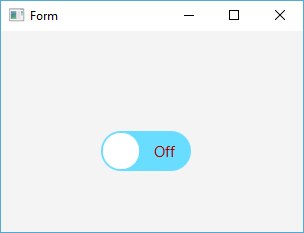
The animation duration is set, but you could very easily add a designer property to allow changing it in the Designer. The 3 components can be styled in the css file included in the project.
Don't forget to add the Stylesheet to an appropriate place.
Don't forget to add the Stylesheet to an appropriate place.
Attachments
Last edited:
