It is a very partly wrap for this Github project and this pull request. Purely done to see if it will solve this issue (https://www.b4x.com/android/forum/t...ing-with-your-finger.66661/page-2#post-484453) for @ykucuk. Will add the additional functionality if it is what @ykucuk is after.
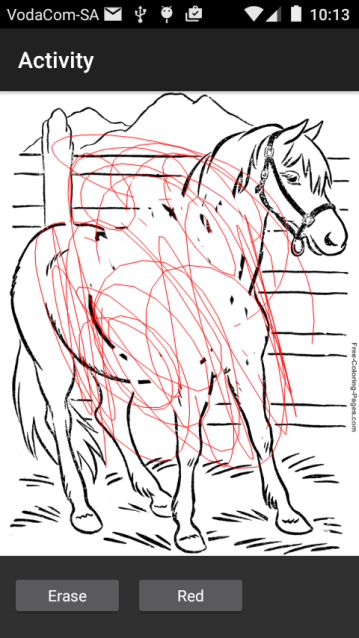
Sample Code:
Sample Code:
B4X:
#Region Project Attributes
#ApplicationLabel: B4A Example
#VersionCode: 1
#VersionName:
'SupportedOrientations possible values: unspecified, landscape or portrait.
#SupportedOrientations: unspecified
#CanInstallToExternalStorage: False
#End Region
#Region Activity Attributes
#FullScreen: False
#IncludeTitle: True
#End Region
Sub Process_Globals
'These global variables will be declared once when the application starts.
'These variables can be accessed from all modules.
End Sub
Sub Globals
'These global variables will be redeclared each time the activity is created.
'These variables can only be accessed from this module.
Private cv1 As CanvasView
Dim b As Bitmap
Private Button1 As Button
Private Button2 As Button
End Sub
Sub Activity_Create(FirstTime As Boolean)
'Do not forget to load the layout file created with the visual designer. For example:
Activity.LoadLayout("main")
b.Initialize(File.DirAssets,"horse.png")
cv1.drawBitmap(b)
End Sub
Sub Activity_Resume
End Sub
Sub Activity_Pause (UserClosed As Boolean)
End Sub
Sub Button1_Click
cv1.Mode = cv1.MODE_ERASER
cv1.PaintStrokeWidth = 10
End Sub
Sub Button2_Click
cv1.Mode = cv1.MODE_DRAW
cv1.PaintStrokeColor = Colors.Red
cv1.PaintStrokeWidth = 1
End Sub