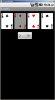In a card game where a player must follow suit, I would like to darken the cards in the other suits. Is it possible to change the opacity of an ImageView? I don't want to go to the trouble of creating a second set of 52 darkened card images unless that's the only alternative.
-
Welcome to B4X forum!
B4X is a set of simple and powerful cross platform RAD tools:
- B4A (free) - Android development
- B4J (free) - Desktop and Server development
- B4i - iOS development
- B4R (free) - Arduino, ESP8266 and ESP32 development
You are using an out of date browser. It may not display this or other websites correctly.
You should upgrade or use an alternative browser.
You should upgrade or use an alternative browser.
Is ImageView opacity changeable?
- Thread starter nfordbscndrd
- Start date
- Similar Threads Similar Threads
In a card game where a player must follow suit, I would like to darken the cards in the other suits. Is it possible to change the opacity of an ImageView? I don't want to go to the trouble of creating a second set of 52 darkened card images unless that's the only alternative.
The IMAGEVIEW supports a different background image therefore all you do is create a light and dark image background with the light being the default. Then switch all the cards that need a dark background with the dark one. This means each card displayed would use a separate imageview object.
Just my 2 cents.
Bob
Last edited:
Upvote
0
The IMAGEVIEW supports a different background image therefore all you do is create a light and dark image background with the light being the default. Then switch all the cards that need a dark background with the dark one. This means each card displayed would use a separate imageview object.
I'm not sure that I understand, but it sounds like I would have to create another set of 52 darkened card images, which is what I was trying to avoid.
Upvote
0
There is often more than one way to skin a cat.
In this case, create a Label in the same width/height as the card image. Set the color to Black and the Alpha to something between 0 and 255 -- the higher the number, the darker the label. I tried a value of 100 and it looked OK (see attached image), but you might want it darker still - experiment with this value.
Probably the easiest way to implement this approach is to have a dark label for each of the card positions and manipulate the Label's visibility as required.
In this case, create a Label in the same width/height as the card image. Set the color to Black and the Alpha to something between 0 and 255 -- the higher the number, the darker the label. I tried a value of 100 and it looked OK (see attached image), but you might want it darker still - experiment with this value.
Probably the easiest way to implement this approach is to have a dark label for each of the card positions and manipulate the Label's visibility as required.
Attachments
Upvote
0
There is often more than one way to skin a cat.
In this case, create a Label in the same width/height as the card image. Set the color to Black and the Alpha to something between 0 and 255 -- the higher the number, the darker the label. I tried a value of 100 and it looked OK (see attached image), but you might want it darker still - experiment with this value.
Probably the easiest way to implement this approach is to have a dark label for each of the card positions and manipulate the Label's visibility as required.
That does the trick!! I had actually tried a label once, but couldn't find a way to adjust the transparency. It never dawned on me that "Alpha" meant "transparency".
I was planning on just using two labels, one for the left side of the selected suit and the other for the right side, so I'll see how that goes.
I'll be uploading "Card Game Shell" in a bit, after I get this added. This was my last hurdle. It's funny - you provided the first step (the cards) and the last step (darkening the cards).
Thanks.
Upvote
0
I'm not sure that I understand, but it sounds like I would have to create another set of 52 darkened card images, which is what I was trying to avoid.
The background image is just the typical white space and the forground image with the transparent color would be the card suit images. Switch between the solid white image and the solid darker background image as required within the imageview.
You only still need 52 basic cards plus a white solid background image and a solid darker image.
Bob
Upvote
0
I just uploaded the CardGameShell.zip to the "Shared" forum on here. I used the transparent labels approach, which seemed to work okay. Just needed two labels.
Upvote
0