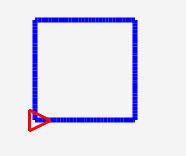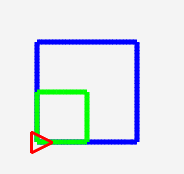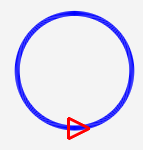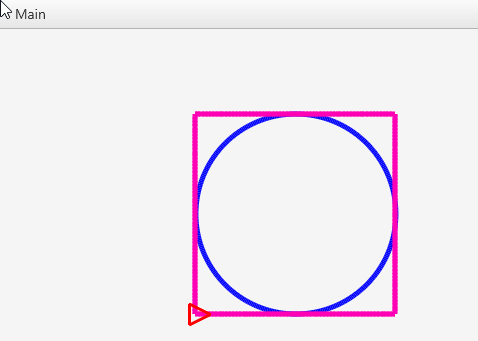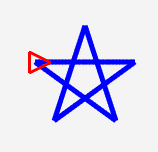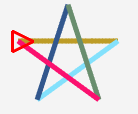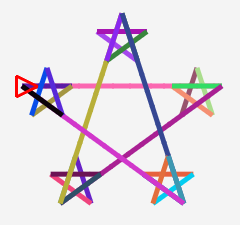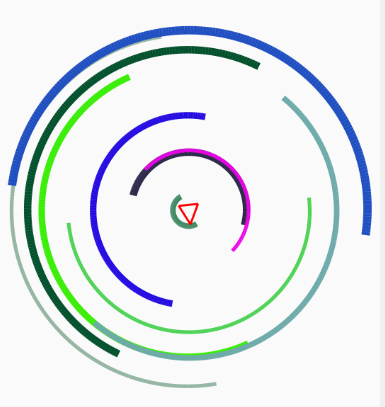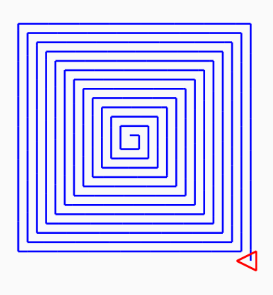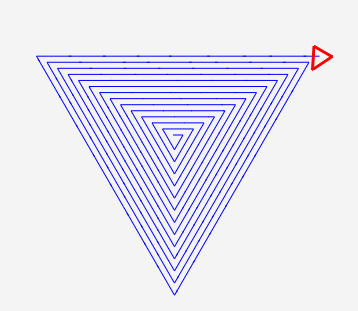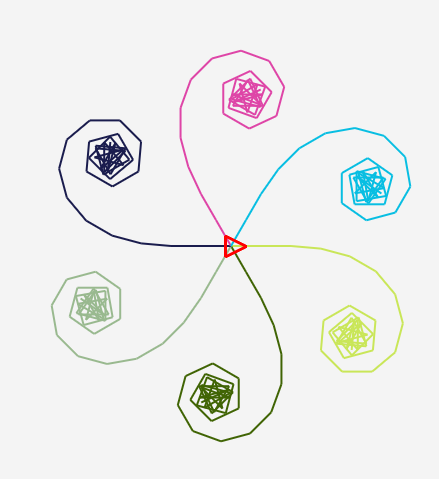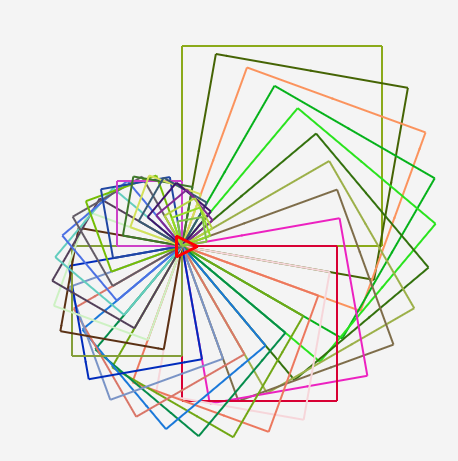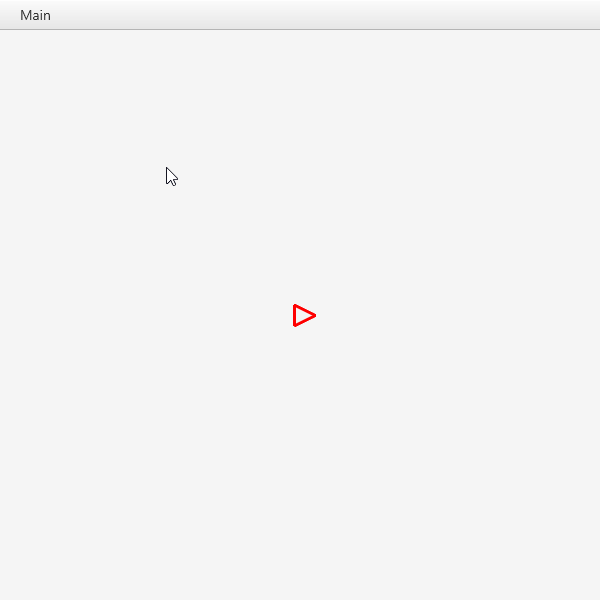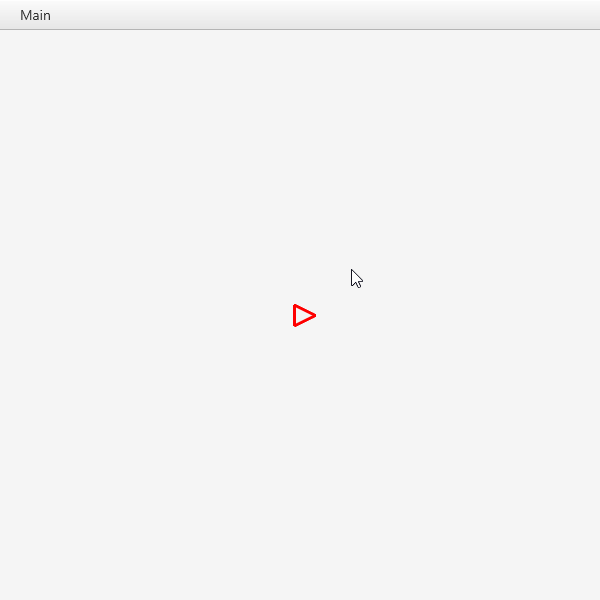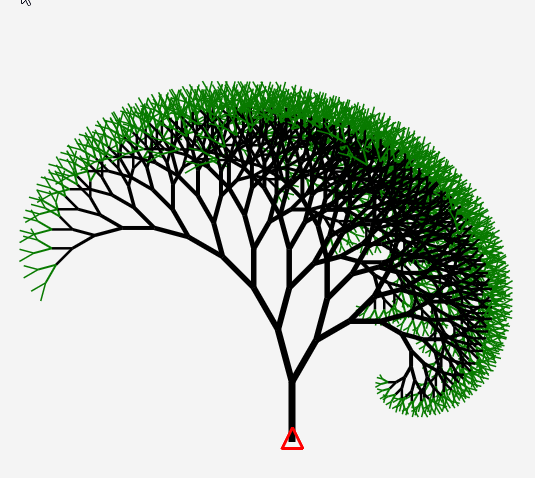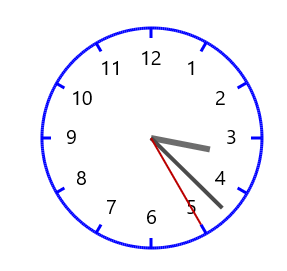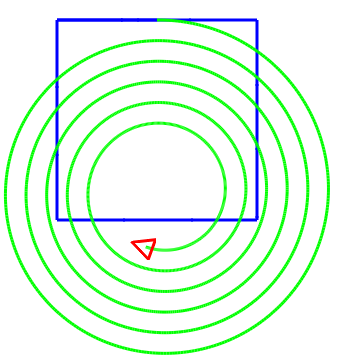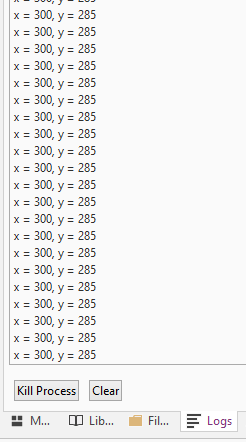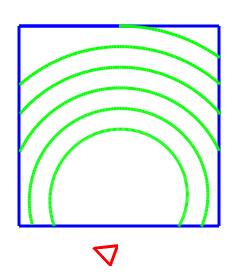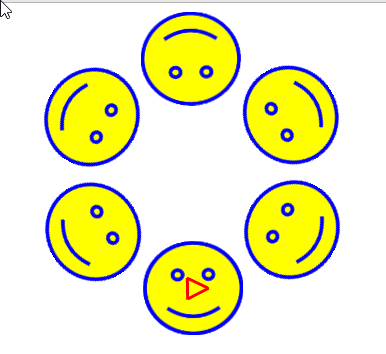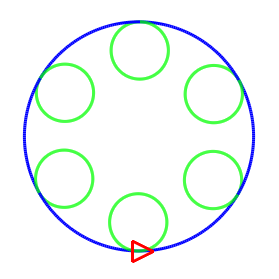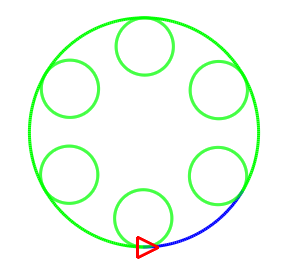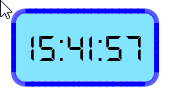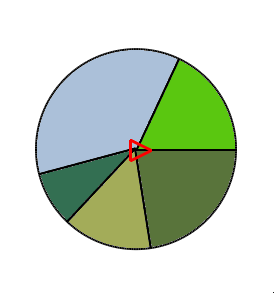The purpose of this thread is to build a collection of examples that will help you, the teacher or parent, learn how to use and teach with B4XTurtle library.
If you have any question, feedback or request then please post it here: https://www.b4x.com/android/forum/threads/ -
- -
- -b4xturtle-examples-for-teachers-discuss-here.115896/
-b4xturtle-examples-for-teachers-discuss-here.115896/
Some of the examples are based on: https://personal.utdallas.edu/~veerasam/logo/
The examples are not listed in any special order.
Feel free to use these examples in any way you like.
B4XTurtle is an internal library.
If you have any question, feedback or request then please post it here: https://www.b4x.com/android/forum/threads/
Some of the examples are based on: https://personal.utdallas.edu/~veerasam/logo/
The examples are not listed in any special order.
Feel free to use these examples in any way you like.
B4XTurtle is an internal library.
Last edited: