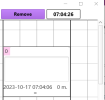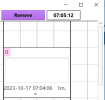You can find the Android version in the second message!
In the first thread i presented a visualisation of a Kanban board using CustomListViews.
Here's the link: Kanban board application using CustomListViews: a visualisation
In this thread i present the Kanban cards application.
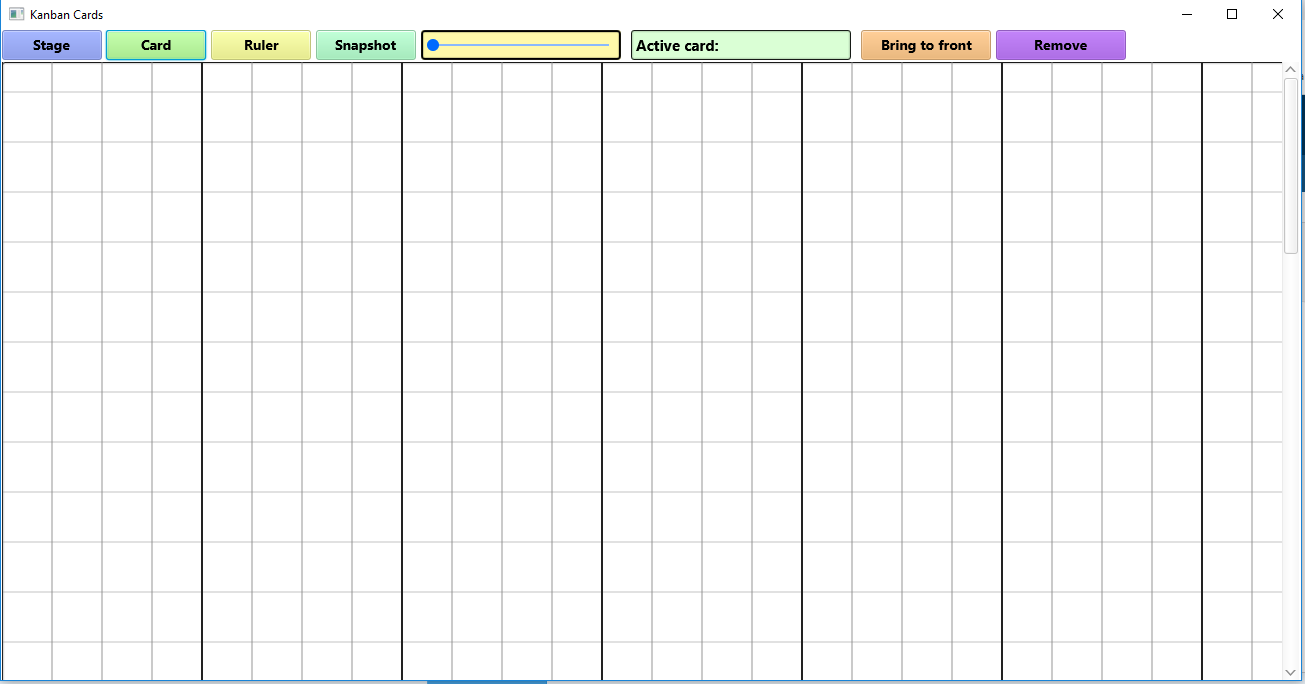
With the Stage button you can create a stage title that will be placed on top of each column (default width 200dip) and in each next column.
With the Card button you can create a card that can be moved to any position on the board except on the title row. Its default size is width 200dip by height 150dip.
You can place a ruler on the board with the Ruler button. A ruler can have a width of 150dip to 2000dip (default).
You can save your work as an image using the snapshot button.
With the slider you can pan left or right to see the rest of the board (10 columns of 200dip). You can use the scrollbar (or mousewheel) to scroll up or down (10 rows of 200dip).
If you place a card on top of another card (like for instance in the card game "Patience") then you can bring the card underneath on top.
You can remove a stage, card or ruler.
The snapshot image is large but you can use an image editor to cut out the portion you need.
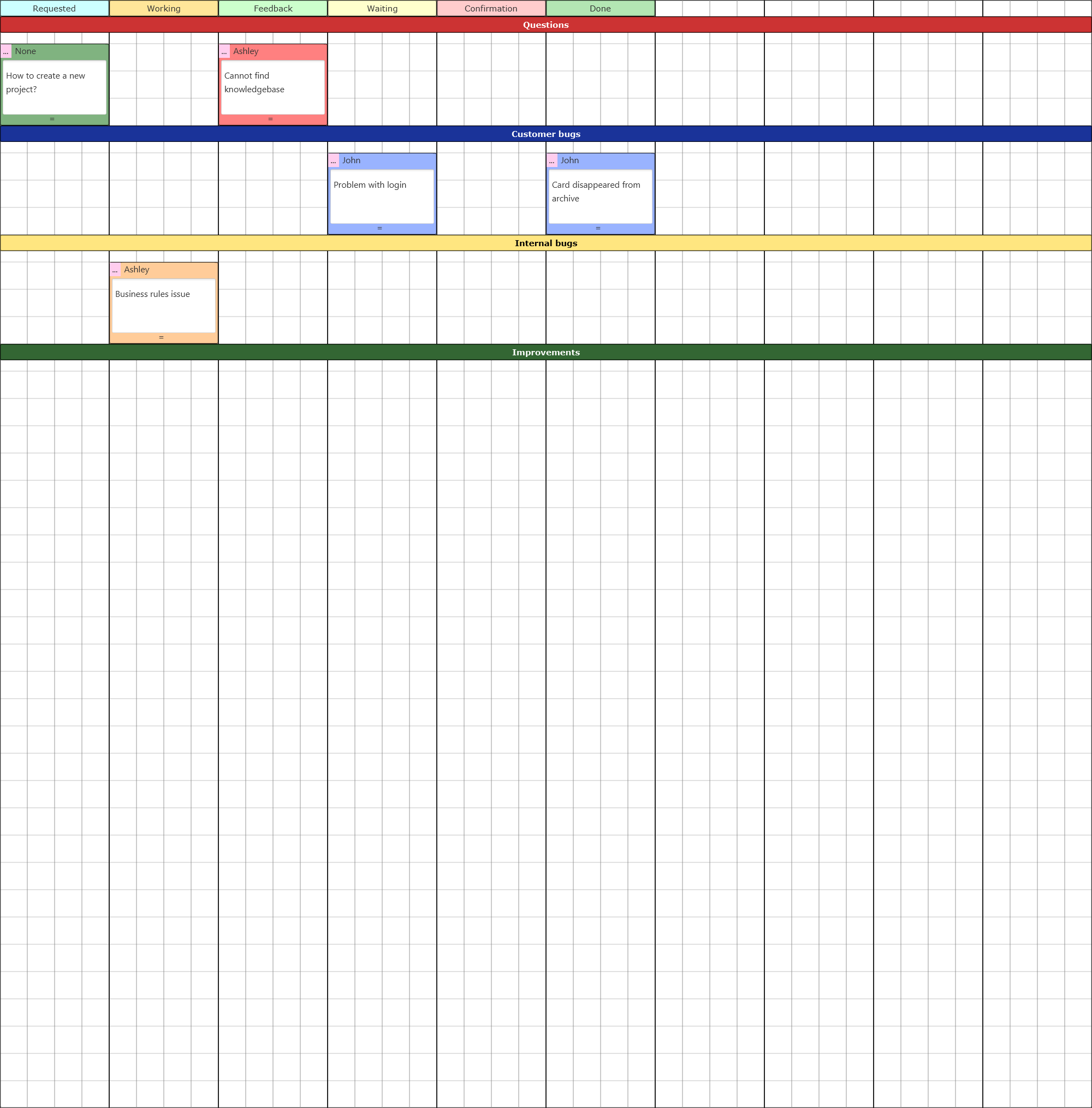
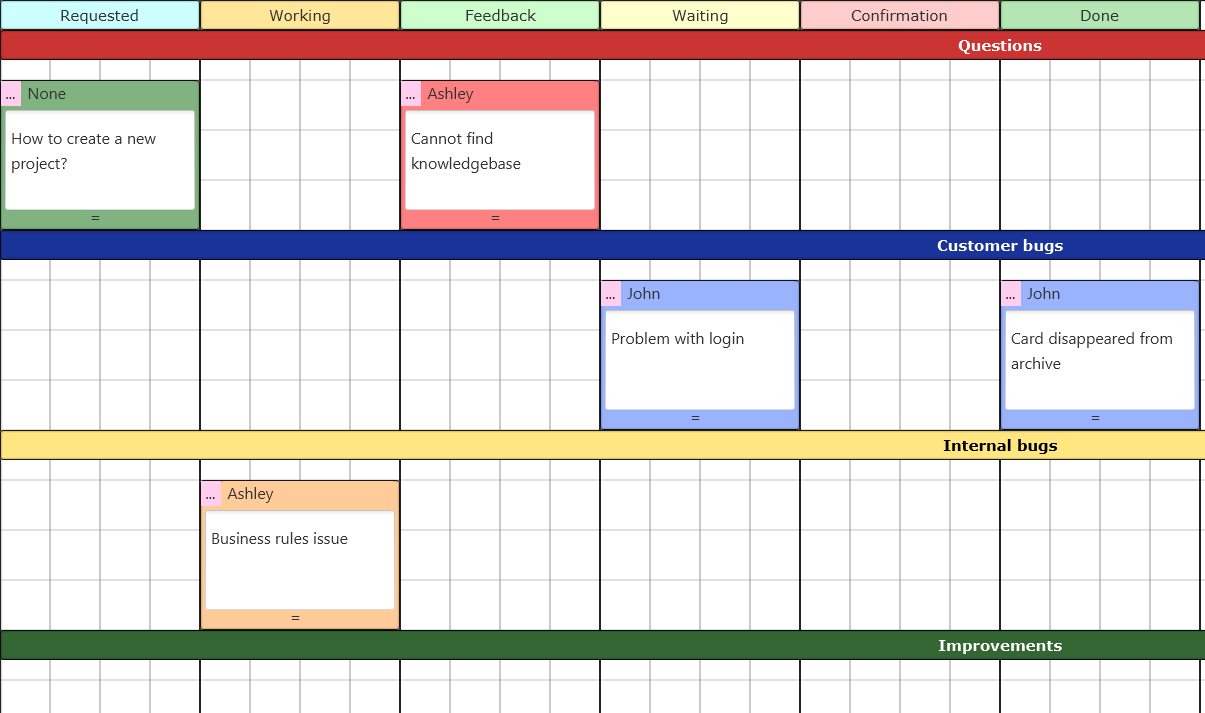
The idea is to use this application on a laptop or tablet of medium size so you can carry the kanban board with you.
If you have comments or idea's about this application i would like to read about them.
The source code is available in the attachment.
In the first thread i presented a visualisation of a Kanban board using CustomListViews.
Here's the link: Kanban board application using CustomListViews: a visualisation
In this thread i present the Kanban cards application.
With the Stage button you can create a stage title that will be placed on top of each column (default width 200dip) and in each next column.
With the Card button you can create a card that can be moved to any position on the board except on the title row. Its default size is width 200dip by height 150dip.
You can place a ruler on the board with the Ruler button. A ruler can have a width of 150dip to 2000dip (default).
You can save your work as an image using the snapshot button.
With the slider you can pan left or right to see the rest of the board (10 columns of 200dip). You can use the scrollbar (or mousewheel) to scroll up or down (10 rows of 200dip).
If you place a card on top of another card (like for instance in the card game "Patience") then you can bring the card underneath on top.
You can remove a stage, card or ruler.
The snapshot image is large but you can use an image editor to cut out the portion you need.
The idea is to use this application on a laptop or tablet of medium size so you can carry the kanban board with you.
If you have comments or idea's about this application i would like to read about them.
The source code is available in the attachment.
Attachments
Last edited: