The B4A Trial Version allows to get a good impression of the possibilities of B4A.
The trial version is limited to 30 days.
Following steps are needed to use the trial version.
Two solutions are possible:
1. Use the Remote compiler which allows a rapid installation.
Needs an Internet connection and Wifi.
2. Use the local compiler which is integrated in the IDE like in the full version, needs the installation of Android SDK.
The compilation is faster and allows a USB connection of a device via a cable.
1. Remote compiler
1.1 Install Java JDKversion v8 (Java Development Kit)
B4A (Basic4Android) is based on Java.
Open this link Java 8 JDK download link
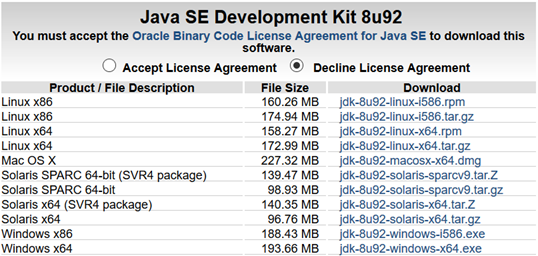
Click on
 to accept the license agreement.
to accept the license agreement.
Then, download either jdk-8u92-windows-i586.exe for Windows 32 bit
or jdk-8u92-windows-x64.exe for Windows 64 bit.
Install Java.
1.2 Installation of Microsoft .Net Framework 4+
On all newer computers .Net Framework 4+ is preinstalled.
If it is not the case, install:
.Net Framework 4.5.2. for Windows Vista and +
.Net Framework 4.0. for Windows XP
1.3 Installation of B4A Trial Version
Download B4A Trial Version.
Install B4A Trial
Run B4A Trial
In the menu Tools select Configure Paths.
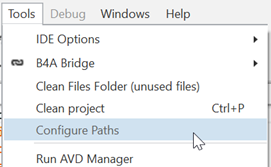
The window below is displayed. Enter the path of the file javac.exe.
The path of the file may be different on your computer from the image below.
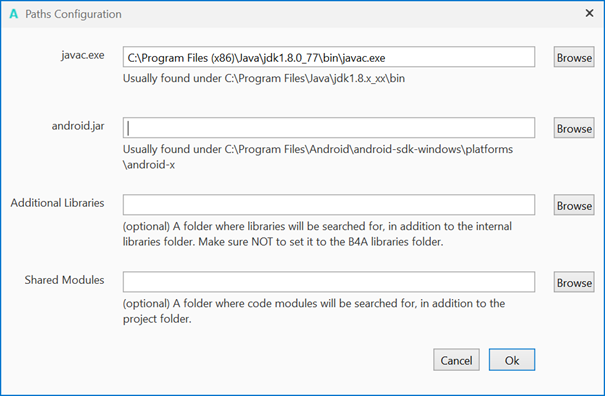
Use the Browse button to search for the file with the file explorer.
1.4 Installation of B4A-Bridge on your device.
On your device, download B4A-Bridge from Play Store.
Make sure that Unknown sources is checked in Lock screen and security in the Settings.
Run B4A-Bridge.
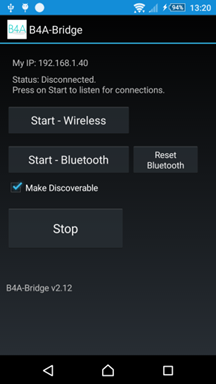
Click on
 to start the connection.
to start the connection.
In the B4A editor (IDE), in the menu Tools/B4A Bridge/Connect click on New IP.

Enter the ID number which is displayed in the upper part of the device screen.
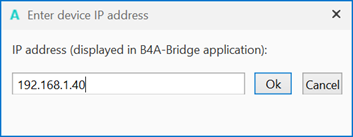
In the lower left corner of the editor you see the confirmation of the connection: B4A-Bridge Connected.
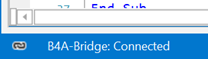
Now you are ready to code.
To run the program click on:

2. Local Compiler
After the installation of points 1.1, 1.2 1.3 and 1.4 you need to install the Android SDK.
2.1 Installation of Android SDK
Download Android SDK.
Install the SDK. The SDK may not work correctly if it is installed in a folder with empty characters (like Program Files). It is recommended to use a folder like C:\Android.
Run B4A.
Click on Run AVD Manager in the Tools menu.
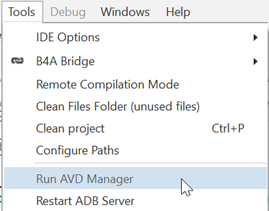
A window like below will be displayed.
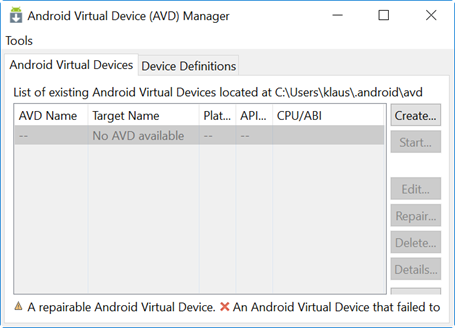
Click on Manage SDK in the Tools menu.
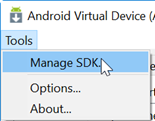
A window similar to the one below will be displayed.
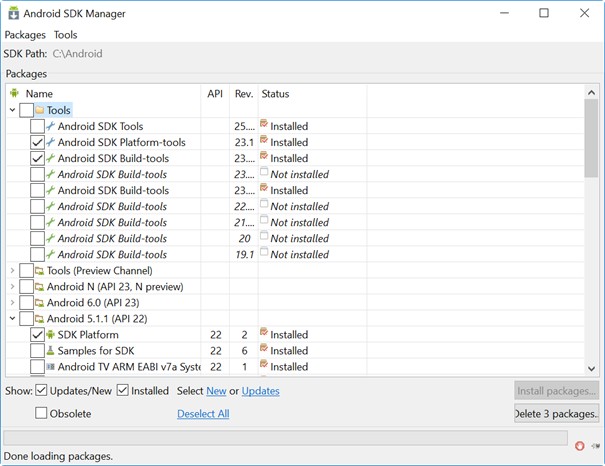
Install Platform Tools, Build Tools and at least one Android platform.
Check the files like in the picture above.
To use a USB connection, it is recommended to install also Google USB Driver in Extras.


Run B4A
In the Tools menu select Configure Paths.
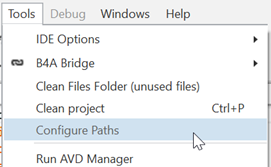
Enter the path of the file android.jar.
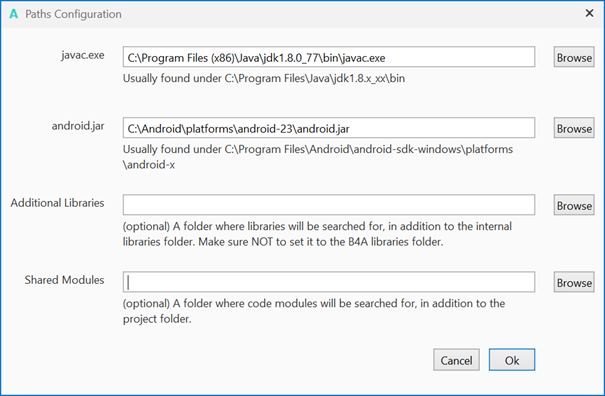
Use the Browse button to search for the file with the file explorer.
Now you are ready to code.
To run the program click on:

The trial version is limited to 30 days.
Following steps are needed to use the trial version.
Two solutions are possible:
1. Use the Remote compiler which allows a rapid installation.
Needs an Internet connection and Wifi.
2. Use the local compiler which is integrated in the IDE like in the full version, needs the installation of Android SDK.
The compilation is faster and allows a USB connection of a device via a cable.
1. Remote compiler
1.1 Install Java JDKversion v8 (Java Development Kit)
B4A (Basic4Android) is based on Java.
Open this link Java 8 JDK download link
Click on
Then, download either jdk-8u92-windows-i586.exe for Windows 32 bit
or jdk-8u92-windows-x64.exe for Windows 64 bit.
Install Java.
1.2 Installation of Microsoft .Net Framework 4+
On all newer computers .Net Framework 4+ is preinstalled.
If it is not the case, install:
.Net Framework 4.5.2. for Windows Vista and +
.Net Framework 4.0. for Windows XP
1.3 Installation of B4A Trial Version
Download B4A Trial Version.
Install B4A Trial
Run B4A Trial
In the menu Tools select Configure Paths.
The window below is displayed. Enter the path of the file javac.exe.
The path of the file may be different on your computer from the image below.
Use the Browse button to search for the file with the file explorer.
1.4 Installation of B4A-Bridge on your device.
On your device, download B4A-Bridge from Play Store.
Make sure that Unknown sources is checked in Lock screen and security in the Settings.
Run B4A-Bridge.
Click on
In the B4A editor (IDE), in the menu Tools/B4A Bridge/Connect click on New IP.
Enter the ID number which is displayed in the upper part of the device screen.
In the lower left corner of the editor you see the confirmation of the connection: B4A-Bridge Connected.
Now you are ready to code.
To run the program click on:
2. Local Compiler
After the installation of points 1.1, 1.2 1.3 and 1.4 you need to install the Android SDK.
2.1 Installation of Android SDK
Download Android SDK.
Install the SDK. The SDK may not work correctly if it is installed in a folder with empty characters (like Program Files). It is recommended to use a folder like C:\Android.
Run B4A.
Click on Run AVD Manager in the Tools menu.
A window like below will be displayed.
Click on Manage SDK in the Tools menu.
A window similar to the one below will be displayed.
Install Platform Tools, Build Tools and at least one Android platform.
Check the files like in the picture above.
To use a USB connection, it is recommended to install also Google USB Driver in Extras.
Run B4A
In the Tools menu select Configure Paths.
Enter the path of the file android.jar.
Use the Browse button to search for the file with the file explorer.
Now you are ready to code.
To run the program click on:
