Hi there,
I have looking at trying to use the camera and the canvas drawline function to draw some lines over the camera (which is loaded into a panel). This works but line I am drawing is not showing over the top of the camera panel but behind it. See attached pic:
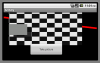
How do get the line to show on top (z-index 0 ?).
I found this thread |link| it shows a screenshot how Erel managed to do it how?
how?
I'd like to be able to draw a line using canvas over the top of a camera panel, any help would be most appreciated.
Here is the code I have played with:
Sub Process_Globals
'These global variables will be declared once when the application starts.
'These variables can be accessed from all modules.
End Sub
Sub Globals
Dim camera1 As Camera
Dim btnTakePicture As Button
Dim Panel1 As Panel
Dim Canvas1 As Canvas
End Sub
Sub Activity_Create(FirstTime As Boolean)
Activity.LoadLayout("1")
Canvas1.Initialize(Activity)
DrawLines
End Sub
Sub Camera1_Ready (Success As Boolean)
If success Then
Camera1.StartPreview
btnTakePicture.Enabled = True
Else
ToastMessageShow("Cannot open camera.", True)
End If
End Sub
Sub Activity_Resume
btnTakePicture.Enabled = False
camera1.Initialize(Panel1, "Camera1")
End Sub
Sub Activity_Pause (UserClosed As Boolean)
camera1.Release
End Sub
Sub DrawLines
Canvas1.DrawLine(0dip, 30dip, 600dip, 100dip, Colors.Red, 10dip)
Activity.Invalidate
End Sub
Sub Camera1_PictureTaken (Data() As Byte)
camera1.StartPreview
Dim out As OutputStream
out = File.OpenOutput(File.DirRootExternal, "1.jpg", False)
out.WriteBytes(data, 0, data.Length)
out.Close
ToastMessageShow("Image saved: " & File.Combine(File.DirRootExternal, "1.jpg"), True)
btnTakePicture.Enabled = True
End Sub
Sub btnTakePicture_Click
btnTakePicture.Enabled = False
camera1.TakePicture
End Sub
Do I need to change the order of how the objects are created or in the designer, do I do something there perhaps. I am stil new at all this stuff, so hopefully someone could lend a hand or provide some advise.
Thanks in advance
I have looking at trying to use the camera and the canvas drawline function to draw some lines over the camera (which is loaded into a panel). This works but line I am drawing is not showing over the top of the camera panel but behind it. See attached pic:
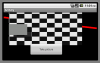
How do get the line to show on top (z-index 0 ?).
I found this thread |link| it shows a screenshot how Erel managed to do it
I'd like to be able to draw a line using canvas over the top of a camera panel, any help would be most appreciated.
Here is the code I have played with:
Sub Process_Globals
'These global variables will be declared once when the application starts.
'These variables can be accessed from all modules.
End Sub
Sub Globals
Dim camera1 As Camera
Dim btnTakePicture As Button
Dim Panel1 As Panel
Dim Canvas1 As Canvas
End Sub
Sub Activity_Create(FirstTime As Boolean)
Activity.LoadLayout("1")
Canvas1.Initialize(Activity)
DrawLines
End Sub
Sub Camera1_Ready (Success As Boolean)
If success Then
Camera1.StartPreview
btnTakePicture.Enabled = True
Else
ToastMessageShow("Cannot open camera.", True)
End If
End Sub
Sub Activity_Resume
btnTakePicture.Enabled = False
camera1.Initialize(Panel1, "Camera1")
End Sub
Sub Activity_Pause (UserClosed As Boolean)
camera1.Release
End Sub
Sub DrawLines
Canvas1.DrawLine(0dip, 30dip, 600dip, 100dip, Colors.Red, 10dip)
Activity.Invalidate
End Sub
Sub Camera1_PictureTaken (Data() As Byte)
camera1.StartPreview
Dim out As OutputStream
out = File.OpenOutput(File.DirRootExternal, "1.jpg", False)
out.WriteBytes(data, 0, data.Length)
out.Close
ToastMessageShow("Image saved: " & File.Combine(File.DirRootExternal, "1.jpg"), True)
btnTakePicture.Enabled = True
End Sub
Sub btnTakePicture_Click
btnTakePicture.Enabled = False
camera1.TakePicture
End Sub
Do I need to change the order of how the objects are created or in the designer, do I do something there perhaps. I am stil new at all this stuff, so hopefully someone could lend a hand or provide some advise.
Thanks in advance
