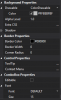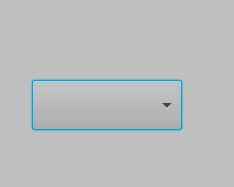Hi all,
which items I've to set in order to have a Combobox and an AnotherDatePicker components share the same #BEBFBF background color all the TextFields, TextAreas and ListViews sport? TIA.
I tried the obvious: Background Properties (internal designer) and CssUtils module (SetBackgroundColor and SetStyleProperty). Tried even cbTest.Style=.. but all showed a darker grey than what desidered.
Note: it's ok to load a dedicated CSS file on program startup.
which items I've to set in order to have a Combobox and an AnotherDatePicker components share the same #BEBFBF background color all the TextFields, TextAreas and ListViews sport? TIA.
I tried the obvious: Background Properties (internal designer) and CssUtils module (SetBackgroundColor and SetStyleProperty). Tried even cbTest.Style=.. but all showed a darker grey than what desidered.
Note: it's ok to load a dedicated CSS file on program startup.