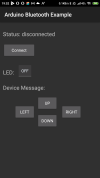Hi,
This is my first creation for B4R and B4A. Thanks for the community on this forum which I learn much from. I know this is not first creation/stuff that people built, many of controlled DC motor car with bluetooth that already built out there. But the interesting part is I'm using B4A and B4R.
PART
Car framing/chasis complete with tire and DC Motor Gearbox can be purchased from commerce web (see picture below)


To run the DC Motor I'm using L298N motor drive :

To control the CAR itself I'm using bluetooth HC-06 module :

SKETCH
The sketch for installation controlled DC Motor Car as below :

INSTALLATION
The installation as per picture below :

There are many examples and some explanations out there how to power the DC Motor. We can power it from external battery or from internal Arduino. On this case, the power to run the DC Motor is from Arduino.
PROGRAMMING
I did some modification of erel tutorial about bluetooth https://www.b4x.com/android/forum/threads/hc-05-classic-bluetooth.66677/ and from klaus booklets B4R examples by adding 4 buttons command at B4A to control DC Motor.

B4A Code :
B4R Code :
Complete Code for B4R and B4A are in attachment
VIDEO
For Video :
This is my first creation for B4R and B4A. Thanks for the community on this forum which I learn much from. I know this is not first creation/stuff that people built, many of controlled DC motor car with bluetooth that already built out there. But the interesting part is I'm using B4A and B4R.
PART
Car framing/chasis complete with tire and DC Motor Gearbox can be purchased from commerce web (see picture below)
To run the DC Motor I'm using L298N motor drive :
To control the CAR itself I'm using bluetooth HC-06 module :
SKETCH
The sketch for installation controlled DC Motor Car as below :
INSTALLATION
The installation as per picture below :
There are many examples and some explanations out there how to power the DC Motor. We can power it from external battery or from internal Arduino. On this case, the power to run the DC Motor is from Arduino.
PROGRAMMING
I did some modification of erel tutorial about bluetooth https://www.b4x.com/android/forum/threads/hc-05-classic-bluetooth.66677/ and from klaus booklets B4R examples by adding 4 buttons command at B4A to control DC Motor.
B4A Code :
B4X:
#Region Project Attributes
#ApplicationLabel: DC_Motor_B4A_BlueTooth
#VersionCode: 1
#VersionName:
'SupportedOrientations possible values: unspecified, landscape or portrait.
#SupportedOrientations: unspecified
#CanInstallToExternalStorage: False
#End Region
#Region Activity Attributes
#FullScreen: False
#IncludeTitle: True
#End Region
Sub Process_Globals
End Sub
Sub Globals
Private tbtLED As ToggleButton
Private lblStatus As Label
Private btnConnect, btnUp, btnDown, btnRight, btnLeft As Button
Private Up, Down, Right, Left As Reflector
Private lblMessage As Label
Private ProgressBar1 As ProgressBar
Private Status As String
End Sub
Sub Activity_Create(FirstTime As Boolean)
Activity.LoadLayout("Main")
Up.Target = btnUp
Up.SetOnTouchListener("Up_OnTouch")
Down.Target = btnDown
Down.SetOnTouchListener("Down_OnTouch")
Right.Target = btnRight
Right.SetOnTouchListener("Right_OnTouch")
Left.Target = btnLeft
Left.SetOnTouchListener("Left_OnTouch")
End Sub
Sub Activity_Resume
SetState
End Sub
Sub Activity_Pause (UserClosed As Boolean)
If UserClosed = True And Status = "connected" Then
CallSub2(Starter, "SendMessage", Array As Byte(0))
End If
End Sub
Public Sub SetState
tbtLED.Enabled = Starter.connected
btnConnect.Enabled = Not(Starter.connected)
ProgressBar1.Visible = Starter.connecting
If Starter.Connected Then
Status = "connected"
Else If Starter.TryToConnect Then
Status = "trying to connect..."
Else If Starter.Connecting Then
Status = "HC-06 found connecting..."
Else
Status = "disconnected"
End If
lblStatus.Text = $"Status: ${Status}"$
End Sub
Public Sub MessageFromDevice(msg As String)
lblMessage.Text = msg
End Sub
Sub tbtLED_CheckedChange(Checked As Boolean)
Dim b As Byte
If Checked = True Then
b = 1
Else
b = 0
End If
CallSub2(Starter, "SendMessage", Array As Byte(b))
End Sub
Sub btnConnect_Click
CallSub(Starter, "Connect")
End Sub
Sub Up_OnTouch( viewtag As Object, action As Int, X As Float, Y As Float, motionevent As Object) As Boolean
Select action
Case Activity.ACTION_DOWN
Dim b As String
b="UP"
CallSub2(Starter, "SendMessage1", b)
Case Activity.ACTION_UP
Dim b As String
b="OFF"
CallSub2(Starter, "SendMessage1", b)
End Select
btnUp.Invalidate
Return True
End Sub
Sub Down_OnTouch( viewtag As Object, action As Int, X As Float, Y As Float, motionevent As Object) As Boolean
Select action
Case Activity.ACTION_DOWN
Dim b As String
b="DOWN"
CallSub2(Starter, "SendMessage1", b)
Case Activity.ACTION_UP
Dim b As String
b="OFF"
CallSub2(Starter, "SendMessage1", b)
End Select
btnDown.Invalidate
Return True
End Sub
Sub Right_OnTouch( viewtag As Object, action As Int, X As Float, Y As Float, motionevent As Object) As Boolean
Select action
Case Activity.ACTION_DOWN
Dim b As String
b="RIGHT"
CallSub2(Starter, "SendMessage1", b)
Case Activity.ACTION_UP
Dim b As String
b="OFF"
CallSub2(Starter, "SendMessage1", b)
End Select
btnRight.Invalidate
Return True
End Sub
Sub Left_OnTouch( viewtag As Object, action As Int, X As Float, Y As Float, motionevent As Object) As Boolean
Select action
Case Activity.ACTION_DOWN
Dim b As String
b="LEFT"
CallSub2(Starter, "SendMessage1", b)
Case Activity.ACTION_UP
Dim b As String
b="OFF"
CallSub2(Starter, "SendMessage1", b)
End Select
btnLeft.Invalidate
Return True
End SubB4R Code :
B4X:
#Region Project Attributes
#AutoFlushLogs: True
#CheckArrayBounds: True
#StackBufferSize: 300
#End Region
Sub Process_Globals
Public Serial1 As Serial
Private SoftwareSerial1 As SoftwareSerial
Private astream As AsyncStreams
Private IN1, IN2, IN3, IN4 As Pin 'pin for motor
Private YellowLED As Pin
Private Timer1 As Timer
End Sub
Private Sub AppStart
Serial1.Initialize(115200)
Log("AppStart")
YellowLED.Initialize(7, YellowLED.MODE_OUTPUT)
IN1.Initialize(2, IN1.MODE_OUTPUT)
IN2.Initialize(3, IN2.MODE_OUTPUT)
IN3.Initialize(4, IN3.MODE_OUTPUT)
IN4.Initialize(5, IN4.MODE_OUTPUT)
SoftwareSerial1.Initialize(9600, 11, 12) 'software serial port on pins 12 and 11
astream.Initialize(SoftwareSerial1.Stream, "astream_NewData", Null)
Timer1.Initialize("timer1_Tick", 1000)
Timer1.Enabled = True
End Sub
Sub Timer1_Tick
astream.Write("Millis here: ".GetBytes)
astream.Write(NumberFormat(Millis, 0, 0).GetBytes)
astream.Write(Array As Byte(10)) 'end of line character. AsyncStreamsText will cut the message here
End Sub
Sub AStream_NewData (Buffer() As Byte)
Dim bc As ByteConverter
Dim value As String = bc.StringFromBytes(Buffer)
Select value
Case "UP"
YellowLED.DigitalWrite(True)
IN1.DigitalWrite(True)
IN2.DigitalWrite(False)
IN3.DigitalWrite(True)
IN4.DigitalWrite(False)
Case "DOWN"
YellowLED.DigitalWrite(True)
IN1.DigitalWrite(False)
IN2.DigitalWrite(True)
IN3.DigitalWrite(False)
IN4.DigitalWrite(True)
Case "LEFT"
YellowLED.DigitalWrite(True)
IN1.DigitalWrite(False)
IN2.DigitalWrite(False)
IN3.DigitalWrite(True)
IN4.DigitalWrite(False)
Case "RIGHT"
YellowLED.DigitalWrite(True)
IN1.DigitalWrite(True)
IN2.DigitalWrite(False)
IN3.DigitalWrite(False)
IN4.DigitalWrite(False)
Case "OFF"
YellowLED.DigitalWrite(False)
IN1.DigitalWrite(False)
IN2.DigitalWrite(False)
IN3.DigitalWrite(False)
IN4.DigitalWrite(False)
End Select
End SubComplete Code for B4R and B4A are in attachment
VIDEO
For Video :