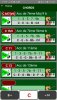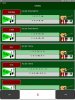Hello, with the designer I use the percentages of x and y to size panels, labels so that all the views are well proportioned according to the sizes of the screens (smartphones, tablets) where the application will be installed. However, how to adjust the size of fonts that are too small on tablets or too big on smartphones. Thank you for your help
-
Welcome to B4X forum!
B4X is a set of simple and powerful cross platform RAD tools:
- B4A (free) - Android development
- B4J (free) - Desktop and Server development
- B4i - iOS development
- B4R (free) - Arduino, ESP8266 and ESP32 development
Android Question Font size for different devices
- Thread starter ciginfo
- Start date
- Similar Threads Similar Threads