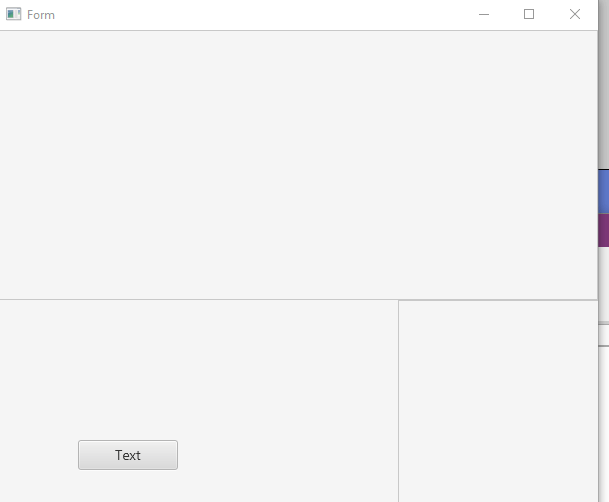At first, my CLV does not have enough items to require a scrollbar, so I hide the scrollbar. However, once enough items are added, or the view is resized and now does not show the entire list, I'd like to enable the scrollbar visibility.
I'm using this code to determine the need for the scrollbar, and it works, but I'm not sure how to show the scrollbar:
I'm using this code to determine the need for the scrollbar, and it works, but I'm not sure how to show the scrollbar:
B4X:
If Not(clv_Categories.LastVisibleIndex = clv_Categories.Size-1 And _
clv_Categories.FirstVisibleIndex = 0) Then
'can't see all the categories, so enable the scrollbar!
End If