So Erel pointed out to me about my question about ui and scailing. He said to use percentages. So I did some research. I looked up how to do it in html5 and verious other languages. So I was fooling around with it in vb with a picture box and from. So I set it up like so and it works.
This is what your game is made for
Dim nativew as int = 1080
Dim nativeh as int = 1920
This is your device resolution
Dim virtualw = devices screen width
Dim virtualh = devices screen height
Dim scaleratiow as int = virtalw/nativew
Dim scaleratioh as int = virtualh/nativeh
Your ratio values will be whole or decimal numbers depending on if your scaling up or down
Now all your x and y positions will be x*scaleratiow or y*scaleratioh and same with widths and heights.
It will position all your elements in same spots on different resolutions and scale them at same time. This will work in b4a, vb, etc any language. This is the rough and dirty of it I will modify it more with examples and clean it up. So far this is what I learned and others would like to know who are new to this as well.
Gameview is a godsend ty Erel
Edit:
As you can see I have same app opened 4 times and i scaled them down to different 16:9 resolutions and then one to a ridiculous resolution just to show you that it truly scales to fit.
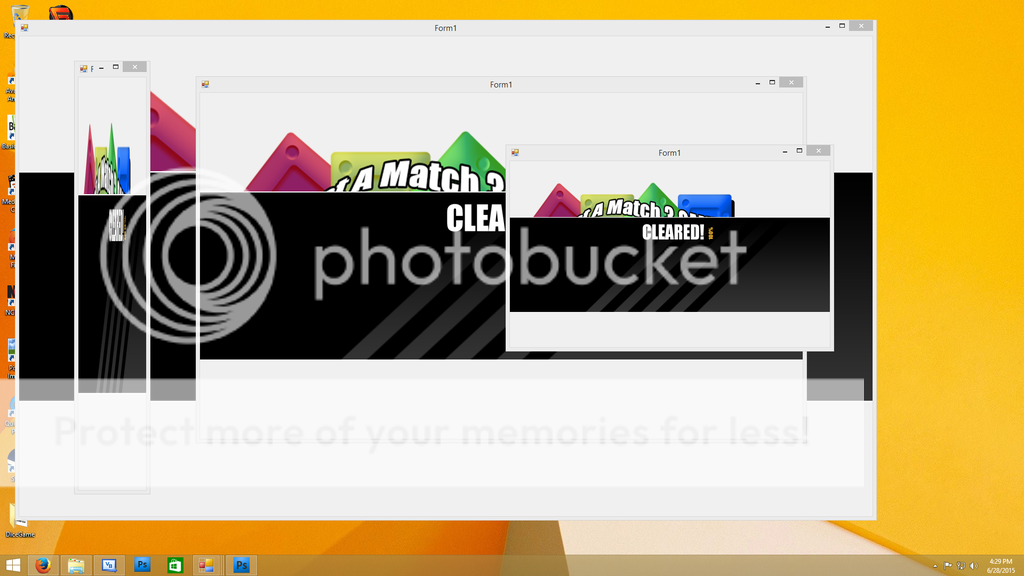
This code is recyclable and you just have to modify it for your needs.
Ill be doing black bars next for making your game 16:9 on most any resolution. Letter box
This is what your game is made for
Dim nativew as int = 1080
Dim nativeh as int = 1920
This is your device resolution
Dim virtualw = devices screen width
Dim virtualh = devices screen height
Dim scaleratiow as int = virtalw/nativew
Dim scaleratioh as int = virtualh/nativeh
Your ratio values will be whole or decimal numbers depending on if your scaling up or down
Now all your x and y positions will be x*scaleratiow or y*scaleratioh and same with widths and heights.
It will position all your elements in same spots on different resolutions and scale them at same time. This will work in b4a, vb, etc any language. This is the rough and dirty of it I will modify it more with examples and clean it up. So far this is what I learned and others would like to know who are new to this as well.
Gameview is a godsend ty Erel
Edit:
As you can see I have same app opened 4 times and i scaled them down to different 16:9 resolutions and then one to a ridiculous resolution just to show you that it truly scales to fit.
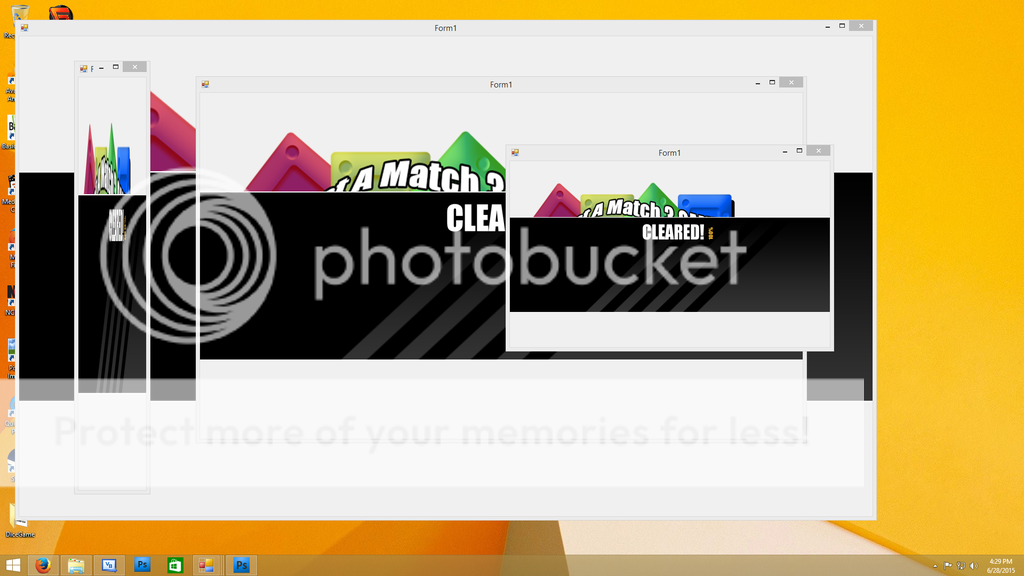
B4X:
Module resize
Public gWidth = 1920 'Native Game ResW
Public gHeight = 1080 'Native Game ResH
Public vWidth = 1600 'Device With
Public vHeight = 900 'Device Height
Public ScaleRatioH = vHeight / gHeight
Public ScaleRatioW = vWidth / gWidth
Public PlayerWidth = 1280
Public PlayerHeight = 514
Public PlayerX = 64
Public PlayerY = 64
Public cDialogWidth = 1920
Public cDialogHeight = 498
Public cDialogX = 0
Public cDialogy = (gHeight / 2) - (cDialogHeight / 2)
Public Sub size_objects()
With Form1
.PicPlayer.Width = PlayerWidth * ScaleRatioW
.PicPlayer.Height = PlayerHeight * ScaleRatioH
.PicPlayer.Location = New System.Drawing.Point(PlayerX * ScaleRatioW, PlayerY * ScaleRatioH)
.picDialog.Width = cDialogWidth * ScaleRatioW
.picDialog.Height = cDialogHeight * ScaleRatioH
.picDialog.Location = New System.Drawing.Point(cDialogX * ScaleRatioW, cDialogy * ScaleRatioH)
End With
End Sub
Public Sub ResizeView()
vWidth = Form1.Width
vHeight = Form1.Height
ScaleRatioH = vHeight / gHeight
ScaleRatioW = vWidth / gWidth
size_objects()
End Sub
End ModuleThis code is recyclable and you just have to modify it for your needs.
Ill be doing black bars next for making your game 16:9 on most any resolution. Letter box
Last edited:
