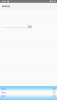Version: 1.5
Name: IOSspinner
Language: B4A
(C) TechDoc G.Becker, Royalty Free for personel and commercial Use only for Forum Members.
IOSspinner is a custom control with designer support.
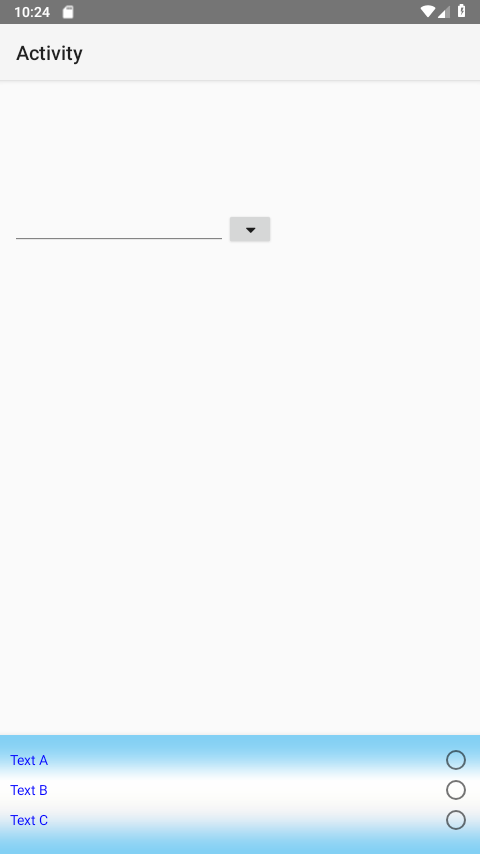
The control mimicks the spinner used by IOS/Apple. The controls features are:
To use the control copy the attached file IOSspinner.b4xlib into your addional libraries folder. If done check the needed libraries in the libraries tab:
Custom Properties:
ID ‼New
A String value to help to identify which spinner is clicked if there are more than one on the layout.
Only One
If checked you can only one item select, If unchecked multiple items can be selected by checking a checkbox or radio button.
Type
None = use only a label, CheckBox = use a checkbox, RadioButton = use a Radiobutton all right next to the lable.
Image
The Filename of the spinners background image loaded from the \Files Folder.
Row Height
The height of the item row.
Text color
The color of the item text.
Text Size
The Size of the item text.
Notice: In your Designer please check the property 'Event'. IOSspinner is correct and not IOSspinner1! If neccessary correct it.
As you see in the code a MAP Variable is returned by the item click event.
If you have choosen 'Only one' Property as True the MAP has one key the value is always false and may be ignored.
If you have choosen 'Only One' as False then the MAP has as much Key entries as you selected in the Spinner.
Te MAP key is the ID from the Spinner items setup (see first code window above).
Notice:
IF you choose 'Only one' as True then no Checkbox or RadioButton is shown. If you click on the desired item (label) then the Spinner is closed and the item ID is returned.
IF you choose 'Only one' as False you have to choose a value of the 'Type' Property (None , CheckBox , RadioButton) for example see the screenshot image on top.
In this case the spinner is not closed by clicking on an item! Please check all the items you desire. If ready click on any of the item labels and hold mouse button down for long click. This closes the spinner and returns the results.
Notice:
If you have open the spinner with the button and you click the button again then this is like an abort. The spinner is closed and all checked/selected items are resetted.
Name: IOSspinner
Language: B4A
(C) TechDoc G.Becker, Royalty Free for personel and commercial Use only for Forum Members.
IOSspinner is a custom control with designer support.
The control mimicks the spinner used by IOS/Apple. The controls features are:
- simply to use
- simply to parametrize by custom properties
- modern look
- select one ore more items
- choose between None, CheckBox and RadioButton to attach
- choose Text size and color
- choose Item row height
- open, hide, abort spinner with button click
- change background image
- inbuild scroll view
- IOSspinner.B4Xlib - the library
- IOSspinner.ZIP - Example B4A Project
- IOSspinnerRessources.ZIP - set of background images
- Screenshot
To use the control copy the attached file IOSspinner.b4xlib into your addional libraries folder. If done check the needed libraries in the libraries tab:
- B4XCollections
- Core
- Phone
- XUI
- XUIViews
- IOSspinner
Custom Properties:
ID ‼New
A String value to help to identify which spinner is clicked if there are more than one on the layout.
Only One
If checked you can only one item select, If unchecked multiple items can be selected by checking a checkbox or radio button.
Type
None = use only a label, CheckBox = use a checkbox, RadioButton = use a Radiobutton all right next to the lable.
Image
The Filename of the spinners background image loaded from the \Files Folder.
Row Height
The height of the item row.
Text color
The color of the item text.
Text Size
The Size of the item text.
Setup:
Sub Activity_Create(FirstTime As Boolean)
Activity.LoadLayout("Layout")
' set Spinner items
' (ID, Text)
IOSspinner1.SpinnerItems.Put("A","Text A")
IOSspinner1.SpinnerItems.Put("B","Text B")
IOSspinner1.SpinnerItems.Put("C","Text C")
IOSspinner1.SpinnerItems.Put("D","Text D")
IOSspinner1.SpinnerItems.Put("E","Text E")
IOSspinner1.Spinner_build
End Sub
Spinner Itemclick Event:
' get spinner click result/s
' Result Map Key = ID, Value = checked
Sub IOSspinner_ItemClicked(ID as String, Result as Map) '[B]‼[I]New[/I][/B]
If Result.Size= 1 Then ' only one item selected
Select Result.GetKeyAt(0)
Case "A"
Log ("A")
Case "B"
Log ("B")
Case "C"
Log ("C")
Case "D"
Log ("D")
Case "E"
Log ("E")
End Select
Else If Result.Size > 1 Then ' multiple items selected/checked
For Each k As String In Result.Keys
If Result.Get(k) = True Then
Select k
Case "A"
Log ("A")
Case "B"
Log ("B")
Case "C"
Log ("C")
Case "D"
Log ("D")
Case "E"
Log ("E")
End Select
End If
Next
End If
End SubNotice: In your Designer please check the property 'Event'. IOSspinner is correct and not IOSspinner1! If neccessary correct it.
As you see in the code a MAP Variable is returned by the item click event.
If you have choosen 'Only one' Property as True the MAP has one key the value is always false and may be ignored.
If you have choosen 'Only One' as False then the MAP has as much Key entries as you selected in the Spinner.
Te MAP key is the ID from the Spinner items setup (see first code window above).
Notice:
IF you choose 'Only one' as True then no Checkbox or RadioButton is shown. If you click on the desired item (label) then the Spinner is closed and the item ID is returned.
IF you choose 'Only one' as False you have to choose a value of the 'Type' Property (None , CheckBox , RadioButton) for example see the screenshot image on top.
In this case the spinner is not closed by clicking on an item! Please check all the items you desire. If ready click on any of the item labels and hold mouse button down for long click. This closes the spinner and returns the results.
Button click Event to open/close the spinner:
' open/close spinner
Sub Button1_Click
IOSspinner1.mBase.Visible=Not(IOSspinner1.mBase.Visible)
If IOSspinner1.mBase.Visible=False Then IOSspinner1.reset
End SubNotice:
If you have open the spinner with the button and you click the button again then this is like an abort. The spinner is closed and all checked/selected items are resetted.
Attachments
Last edited: