Hi Everyone
jMashProjectProfile for now seeks to address the problems of 1. Project Distribution and 2. Project Analysis
What do we mean about Project Distribution? When one distributes a project, the current compression does not include the external libraries used in the project. One has to search for those on the website when they have to run the project. With jMashProjectProfile, when you distribute your project, the project is compressed including the external libraries used in it, including all the files used and all the shared code modules used into a single structured project zip file.
And Project Analysis? Well, at times you want to invoice a client based on the number of code lines or subroutines or whatever methodology you use based on the code, or you just want to know the stats of your project. The project analysis reports then provide you some summary reports about your project. The code lines counted is the number of lines in the file as read with File.ReadList.
Some silly assumptions
1. You have an external libraries folder(s) per b4a, b4i and b4j project.
2. You have an external shared folder(s) per b4a, b4i, b4j project.
4. You have b4j installed.
Usage
1. Start jMashProjectProfile app after you extract it. The libraries used in this project are in the libraries folder insize the zip file. That zip file was distributed with jMashProjectProfile.
2. On each b4a, b4i, b4j menu, select the appropriate folder for Internal & External Libraries and Shared Code Folder. Internal Libraries are the Program Files/Anywhere Software\Libraries folder for each installation. This is important for each project you profile. For example, if profiling a b4a project, the Internal, External and Shared Code folders will be checked first.
3. Go to File > Open Project to profile the project you want. You can choose a b4a, b4i and b4j project for now.
4. On the tree, select the first item which will be the project name for a summary report, then Modules, then Files, then Libraries, then Report to view the various reports the app will generate. Selecting these items also generates the respective reports in html format, found in the Objects folder of jMashProjectProfile.
5. When you want to distribute your project, select Distribute which will create a folder and then a zip file for your project.
6. The app keeps track of previously opened projects and you can find them from the File menu.
7. Explore the screen dumps for details.
There are some more things I plan to do with this... for example.
1. Remove all blank lines from code files
2. Format the source code
3. Remove all comments - comments form part of your final apk, ipa and jar and bloats your final app. Well, removing comments is not wise.
4. Find unused sub routines and comment these out. I use single based modules for my apps and some unneccessary code at times becomes part of the app e.g. the jMash module attached here.
5. Find unused libraries in projects. I could use some help with that, dont have a clue yet of how I can do that.
Enjoy.
ps: if you have any ideas that we could add to this, you are welcome and thanks.
jMashProjectProfile for now seeks to address the problems of 1. Project Distribution and 2. Project Analysis
What do we mean about Project Distribution? When one distributes a project, the current compression does not include the external libraries used in the project. One has to search for those on the website when they have to run the project. With jMashProjectProfile, when you distribute your project, the project is compressed including the external libraries used in it, including all the files used and all the shared code modules used into a single structured project zip file.
And Project Analysis? Well, at times you want to invoice a client based on the number of code lines or subroutines or whatever methodology you use based on the code, or you just want to know the stats of your project. The project analysis reports then provide you some summary reports about your project. The code lines counted is the number of lines in the file as read with File.ReadList.
Some silly assumptions
1. You have an external libraries folder(s) per b4a, b4i and b4j project.
2. You have an external shared folder(s) per b4a, b4i, b4j project.
4. You have b4j installed.
Usage
1. Start jMashProjectProfile app after you extract it. The libraries used in this project are in the libraries folder insize the zip file. That zip file was distributed with jMashProjectProfile.
2. On each b4a, b4i, b4j menu, select the appropriate folder for Internal & External Libraries and Shared Code Folder. Internal Libraries are the Program Files/Anywhere Software\Libraries folder for each installation. This is important for each project you profile. For example, if profiling a b4a project, the Internal, External and Shared Code folders will be checked first.
3. Go to File > Open Project to profile the project you want. You can choose a b4a, b4i and b4j project for now.
4. On the tree, select the first item which will be the project name for a summary report, then Modules, then Files, then Libraries, then Report to view the various reports the app will generate. Selecting these items also generates the respective reports in html format, found in the Objects folder of jMashProjectProfile.
5. When you want to distribute your project, select Distribute which will create a folder and then a zip file for your project.
6. The app keeps track of previously opened projects and you can find them from the File menu.
7. Explore the screen dumps for details.
There are some more things I plan to do with this... for example.
1. Remove all blank lines from code files
2. Format the source code
3. Remove all comments - comments form part of your final apk, ipa and jar and bloats your final app. Well, removing comments is not wise.
4. Find unused sub routines and comment these out. I use single based modules for my apps and some unneccessary code at times becomes part of the app e.g. the jMash module attached here.
5. Find unused libraries in projects. I could use some help with that, dont have a clue yet of how I can do that.
Enjoy.
ps: if you have any ideas that we could add to this, you are welcome and thanks.
Attachments
-
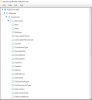 projectprofile.png28.7 KB · Views: 4,454
projectprofile.png28.7 KB · Views: 4,454 -
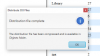 Distribution.png14.9 KB · Views: 963
Distribution.png14.9 KB · Views: 963 -
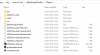 distributionfiles.png28 KB · Views: 905
distributionfiles.png28 KB · Views: 905 -
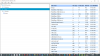 files.png113.7 KB · Views: 902
files.png113.7 KB · Views: 902 -
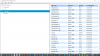 libraries.png115.9 KB · Views: 945
libraries.png115.9 KB · Views: 945 -
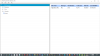 projectsummary.png38.5 KB · Views: 905
projectsummary.png38.5 KB · Views: 905 -
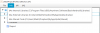 setdependencies.png15 KB · Views: 869
setdependencies.png15 KB · Views: 869 -
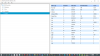 report.png67.5 KB · Views: 894
report.png67.5 KB · Views: 894 -
jMashProjectProfile.b4j.zip88.9 KB · Views: 844
