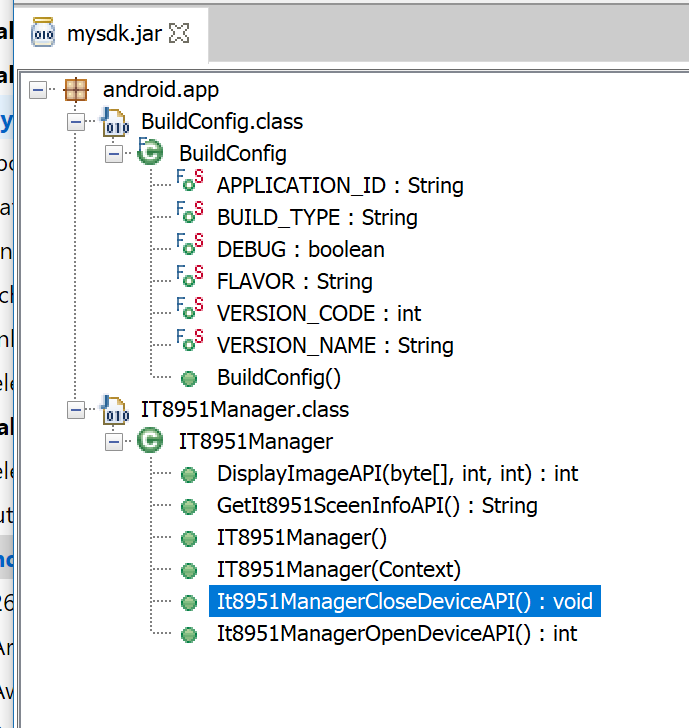Ok, when I powered on the display and connected an external Monitor to the HDMI port, it displayed a generic android homescreen.
I then noticed there was an app on it called "Opencvtest", which seems to be the sample app in the demo.
When I run it, it displays four buttons "Picture_1", 2,3,4", however if I click on any of them I get dialog that says "Prompt - no such device".
This indicates to me that not even their demo app can see the eink controller. So first thing is to get their demo working because I would be chasing a shadow if I tried creating and debugging an app for a display that is not even working.
So, I reached out to them and here is there response:
Dear Mr John,
As i had helping you double check with our software supplier, it is related to the operation problem, below is the answer for how to find the device in the demo app:
1. Please check the USB whether already detect the E-ink device, whether ls /dev/eink* is already see the device node
If not, please check the connection of the hardware and the related cables, reboot the device for check the /dev/eink* again, if not having this device file, you can not start debugging
2. Try to open the device again in onClick , add OpenDevice()
If still not so understanding, you can see the below image which is showing some command for it.
My next thought is to figure out a way to get a list of devices and see if /dev/eink* is listed, and if not, figure out how to get it working, then rerun the demo app.
So, I tried downloading a few USB diag/device info apps from the play store, but they seems like they are just listing the USB ports themselves, not the devices connected to them.
Anyone have an idea how I can get an enumerated list of devices to see if /dev/eink* is on it?