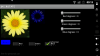I am seeing the forest for the trees with the attached project. The object is to rotate the R, G, B channels independently based on the 3 x seekbar values and then combine them into a "twisted" RGB image. The rotation around the centre point seems to be working fine but if you for eg select only the Green channel to view, the image is not only green. Same with the Blue only channel. I suspect the Red channel suffers from the same sickness although not as obvious as Green and Blue channels. Can someone perhaps see where I am missing whatever it is that I am missing? Will really appreciate it.
I have a similar project (but without rotation) where the same images split perfectly into separate R,G, and B channels. But I don't want to follow that route. Would like to understand what it is that I am missing in the attached project.
Note:
The check boxes -> select channel(s) to display in converted image
The Seekbars -> set degrees to rotate color channel(s) by
(Making use of JPEG library by @agraham)
Edit: If you click on any of the two displayed images it will load a new/different image (5 different images in the project)
I have a similar project (but without rotation) where the same images split perfectly into separate R,G, and B channels. But I don't want to follow that route. Would like to understand what it is that I am missing in the attached project.
Note:
The check boxes -> select channel(s) to display in converted image
The Seekbars -> set degrees to rotate color channel(s) by
(Making use of JPEG library by @agraham)
Edit: If you click on any of the two displayed images it will load a new/different image (5 different images in the project)
Attachments
Last edited: