It is a B4J "kick-start" project for the JAR of this Github project. How to use it:
1. Copy the attached B4J project - the B4J code is very simple:
2. Copy attached Jar to your additional library folder (SolarSystemRunnable.jar)
3. Go here and download the planet images (this Github project). Too big a zip to upload (download the jpg files from the root of the Github project)
4. Run the B4J project once so that it will create the /Objects folder of the B4J project - it will in all probability log an error in the B4J Ide
5. Copy the JPG files (see 3 above) into the newly created /Objects folder of the B4J project (the /Objects folder will be created after the first compile of the B4J project)
6. Run the B4J project again - you should see a "live" UI that looks like this:
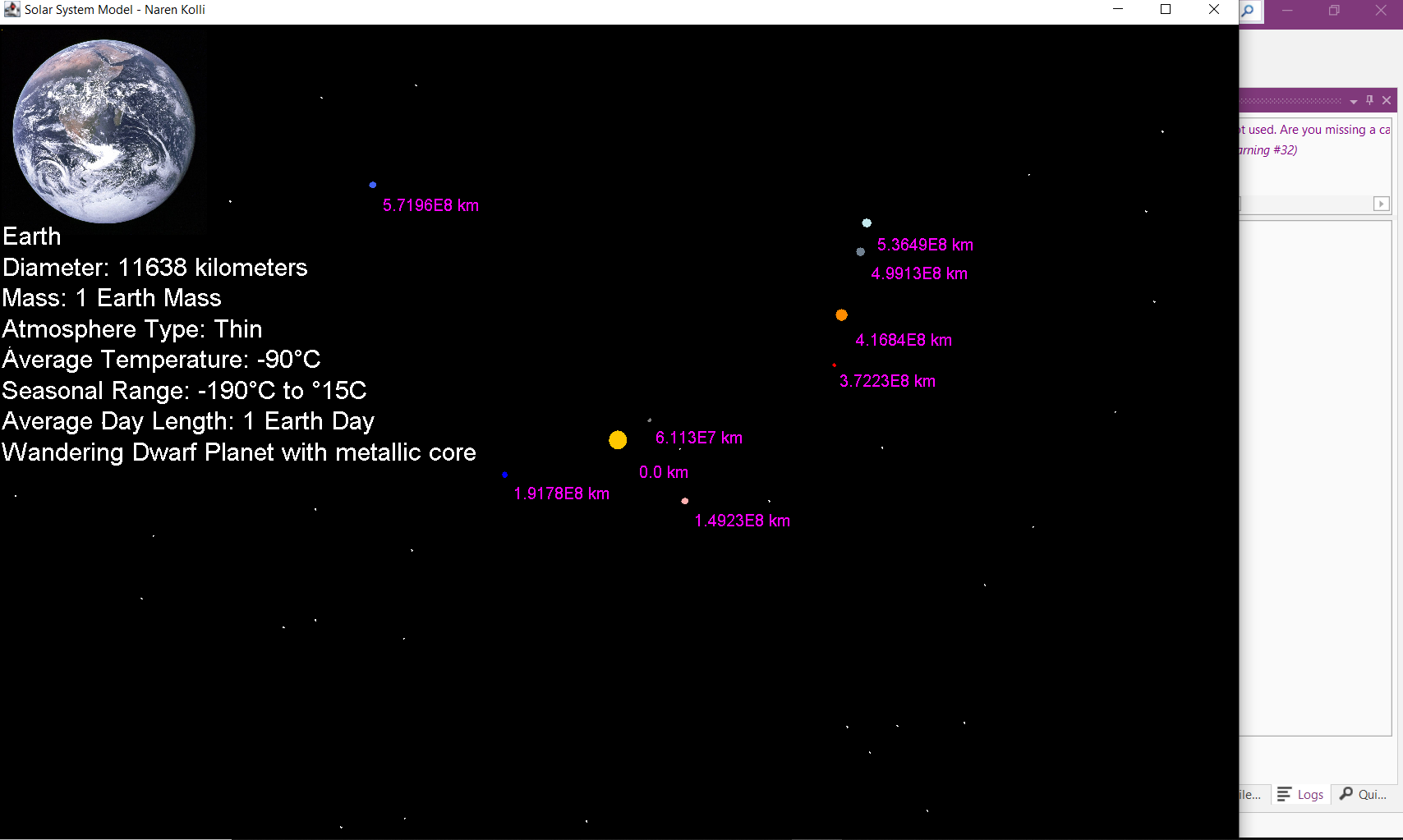
Note the following when using it:
Keyboard Shortcuts:
1. Copy the attached B4J project - the B4J code is very simple:
B4J code:
#Region Project Attributes
#MainFormWidth: 600
#MainFormHeight: 600
#End Region
#AdditionalJar: SolarSystemRunnable
Sub Process_Globals
Private fx As JFX
' Private MainForm As Form
Private ssr As JavaObject
End Sub
Sub AppStart (Form1 As Form, Args() As String)
' MainForm = Form1
' MainForm.RootPane.LoadLayout("Layout1")
' MainForm.Show
ssr.InitializeNewInstance("SolarSystemMain", Null)
Dim aa() As String = Array As String(" ")
ssr.RunMethod("main", Array(aa))
End Sub2. Copy attached Jar to your additional library folder (SolarSystemRunnable.jar)
3. Go here and download the planet images (this Github project). Too big a zip to upload (download the jpg files from the root of the Github project)
4. Run the B4J project once so that it will create the /Objects folder of the B4J project - it will in all probability log an error in the B4J Ide
5. Copy the JPG files (see 3 above) into the newly created /Objects folder of the B4J project (the /Objects folder will be created after the first compile of the B4J project)
6. Run the B4J project again - you should see a "live" UI that looks like this:
Note the following when using it:
Keyboard Shortcuts:
- SPACEBAR -> Pause/Play
- MOUSE-CLICK -> View/Toggle Specific Planet/Sun Info -> If you have trouble clicking on a planet/Sun, pause the model (SPACEBAR) and then click. Unpause (SPACEBAR) to view planets orbiting again.
- PLUS KEY -> Zoom In
- MINUS KEY -> Zoom Out
- ESC -> Quit
