NOTE: there may be a way to achieve this already in B4A that I'm not aware of.
This little tutorial will show you how to create an app with translucent status bar And/Or navigation keys.
This is kinda a follow up from my other thread 'Theme based on version'
To do this you need to create a custom theme 'like in the above tutorial'.
Add a new folder to your res/ folder called
Yes, this is only supported in Android version 19+
In this folder create a copy of the custom theme xml file from 'values-v11' if you have one of 'values' if not.
edit the new xml file in values-v19 and add the following code in the required theme
Set true / false as desired.
So and updated xml from the previous tutorial would be:
The results:
Before
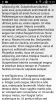
After

Hope this helps.
This little tutorial will show you how to create an app with translucent status bar And/Or navigation keys.
This is kinda a follow up from my other thread 'Theme based on version'
To do this you need to create a custom theme 'like in the above tutorial'.
Add a new folder to your res/ folder called
values-v19
Yes, this is only supported in Android version 19+
In this folder create a copy of the custom theme xml file from 'values-v11' if you have one of 'values' if not.
edit the new xml file in values-v19 and add the following code in the required theme
B4X:
<item name="android:windowTranslucentNavigation">false</item>
<item name="android:windowTranslucentStatus">true</item>So and updated xml from the previous tutorial would be:
B4X:
<?xml version="1.0" encoding="utf-8"?>
<resources>
<style
name="MyTheme" parent="@android:style/Theme.Holo.Light">
<item name="android:windowTranslucentNavigation">false</item>
<item name="android:windowTranslucentStatus">true</item>
</style>
<style
name="MyThemeNoTitle" parent="@android:style/Theme.Holo.Light.NoActionBar">
</style>
<style
name="MyThemeTransparent" parent="@android:style/Theme.Holo.Light.Panel">
</style>
</resources>The results:
Before
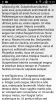
After

Hope this helps.
