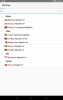CLVTree extends xCustomListView and turns it into a tree view:
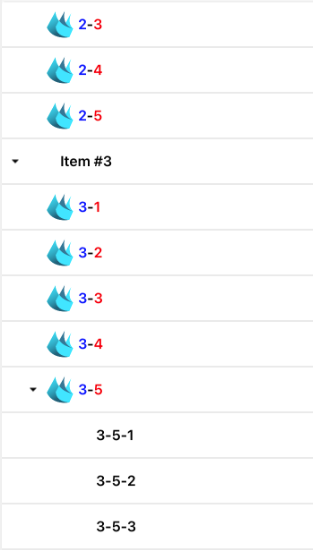
Usage:
1. Add a CustomListView with the designer.
2. Initialize CLVTree and add items:
More information in the attached cross platform example.
Notes
- The UI is lazy loaded, this means that the views are only created for the visible items and they are later reused.
- The items text can be a regular string or CSBuilder.
- To allow making multiple changes efficiently, the UI isn't updated immediately. You should call Tree.Refresh to update it.
- As the code uses the new IIf and As keywords, it requires B4i 7.5+, B4J 9.1+ or B4A 11+.
- There are currently no animations. Might be added in the future.
Updates
v1.01 - Tree.Clear method. Removes all items.
Usage:
1. Add a CustomListView with the designer.
2. Initialize CLVTree and add items:
B4X:
Tree.Initialize(CustomListView1)
For i = 1 To 10
Dim item As CLVTreeItem = Tree.AddItem(Tree.Root, $"Item #${i}"$, Null, "")
NextMore information in the attached cross platform example.
Notes
- The UI is lazy loaded, this means that the views are only created for the visible items and they are later reused.
- The items text can be a regular string or CSBuilder.
- To allow making multiple changes efficiently, the UI isn't updated immediately. You should call Tree.Refresh to update it.
- As the code uses the new IIf and As keywords, it requires B4i 7.5+, B4J 9.1+ or B4A 11+.
- There are currently no animations. Might be added in the future.
Updates
v1.01 - Tree.Clear method. Removes all items.
Attachments
Last edited: