Since retiring some time ago, I have been thinking about creating stories that involve
computer operated robots which carry out actions and speech - like actors in a drama.
It would have at least two mobile robotic platforms that can move on a stage - about the size of a dining table.
Each platform would have a Android tablet on-board that receives instructions from a desktop or laptop.
Those instructions would determine movements on the stage.
Each tablet would also show a human-like face on the screen.
This face would display emotions and lipsync to sound tracks.
I have been working intermittently on pieces of this project.
For me, the journey is definitely more fun than getting there.
Here I present some of my experiences. I will concentrate on things one can do with B4X
on the Desktop and Android tablet. Most of the code should also run on B4i.
First a taste of what we can achieve. A very short video.
https://youtube.com/shorts/ag_u-x9Lta8?feature=share
For now, I will discuss the software building blocks of this ambitious project.
There are other discussions I can have about hardware and inter-device communication.
I'll leave that for another time.
Let's create a set of structures - each will be implemented as one or more standard classes.
Story: a set of ordered scenes
Scene: a collection of Faces
Face: a collection of Assemblies
Assembly: a collection of Traces
Trace: a set of ordered Points
Point: a pair of ordered Numbers
This tutorial comes in sections A, B, C, D, E, anf F
_____________________________________________Tutorial A._______________________________
Let's start from the bottom.
One could define a "Point" as a custom type. I have done that in the past, and that works well.
But as a class, it can have time-saving methods such as adding points and finding the distance between points.
One note about terminology. It is very cumbersome to always distinguish between the instances of a class and the class itself.
My convention here is to use lowercase and mostly plural for instances and ProperCase and singular for classes.
For example points are instances of the class Point.
In B4X, an instance of a class can spawn instances of itself and other classes. This is very useful.
If we start with a generator instance, we can use it to generate new instances, without cluttering up modules with extra methods.
Copy the following in a new project or download the attached.zip
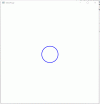
computer operated robots which carry out actions and speech - like actors in a drama.
It would have at least two mobile robotic platforms that can move on a stage - about the size of a dining table.
Each platform would have a Android tablet on-board that receives instructions from a desktop or laptop.
Those instructions would determine movements on the stage.
Each tablet would also show a human-like face on the screen.
This face would display emotions and lipsync to sound tracks.
I have been working intermittently on pieces of this project.
For me, the journey is definitely more fun than getting there.
Here I present some of my experiences. I will concentrate on things one can do with B4X
on the Desktop and Android tablet. Most of the code should also run on B4i.
First a taste of what we can achieve. A very short video.
https://youtube.com/shorts/ag_u-x9Lta8?feature=share
For now, I will discuss the software building blocks of this ambitious project.
There are other discussions I can have about hardware and inter-device communication.
I'll leave that for another time.
Let's create a set of structures - each will be implemented as one or more standard classes.
Story: a set of ordered scenes
Scene: a collection of Faces
Face: a collection of Assemblies
Assembly: a collection of Traces
Trace: a set of ordered Points
Point: a pair of ordered Numbers
This tutorial comes in sections A, B, C, D, E, anf F
_____________________________________________Tutorial A._______________________________
Let's start from the bottom.
One could define a "Point" as a custom type. I have done that in the past, and that works well.
But as a class, it can have time-saving methods such as adding points and finding the distance between points.
One note about terminology. It is very cumbersome to always distinguish between the instances of a class and the class itself.
My convention here is to use lowercase and mostly plural for instances and ProperCase and singular for classes.
For example points are instances of the class Point.
In B4X, an instance of a class can spawn instances of itself and other classes. This is very useful.
If we start with a generator instance, we can use it to generate new instances, without cluttering up modules with extra methods.
Copy the following in a new project or download the attached.zip
B4X:
'B4XMainPage
'_____________________________________
Sub Class_Globals
Private Root As B4XView
Private xui As XUI
Private CV As B4XCanvas
Private Pnt As Point 'generator instance
End Sub
Public Sub Initialize
Pnt.Initialize
End Sub
Private Sub B4XPage_Created (Root1 As B4XView)
Root = Root1
CV.Initialize(Root)
Dim center As Point = Pnt.New(Root.Width / 2, Root.Height / 2)
Log(center.X & TAB & center.Y) '300 300
CV.drawCircle(center.X, center.Y, 50dip, xui.Color_Blue, False, 3)
Log(2 * center.DistanceTo(Pnt.New(0, 0))) 'length of screen diagonal
'Or
Log(2 * Pnt.New(0, 0).DistanceTo(center)) 'length of screeen diagonal
'You could also define center as halfway down the diagonal
Dim TopLeft As Point = Pnt.New(0, 0)
Dim BottomRight As Point = Pnt.New(Root.Width, Root.Height)
center = TopLeft.halfwayTo(BottomRight)
Log(center.X & TAB & center.Y) '300 300
'Or as the centroid
center = TopLeft.Add(BottomRight).MultBy(1 / 2)
Log(center.X & TAB & center.Y) '300 300
End Sub
Point
___________________________________
Sub Class_Globals
Public X, Y As Float
End Sub
Public Sub Initialize
End Sub
'Spawns a new instance of Point
Public Sub New(X_ As Float, Y_ As Float) As Point
Dim P As Point
P.Initialize
P.X = X_
P.Y = Y_
Return P
End Sub
'Copies a Point
Public Sub Copy As Point
Return New(X, Y)
End Sub
'Subtract second Point from first
Public Sub Minus(p As Point) As Point
Return New(X - p.X, Y - p.Y)
End Sub
'Multiplies a Point by a constant
Public Sub MultBy(factor As Float) As Point
Return New(factor * X, factor * Y)
End Sub
'Adds two Points
Public Sub Add(p As Point) As Point
Return New(X + p.X, Y + p.Y)
End Sub
'Finds distance between two Points
Public Sub distanceTo(p As Point) As Float
Dim dx As Float = p.X - X
Dim dy As Float = p.Y - Y
Return Sqrt(dx * dx + dy * dy)
End Sub
'Finds the mid-Point between two Points
Public Sub halfwayTo(p As Point) As Point
Return New((X + p.X) / 2, (Y + p.Y) / 2)
End Sub
'Returns a point that is partway (fraction) along the line between two points
Public Sub partwayTo(p As Point, fraction As Float) As Point
Return New(X + fraction * (p.X - X), Y + fraction * (p.Y - Y))
End Sub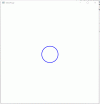
Attachments
Last edited:
