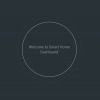Ola
Download
Playlist on YouTube
IMPORTANT: You will find tutorials using LiveSwapping to develop BANanoZU interfaces, here
Well I have been wanting to create something like this for a very long time eversince I saw Prezi. So I decided that during my breaks I will explore this. Fortunately its such a small lib so we will finish it within a couple of hours. Let's say an hour a day.
So I found this nifty library and decided to test it out. Its called ZircleUI The nice thing is its very simple and you can also use your imagination here. This is a VueJS based library. As a first lesson, we will just create a "Hello World" application.
This is what we will do... and we will add to this as we go along. Let's have an open mind..

Reproduction. (We will follow the examples in the websites to create this)
1. Drop a VHTML on the designer and give it a tag of "div" and a name of "app" - THIS IS A COMPULSORY NAME.
2. Drop another VHTML inside it and give it a "z-canvas" tag, you can name it whatever you want. Update the "attributes" to be
3. Drop another VHTML inside the "app", div, give it a tag of "div", set VShow to "placeholder", we want this hidden when the app runs. Save the layout as pagezircle.
Download
Playlist on YouTube
IMPORTANT: You will find tutorials using LiveSwapping to develop BANanoZU interfaces, here
Well I have been wanting to create something like this for a very long time eversince I saw Prezi. So I decided that during my breaks I will explore this. Fortunately its such a small lib so we will finish it within a couple of hours. Let's say an hour a day.
So I found this nifty library and decided to test it out. Its called ZircleUI The nice thing is its very simple and you can also use your imagination here. This is a VueJS based library. As a first lesson, we will just create a "Hello World" application.
This is what we will do... and we will add to this as we go along. Let's have an open mind..
Reproduction. (We will follow the examples in the websites to create this)
1. Drop a VHTML on the designer and give it a tag of "div" and a name of "app" - THIS IS A COMPULSORY NAME.
2. Drop another VHTML inside it and give it a "z-canvas" tag, you can name it whatever you want. Update the "attributes" to be
B4X:
:views=$options.components3. Drop another VHTML inside the "app", div, give it a tag of "div", set VShow to "placeholder", we want this hidden when the app runs. Save the layout as pagezircle.
Attachments
Last edited: