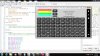This is an attempt to create a RPN calculator (Reverse Polish Notation - as per HP calculators). You can store (STO) and recall (RCL) values of register X. It will store and retrieve last value of registers (X,Y,Z,T) when you quit and restart. If you have used HP calculators (RPN type) before then you will understand how to use various functions i.e what needs to be in the Y register and what needs to be in the X register before you use/execute certain functions (405,401)
The 4th button from the top-left toggles between DEG and RAD. Use it accordingly when executing SIN, COS, and TAN.
Version 1 and 2 differ only by additional designer scripts that was added to version 2 - it now fits on a Samsung S4 mini cell phone. The functionality of the two versions is however identical.
EDIT:
Version 3 attached. Have added a "2nd function" button that will toggle the SIN, COS, and TAN buttons to allow for ASIN, ACOS, ATAN to be calculated. Use correctly in conjunction with DEG/RAD toggle button.
Some of the other functions and their inverse functions (eg kg --> lb and lb --> kg) can be converted in a similar way whereby the code of a function and its inverse function can reside in a single button click event by toggling it with the 2nd function key. I leave the exercise up to whoever wants to do the additional changes. Added additional designer scripts that will hopefully make the views fit to various devices.

The 4th button from the top-left toggles between DEG and RAD. Use it accordingly when executing SIN, COS, and TAN.
Version 1 and 2 differ only by additional designer scripts that was added to version 2 - it now fits on a Samsung S4 mini cell phone. The functionality of the two versions is however identical.
EDIT:
Version 3 attached. Have added a "2nd function" button that will toggle the SIN, COS, and TAN buttons to allow for ASIN, ACOS, ATAN to be calculated. Use correctly in conjunction with DEG/RAD toggle button.
Some of the other functions and their inverse functions (eg kg --> lb and lb --> kg) can be converted in a similar way whereby the code of a function and its inverse function can reside in a single button click event by toggling it with the 2nd function key. I leave the exercise up to whoever wants to do the additional changes. Added additional designer scripts that will hopefully make the views fit to various devices.
Attachments
Last edited: