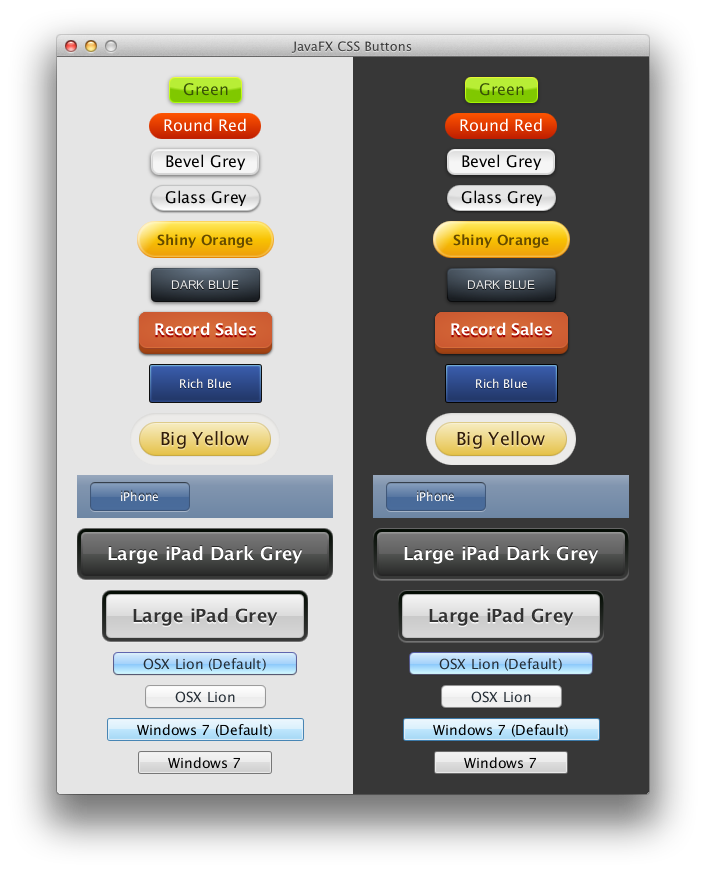Hello,
I'm using the following css file:
When I hover over the button or I press it, only the background gradient, corner and text color are changed according to the file. Border width and color is not set at all.
Is this possible through the css file?
Thank you.
I'm using the following css file:
B4X:
.button {
-fx-background-color: linear-gradient(#707070, #101010);
-fx-border-radius: 10;
-fx-background-radius: 10;
-fx-text-fill: cyan;
-fx-border-width: 2;
-fx-faint-focus-color: cyan;
-fx-focus-color: cyan;
}
.button:hover {
-fx-background-color: linear-gradient(#808080, #101010);
-fx-border-radius: 10;
-fx-background-radius: 10;
-fx-text-fill: yellow;
-fx-border-width: 2;
-fx-faint-focus-color: yellow;
-fx-focus-color: yellow;
}
.button:pressed {
-fx-background-color: linear-gradient(#505050, #0C0C0C);
-fx-border-radius: 10;
-fx-background-radius: 10;
-fx-text-fill: yellow;
-fx-border-width: 2;
-fx-focus-color: yellow;
-fx-faint-focus-color: yellow;
}When I hover over the button or I press it, only the background gradient, corner and text color are changed according to the file. Border width and color is not set at all.
Is this possible through the css file?
Thank you.