This is not intended to take anything away from @ilan 's project here. I have also been reading up about the Enigma Machine recently and then checked what Java projects are available on Github and came across this Github project. It had the Jar available so did not have to download and compile the Java code to a Jar.
Have done a very "tiny" B4J project to kickstart the Enigma Machine (the Jar) from within B4J. Attached the B4J project and the Jar. Copy the Jar to your additional library folder, download the B4J project and then unzip it and run it.
It has a TextBox, Keyboad, and Wiring display (select from the menu "Display")
If you make changes to the Rotors, Reflector, or Plugboard then click "SAVE" for it to take effect.
Enjoy playing around with it - It will give you a reasonably good idea of how the Enigma Machine worked (rotors, reflectors, and the use of the Plugboard)
".....the best way for one to keep a secret is not to know the secret..."
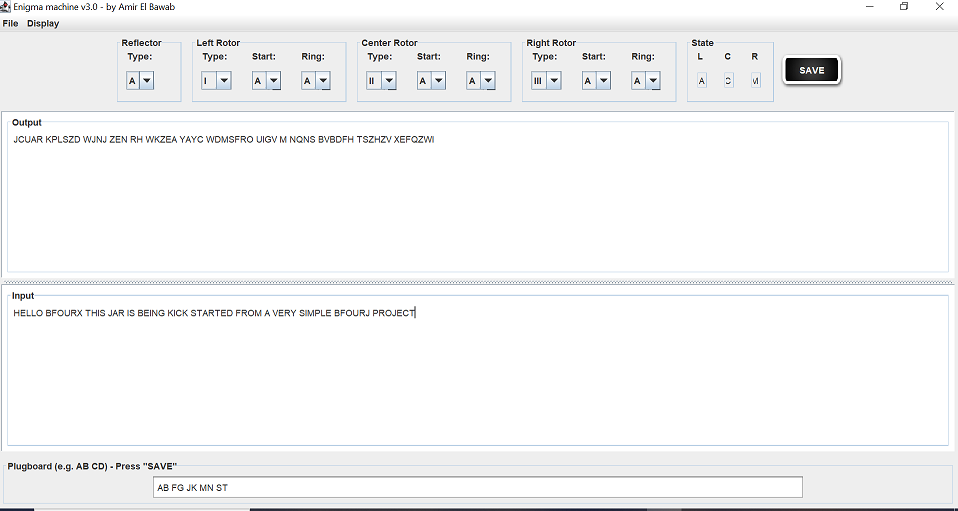
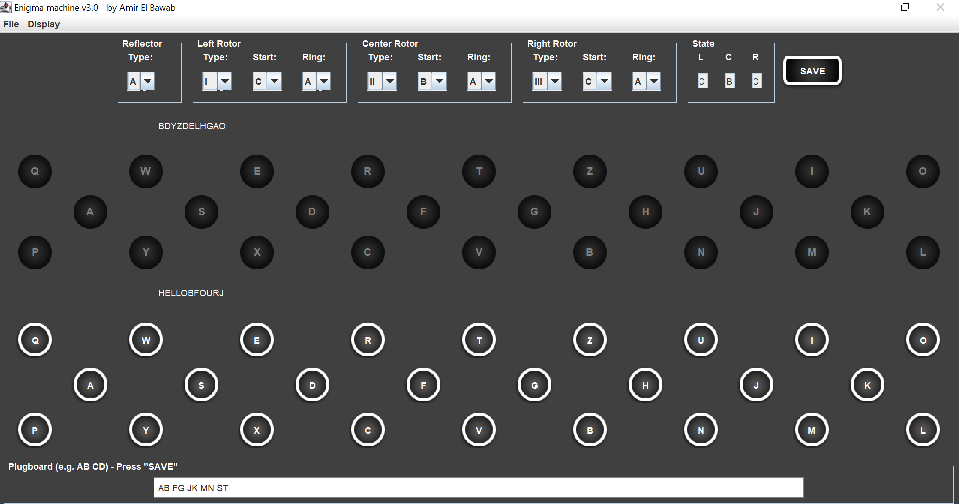
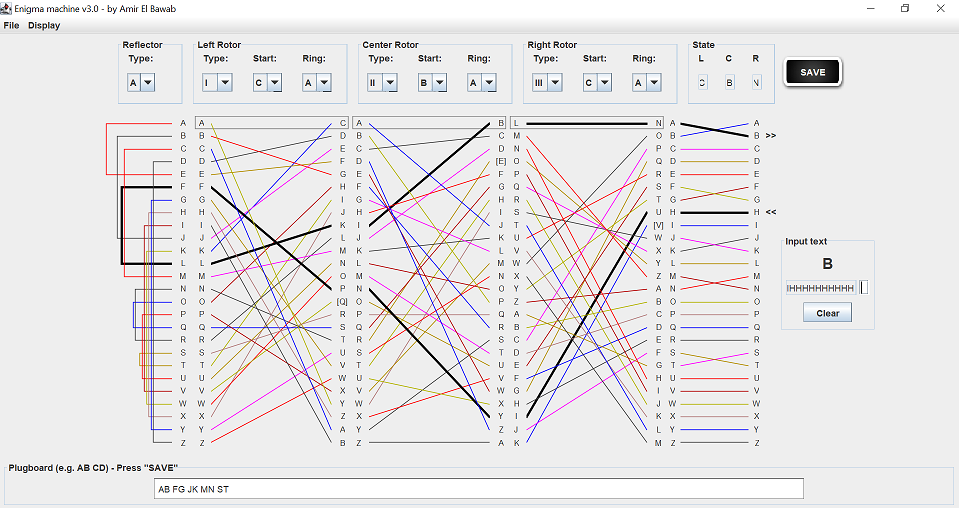
Have done a very "tiny" B4J project to kickstart the Enigma Machine (the Jar) from within B4J. Attached the B4J project and the Jar. Copy the Jar to your additional library folder, download the B4J project and then unzip it and run it.
It has a TextBox, Keyboad, and Wiring display (select from the menu "Display")
If you make changes to the Rotors, Reflector, or Plugboard then click "SAVE" for it to take effect.
Enjoy playing around with it - It will give you a reasonably good idea of how the Enigma Machine worked (rotors, reflectors, and the use of the Plugboard)
".....the best way for one to keep a secret is not to know the secret..."
B4X:
#Region Project Attributes
#MainFormWidth: 600
#MainFormHeight: 600
#End Region
#AdditionalJar: EnigmaMachine
Sub Process_Globals
Private fx As JFX
Private MainForm As Form
Private xui As XUI
Dim em As JavaObject
End Sub
Sub AppStart (Form1 As Form, Args() As String)
' MainForm = Form1
' MainForm.RootPane.LoadLayout("Layout1")
' MainForm.Show
em.InitializeNewInstance("gui.Machine", Null)
End SubAttachments
Last edited:
