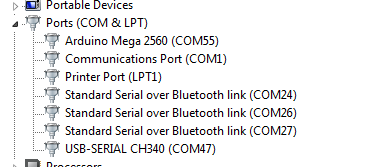B4R v1.20 added support for ESP8266 modules. ESP8266 is a great module for IoT solutions. For a few dollars you get a powerful microcontroller with built-in support for wifi.
I recommend to develop with a board that includes a USB to serial converter.
Configuration
rESP8266WiFi - Similar to rEthernet library. It includes the following types:
Example of a socket connection (depends on rESP8266WiFi and rRandomAccessFile).
Note that it requires B4R v1.50+ as it uses the new B4RSerializator feature:
B4J code (project is attached):
Make sure to update the ESP8266 ip address, it will be printed in the logs.
Notes
- Under the hood there are many differences between ESP8266 and the Arduinos. One of the differences which can be relevant for developers is that the network stream is buffered. If you are writing directly to WiFiClient.Stream then you will need to call WiFiClient.Stream.Flush or the data will not be sent. This is not required when writing with AsyncStreams (which is the recommended way).
- Check the board voltage. The WeMos board is 3.3v.
- Not all libraries are supported.
Example of configuring the ESP8266 wifi by connecting to its access point: https://www.b4x.com/android/forum/threads/esp8266-wifi-remote-configuration.68596/
I recommend to develop with a board that includes a USB to serial converter.
Configuration
- Open Arduino IDE - File - Preferences and add the following URL: http://arduino.esp8266.com/stable/package_esp8266com_index.json
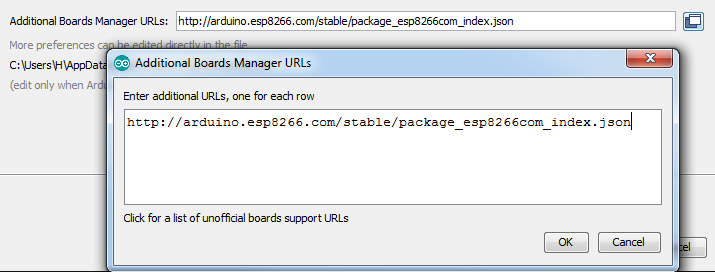
- In Arduino IDE -> Tools - Board - Boards Manager. Search for esp and install esp8266 by ESP8266 community.
- Open the boards selector in B4R and select the board type (select the highest UploadSpeed):
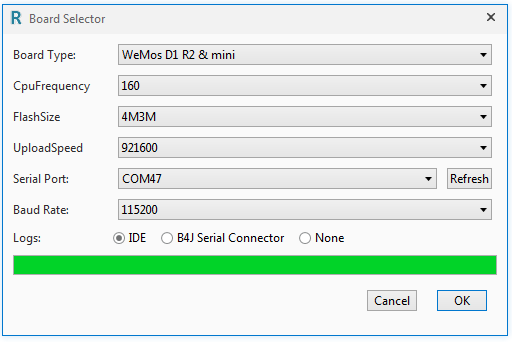
rESP8266WiFi - Similar to rEthernet library. It includes the following types:
- ESP8266WiFi - Responsible for connecting or creating the wireless network.
- WiFiSocket - Equivalent to EthernetSocket.
- WiFiServerSocket - Equivalent to EthernetServerSocket.
- WiFiUDP - Equivalent to EthernetUDP
- ESP8266 - Currently includes a single method that restarts the board.
- D1Pins - Maps the pins of WeMos boards.
Example of a socket connection (depends on rESP8266WiFi and rRandomAccessFile).
Note that it requires B4R v1.50+ as it uses the new B4RSerializator feature:
B4X:
Sub Process_Globals
Public Serial1 As Serial
Private wifi As ESP8266WiFi
Private server As WiFiServerSocket
Private astream As AsyncStreams
Private timer1 As Timer
Private ser As B4RSerializator
End Sub
Private Sub AppStart
Serial1.Initialize(115200)
Log("AppStart")
'ScanNetworks
If wifi.Connect("dlink") Then 'change to your network SSID (use Connect2 if a password is required).
Log("Connected to wireless network.")
Log("My ip: ", wifi.LocalIp)
Else
Log("Failed to connect.")
Return
End If
timer1.Initialize("timer1_Tick", 1000)
timer1.Enabled = True
server.Initialize(51042, "server_NewConnection")
server.Listen
End Sub
Sub Server_NewConnection (NewSocket As WiFiSocket)
Log("Client connected")
astream.Initialize(NewSocket.Stream, "astream_NewData", "astream_Error")
End Sub
Sub Timer1_Tick
If server.Socket.Connected Then
astream.Write(ser.ConvertArrayToBytes(Array("Time here is: ", Millis)))
End If
End Sub
Sub AStream_NewData (Buffer() As Byte)
Dim be(10) As Object
Dim data() As Object = ser.ConvertBytesToArray(Buffer, be)
Log("Received:")
For Each o As Object In data
Log(o)
Next
End Sub
Sub AStream_Error
Log("Error")
server.Listen
End Sub
Private Sub ScanNetworks 'ignore
Dim numberOfNetworks As Byte = wifi.Scan
Log("Found: ", numberOfNetworks, " networks.")
For i = 0 To numberOfNetworks - 1
Log(wifi.ScannedSSID(i))
Next
End SubB4J code (project is attached):
Make sure to update the ESP8266 ip address, it will be printed in the logs.
B4X:
Sub Process_Globals
Private socket As Socket
Private astream As AsyncStreams
Private ser As B4RSerializator
End Sub
Sub AppStart (Args() As String)
socket.Initialize("socket")
socket.Connect("192.168.0.43", 51042, 0)
ser.Initialize
StartMessageLoop
End Sub
Sub Socket_Connected (Successful As Boolean)
If Successful Then
If astream.IsInitialized Then astream.Close
astream.Initialize(socket.InputStream, socket.OutputStream, "astream")
End If
End Sub
Sub AStream_NewData (Buffer() As Byte)
Dim data() As Object = ser.ConvertBytesToArray(Buffer)
Log("Received:")
For Each o As Object In data
Log(o)
Next
astream.Write(ser.ConvertArrayToBytes(Array("Thank you!", "Time here: ", DateTime.Time(DateTime.Now))))
End Sub
Sub AStream_Error
Log("Error")
End Sub
Sub AStream_Terminated
Log("Terminated")
End SubNotes
- Under the hood there are many differences between ESP8266 and the Arduinos. One of the differences which can be relevant for developers is that the network stream is buffered. If you are writing directly to WiFiClient.Stream then you will need to call WiFiClient.Stream.Flush or the data will not be sent. This is not required when writing with AsyncStreams (which is the recommended way).
- Check the board voltage. The WeMos board is 3.3v.
- Not all libraries are supported.
Example of configuring the ESP8266 wifi by connecting to its access point: https://www.b4x.com/android/forum/threads/esp8266-wifi-remote-configuration.68596/
Attachments
Last edited: