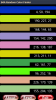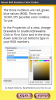In building apps, content and appearance are both important, as it is in the design of most everything.
Unique colors make your apps pop and look different from the run of the mill stuff out there. RGB (red, green, blue) color combinations give us over 16 MILLION choices.
Last year, while writing my book GOOGLE APP INVENTOR, one of the first apps I made was a random color generator (it's in the book). This was so durn handy and a great spur to creativity that it's one of the first things I'm doing while coming up to speed in B4A.
The concept and code (attached, enjoy) are pretty basic (pun, as always, intended). Using the app, find a color you like (the Reset button generates 10 new ones at a time, or tap on any bar and that bar changes color). Once found, you can use those three numbers like this:
In the Properties of a view, change Drawable to GradientDrawable. Click in First Color and in the drop down selector (at bottom) type in your RGB numbers. (see below).

Now some of you may say, "Hey, Erel's already got a nice gradient selector in there that lets you do the same thing."
Yep, but I've found seeing different colors and how they interact with each other starts the old creative juices flowing.
Besides, it's a learning process. Hope it helps you guys as well.
--Ralph
Unique colors make your apps pop and look different from the run of the mill stuff out there. RGB (red, green, blue) color combinations give us over 16 MILLION choices.
Last year, while writing my book GOOGLE APP INVENTOR, one of the first apps I made was a random color generator (it's in the book). This was so durn handy and a great spur to creativity that it's one of the first things I'm doing while coming up to speed in B4A.
The concept and code (attached, enjoy) are pretty basic (pun, as always, intended). Using the app, find a color you like (the Reset button generates 10 new ones at a time, or tap on any bar and that bar changes color). Once found, you can use those three numbers like this:
In the Properties of a view, change Drawable to GradientDrawable. Click in First Color and in the drop down selector (at bottom) type in your RGB numbers. (see below).

Now some of you may say, "Hey, Erel's already got a nice gradient selector in there that lets you do the same thing."
Yep, but I've found seeing different colors and how they interact with each other starts the old creative juices flowing.
Besides, it's a learning process. Hope it helps you guys as well.
--Ralph
Attachments
Last edited: