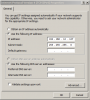Hello,
I am relatively new to B4A. I came upon this issue while attempting to write some B4A code to allow me to create a wired TCP connection between an Android Galaxy tab and some hardware I have been working with. Its not really related to B4A, but I have posted this question first to several other "Android" related sites and I have received no helpful responses. The manufacturer of the USB to Ethernet adapter was also unable to provide a helpful response.
I am attempting to use a Galaxy Tab A in a local private network with no router. I have setup the following:
1) Netgear FS105 Ethernet switch (not smart)
2) Galaxy Tab A with a USB to Ethernet adapter (USB2-OTGE100)
3) Device #1 - Custom hardware at 192.168.12.9
3) Device #2 - Custom hardware at 192.168.12.10
4) Connection to my "outside world" ethernet router (just used to test network connectivity to the outside world)
5) Connection to my win 7 PC ethernet port (set to 192.168.12.100)(just used to test network connectivity to the local network)
With the Galaxy Tab set to airplane mode and the ethernet adapter set to DHCP I can ping (from the Galaxy) to the outside world (such as 8.8.8.8).
However I am unable to ping the local hardware at 192.168.12.9 or 192.168.12.10.
I am able to ping 192.168.12.9 and 192.168.12.10 from my win 7 pc. This tells me that the Devices are connected properly to the network. Note that the settings for the win7 PC are:
IP address: 192.168.12.100
IP Mask: 255.255.255.0
DNS server values are blank
I then change the Galaxy Tab's ethernet configuration to fixed IP:
IP address: 192.168.12.45
Net mask: 255.255.255.0
DNS address: 0.0.0.0
Default router 0.0.0.0
Note: I need to fully populate all 4 of the above fields before the setup can be "saved".
In this configuration I am still unable to ping 192.168.12.9 and 192.168.12.10 from the Galaxy tab.
Does anyone have any suggestions on setting the "DNS address" and "Default router" values for use in this circumstance? And/or does anyone have any suggestions for an alternate ethernet to USB adapter for the galaxy tab that is known to work in a fixed IP, no router environment?
Thanks!
I am relatively new to B4A. I came upon this issue while attempting to write some B4A code to allow me to create a wired TCP connection between an Android Galaxy tab and some hardware I have been working with. Its not really related to B4A, but I have posted this question first to several other "Android" related sites and I have received no helpful responses. The manufacturer of the USB to Ethernet adapter was also unable to provide a helpful response.
I am attempting to use a Galaxy Tab A in a local private network with no router. I have setup the following:
1) Netgear FS105 Ethernet switch (not smart)
2) Galaxy Tab A with a USB to Ethernet adapter (USB2-OTGE100)
3) Device #1 - Custom hardware at 192.168.12.9
3) Device #2 - Custom hardware at 192.168.12.10
4) Connection to my "outside world" ethernet router (just used to test network connectivity to the outside world)
5) Connection to my win 7 PC ethernet port (set to 192.168.12.100)(just used to test network connectivity to the local network)
With the Galaxy Tab set to airplane mode and the ethernet adapter set to DHCP I can ping (from the Galaxy) to the outside world (such as 8.8.8.8).
However I am unable to ping the local hardware at 192.168.12.9 or 192.168.12.10.
I am able to ping 192.168.12.9 and 192.168.12.10 from my win 7 pc. This tells me that the Devices are connected properly to the network. Note that the settings for the win7 PC are:
IP address: 192.168.12.100
IP Mask: 255.255.255.0
DNS server values are blank
I then change the Galaxy Tab's ethernet configuration to fixed IP:
IP address: 192.168.12.45
Net mask: 255.255.255.0
DNS address: 0.0.0.0
Default router 0.0.0.0
Note: I need to fully populate all 4 of the above fields before the setup can be "saved".
In this configuration I am still unable to ping 192.168.12.9 and 192.168.12.10 from the Galaxy tab.
Does anyone have any suggestions on setting the "DNS address" and "Default router" values for use in this circumstance? And/or does anyone have any suggestions for an alternate ethernet to USB adapter for the galaxy tab that is known to work in a fixed IP, no router environment?
Thanks!