Google Play App Signing service allows developers to let Google store the app signing key for them.
Developers need to use a different key, the upload key, to sign the app before release.
The advantage of this service is that with the help of Google support you can generate a new upload key in case the previous one was lost.
Without this service it is not possible to update an app if you lost its signing key.
Once you enroll in this service it is not possible to opt out.
I think that for now it is better not to enroll in this service as it requires a few extra steps, however it means that you should backup your key properly.
Steps to enroll in this service:
Go to Release Management - App signing.
Upload original key to Google:
You should download pepk.jar from Google app signing instructions page.
The encryption key should be replaced with the key from the instructions page.
1.
2. upload the output file
Create the upload key:
3.
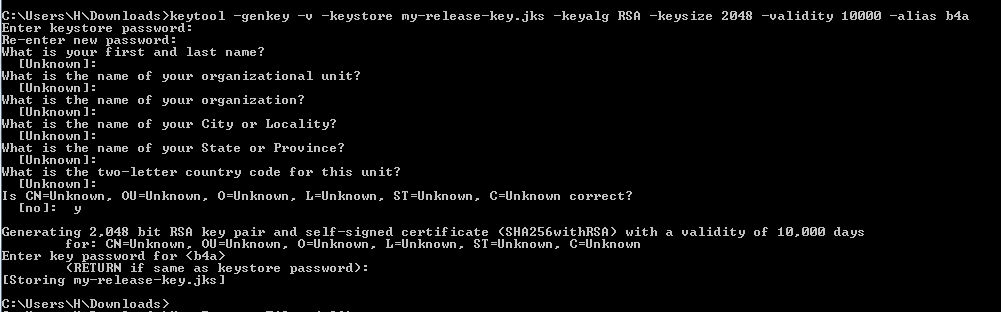
4. Extract the certificate from the key and upload it to Google Play:

Manually build and sign the app before uploading it to Google Play
1.

2. zip align the temp file:

3. sign the aligned apk (change the path to the upload key):

4. Upload signed.apk to Google Play
You can make a batch file to automate the building and signing.
Tip: You should use Call in the batch file to call ApkSigner.bat:
Developers need to use a different key, the upload key, to sign the app before release.
The advantage of this service is that with the help of Google support you can generate a new upload key in case the previous one was lost.
Without this service it is not possible to update an app if you lost its signing key.
Once you enroll in this service it is not possible to opt out.
I think that for now it is better not to enroll in this service as it requires a few extra steps, however it means that you should backup your key properly.
Steps to enroll in this service:
Go to Release Management - App signing.
Upload original key to Google:
You should download pepk.jar from Google app signing instructions page.
The encryption key should be replaced with the key from the instructions page.
1.
B4X:
java -jar pepk.jar --keystore=foo.keystore --alias=b4a --output=encrypted_private_key_path --encryptionkey=aaaaaaaaaaaaaaaaaaaa1e6c09ffe3056a104a3bbe4ac5a955f4ba4fe93fc8cef27558a3eb9d2a529a20bbbbbbbbbbbbbbbbbbbCreate the upload key:
3.
B4X:
keytool -genkey -v -keystore my-release-key.jks -keyalg RSA -keysize 2048 -validity 10000 -alias b4a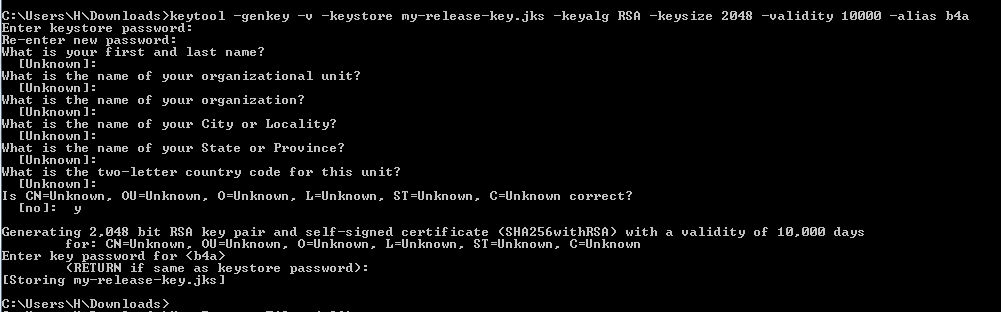
4. Extract the certificate from the key and upload it to Google Play:
B4X:
keytool -export -rfc -keystore my-release-key.jks -alias b4a -file upload_certificate.pem
Manually build and sign the app before uploading it to Google Play
1.
B4X:
"c:\Program Files (x86)\Anywhere Software\Basic4android\B4ABuilder.exe" -task=Build -NoSign=True
2. zip align the temp file:
B4X:
del aligned.apk
<android sdk>\build-tools\27.0.1\zipalign.exe -v -p 4 Objects\bin\temp.ap_ aligned.apk
3. sign the aligned apk (change the path to the upload key):
B4X:
<android sdk>\build-tools\27.0.1\apksigner.bat sign --ks "c:\users\h\Downloads\my-release-key.jks" --out signed.apk aligned.apk
4. Upload signed.apk to Google Play
You can make a batch file to automate the building and signing.
Tip: You should use Call in the batch file to call ApkSigner.bat:
B4X:
<B4A Path>\B4ABuilder.exe" -task=Build -NoSign=True
del aligned.apk
<Android SDK>\build-tools\27.0.1\zipalign.exe -v -p 4 Objects\bin\temp.ap_ aligned.apk
call <Android SDK>\build-tools\27.0.1\apksigner.bat sign --ks-pass pass:<password>--ks my-release-key.jks --out signed.apk aligned.apk
pause
Last edited:
