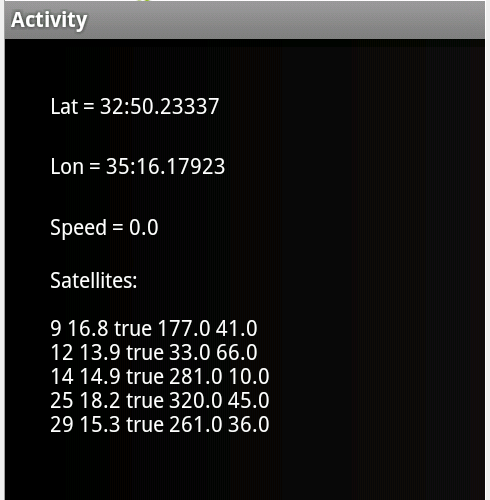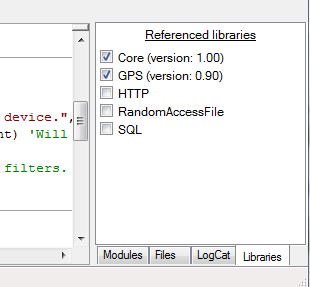This example shows how to work with the GPS library.

The GPS object is declared in the Starter service. It is easier to put the GPS in a service and not in an Activity as the services life cycle is simpler.
When the program starts we check whether the location features are enabled:
If not then we open the relevant settings screen.
The next step is to check for the ACCESS_FINE_LOCATION permission (runtime permissions tutorial).
If we have permission then we call the StartGPS sub from the Starter service.
Now all that is left is to delegate the LocationChanged event from the service to the activity and show the information.
Due to Google policy change you also need to add this line to the manifest editor:
This will prevent the app from being installed on devices without GPS hardware.
The example is attached.
Modified example with NMEA listener: https://www.b4x.com/android/forum/t...-not-firing-on-android-10.112140/#post-699351
The GPS object is declared in the Starter service. It is easier to put the GPS in a service and not in an Activity as the services life cycle is simpler.
When the program starts we check whether the location features are enabled:
B4X:
Sub Activity_Resume
If Starter.GPS1.GPSEnabled = False Then
ToastMessageShow("Please enable the GPS device.", True)
StartActivity(Starter.GPS1.LocationSettingsIntent) 'Will open the relevant settings screen.
Else
Starter.rp.CheckAndRequest(Starter.rp.PERMISSION_ACCESS_FINE_LOCATION)
Wait For Activity_PermissionResult (Permission As String, Result As Boolean)
If Result Then CallSubDelayed(Starter, "StartGPS")
End If
End SubThe next step is to check for the ACCESS_FINE_LOCATION permission (runtime permissions tutorial).
If we have permission then we call the StartGPS sub from the Starter service.
Now all that is left is to delegate the LocationChanged event from the service to the activity and show the information.
B4X:
'Starter service
Sub GPS_LocationChanged (Location1 As Location)
CallSub2(Main, "LocationChanged", Location1)
End Sub
'Main activity
Public Sub LocationChanged(Location1 As Location)
lblLat.Text = "Lat = " & Location1.ConvertToMinutes(Location1.Latitude)
lblLon.Text = "Lon = " & Location1.ConvertToMinutes(Location1.Longitude)
lblSpeed.Text = $"Speed = $1.2{Location1.Speed} m/s "$
End SubDue to Google policy change you also need to add this line to the manifest editor:
B4X:
AddManifestText(<uses-feature android:name="android.hardware.location.gps"/>)The example is attached.
Modified example with NMEA listener: https://www.b4x.com/android/forum/t...-not-firing-on-android-10.112140/#post-699351
Attachments
Last edited: