This is for local compile i.e. using your own Mac.
So you`ve written your first iOS app, tested it on your device and now want to upload it and make your first $million. Read on...
You`ll need to use Application Launcher - this is part of the Xcode suite of programs. I find the best way to access it is to open Xcode in the Application folder, then from the top menu, click Xcode> Open Developer Tool> Application Loader. Once open, click the icon in the dock and choose the option to keep it there. Its handy keeping it in the dock rather than going through this process each time you want to use it.

Now you`re ready to compile and download the project .ipa file from within B4I IDE...
Clicking Tools> Build Server> Build Release App will start the compile process. When that successfully completes, click Tools> Build Server> Download Last Build. After a short while you will be notified that the download is complete and you can find the Archive.zip file in your project/objects folder. Unzip the Archive and you will find the project .ipa file inside. It is wise to copy and move this to another folder since the whole Archive.zip file will be overwritten for subsequent compiles.
Next we can open the Application Loader and upload the .ipa file...
Uploading the project .ipa file to iTunes is very easy. Click the "Deliver your App" button on the left, click "Choose...", then select the .ipa file by double clicking it. This will start the upload process. You only need to click "Next" a couple of times, then "Done".
In a short while, you`ll receive an email from Apple like this shown below. Don`t worry about it, your app will perform even with a "Missing Push Notification Entitlement". It seems to be optional to have this or not.

Another short while later, you will receive an email as shown.

Although it says your app is ready to be submitted in the App store, there is still a wait. Now is a good time to create your store page...
So log into your iTunes account and click the + to create the store page for a New App:
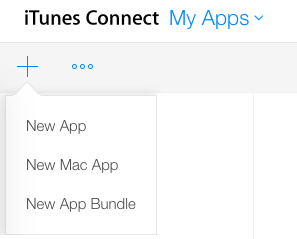
which opens this requester:

Click: Platforms iOS
Enter the name of your app in "Name" - it can be just about anything you like, not necessarily related to the project name in B4I.
Choose the primary language - for me that would be English(UK) but you may choose your native language if it is in the list. Otherwise choose English(US) as that seems to be the Apple default.
Bundle ID - in the B4I IDE you made a bundle ID as below:

Whatever you entered in "Package" is what you type in for the Bundle ID.
SKU - this is a reference number for your own use. You may choose any number you like so long as you have not already used that for another app.
Click "Create" and you will move onto the next stage - the App Store.
The iTunes App Store page is where you will enter the description, screenshots, price, regional availability etc for your app. Only you know this so I can`t help you there
It can take a while to finalise this, and just as well because you want your App Store to look professional.
Once everything is finished, you can click the Build + sign to add a build.

Hopefully by now, the .ipa file that you uploaded earlier will be ready to be selected. If you just get a blank menu, go make a drink, take a bath, walk the dog, then try again until you get something like this:

Click the button at the left of the build, then click "Done". The App Store will now look like this: (Your Version Number and Upload Date will be different)

Click "Save" at the top right, it`s wise to do this every so often, since we have to enter so much info.
Here comes the exciting part! If everything is filled in correctly you can click the "Submit for Review" button at the top of the page.

Dont worry, Apple will kindly tell you with a big red warning at the top of the page if anything is incorrect or missing before you are allowed to Submit. Like this:

The missing or incorrect fields will also be highlighted so you will easily see what needs to be corrected.
So once you have passed that little hurdle, you will be asked a few questions, then if your app contains ads you will be shown this page:

You will need to click "Yes" for "Does this app use the Advertising Identifier" and check "Serve advertisements within the app". Then check the agreement that starts with "I, [your name], confirm that....." and click "Save".
Thats it! You will receive an email from Apple like this:
You will receive an email from Apple like this:

Lately, its been taking about a day to get your app to the review stage but we`re now in the lap of the Apple gods so theres no guessing how long the next few stages will take. The next email will be like this:

In my experience, a review can take hours - or a couple of days. It seems that reviewers download a batch of apps, review them all, then send back their results in one go. That means we have to wait a while. When I started with B4I, (late 2014), the total wait was around nine (yes, 9!) days. Lately, its down to about one, maybe two days at the most. I haven`t yet found "quick days" or any other way to get a quicker turnaround. At least this wait has reduced a lot recently.
So, after all that, and if your luck is like mine, you probably found a few bugs in your app while you`ve been waiting!, you`ll (hopefully) get the final email:

Hoooraaayyyy!!
...but if there was a problem, you`ll get this email:

You`ll have to log in to your iTunes account and read the message.
On the App Store page you`ll see a message like this:

Click the link and you`ll see the problems that the reviewer found. Then its up to you to fix them and upload a new .ipa file. You dont need to repeat anything else, just the Application Loader part and then choose the new build in the App Store page. Click Submit for Review and have better luck this time
Do you think this is a long and treacherous process? Well, maybe it is - but most of it you only have to do once. Each time you update, you only have to upload the new .ipa, add an update to the App Store page (by clicking "+Version") and entering the changes.
I hope this is helpful. Once you`ve done the process a few times it becomes a matter of following the prompts. Still, it takes a while to create a good App Store page with your screenshots and description so take your time and step through it gradually. You can always click "Save" at the top right of each page and return to it later.
Good luck!
So you`ve written your first iOS app, tested it on your device and now want to upload it and make your first $million. Read on...
You`ll need to use Application Launcher - this is part of the Xcode suite of programs. I find the best way to access it is to open Xcode in the Application folder, then from the top menu, click Xcode> Open Developer Tool> Application Loader. Once open, click the icon in the dock and choose the option to keep it there. Its handy keeping it in the dock rather than going through this process each time you want to use it.
Now you`re ready to compile and download the project .ipa file from within B4I IDE...
Clicking Tools> Build Server> Build Release App will start the compile process. When that successfully completes, click Tools> Build Server> Download Last Build. After a short while you will be notified that the download is complete and you can find the Archive.zip file in your project/objects folder. Unzip the Archive and you will find the project .ipa file inside. It is wise to copy and move this to another folder since the whole Archive.zip file will be overwritten for subsequent compiles.
Next we can open the Application Loader and upload the .ipa file...
Uploading the project .ipa file to iTunes is very easy. Click the "Deliver your App" button on the left, click "Choose...", then select the .ipa file by double clicking it. This will start the upload process. You only need to click "Next" a couple of times, then "Done".
In a short while, you`ll receive an email from Apple like this shown below. Don`t worry about it, your app will perform even with a "Missing Push Notification Entitlement". It seems to be optional to have this or not.
Another short while later, you will receive an email as shown.
Although it says your app is ready to be submitted in the App store, there is still a wait. Now is a good time to create your store page...
So log into your iTunes account and click the + to create the store page for a New App:
which opens this requester:
Click: Platforms iOS
Enter the name of your app in "Name" - it can be just about anything you like, not necessarily related to the project name in B4I.
Choose the primary language - for me that would be English(UK) but you may choose your native language if it is in the list. Otherwise choose English(US) as that seems to be the Apple default.
Bundle ID - in the B4I IDE you made a bundle ID as below:
Whatever you entered in "Package" is what you type in for the Bundle ID.
SKU - this is a reference number for your own use. You may choose any number you like so long as you have not already used that for another app.
Click "Create" and you will move onto the next stage - the App Store.
The iTunes App Store page is where you will enter the description, screenshots, price, regional availability etc for your app. Only you know this so I can`t help you there
It can take a while to finalise this, and just as well because you want your App Store to look professional.
Once everything is finished, you can click the Build + sign to add a build.
Hopefully by now, the .ipa file that you uploaded earlier will be ready to be selected. If you just get a blank menu, go make a drink, take a bath, walk the dog, then try again until you get something like this:
Click the button at the left of the build, then click "Done". The App Store will now look like this: (Your Version Number and Upload Date will be different)
Click "Save" at the top right, it`s wise to do this every so often, since we have to enter so much info.
Here comes the exciting part! If everything is filled in correctly you can click the "Submit for Review" button at the top of the page.
Dont worry, Apple will kindly tell you with a big red warning at the top of the page if anything is incorrect or missing before you are allowed to Submit. Like this:
The missing or incorrect fields will also be highlighted so you will easily see what needs to be corrected.
So once you have passed that little hurdle, you will be asked a few questions, then if your app contains ads you will be shown this page:
You will need to click "Yes" for "Does this app use the Advertising Identifier" and check "Serve advertisements within the app". Then check the agreement that starts with "I, [your name], confirm that....." and click "Save".
Thats it!
Lately, its been taking about a day to get your app to the review stage but we`re now in the lap of the Apple gods so theres no guessing how long the next few stages will take. The next email will be like this:
In my experience, a review can take hours - or a couple of days. It seems that reviewers download a batch of apps, review them all, then send back their results in one go. That means we have to wait a while. When I started with B4I, (late 2014), the total wait was around nine (yes, 9!) days. Lately, its down to about one, maybe two days at the most. I haven`t yet found "quick days" or any other way to get a quicker turnaround. At least this wait has reduced a lot recently.
So, after all that, and if your luck is like mine, you probably found a few bugs in your app while you`ve been waiting!, you`ll (hopefully) get the final email:
Hoooraaayyyy!!
...but if there was a problem, you`ll get this email:
You`ll have to log in to your iTunes account and read the message.
On the App Store page you`ll see a message like this:
Click the link and you`ll see the problems that the reviewer found. Then its up to you to fix them and upload a new .ipa file. You dont need to repeat anything else, just the Application Loader part and then choose the new build in the App Store page. Click Submit for Review and have better luck this time
Do you think this is a long and treacherous process? Well, maybe it is - but most of it you only have to do once. Each time you update, you only have to upload the new .ipa, add an update to the App Store page (by clicking "+Version") and entering the changes.
I hope this is helpful. Once you`ve done the process a few times it becomes a matter of following the prompts. Still, it takes a while to create a good App Store page with your screenshots and description so take your time and step through it gradually. You can always click "Save" at the top right of each page and return to it later.
Good luck!
Last edited:
