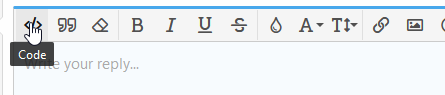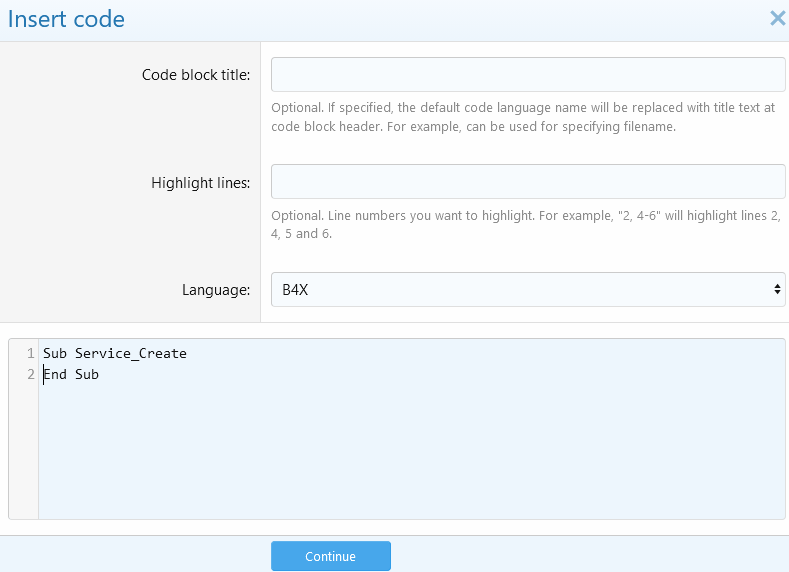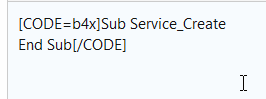This EditText fixes a few issues with the standard EditText and adds new features:
- Filter: you can transform any input before the text is changed;
- Mask: you can define an input mask;
- Read-only: you can protect your EditText against changes;
- Floating hint: the hint moves above the EditText when the user starts typing;
- Error popup: you can display a message in a popup to warn the user:

v1.1:
- It is now a custom view supported by the designer
- I fixed a bug when Format was set after WithSuggestions
v1.2:
- I moved the CompactText function from the example to the library;
- I fixed a bug with SelectionStart;
- I fixed a bug when InputType is set to NONE.
v1.3:
- WithSuggestions works now as expected on Samsung devices.
- Suggestions are automatically disabled in password mode.
v1.4:
- I added the EnableFloatingHint function;
- I added the custom view properties for the designer.
v1.41:
- I improved the animation of the floating hint;
- I fixed an issue with the hint color.
v1.42:
- I fixed a bug with the floating hint when the EditText is moved.
v1.5:
- I rewrote the code of floating hints to make it more robust and fix a few issues;
- I added the SetFromHTML function.
v1.51:
- A few properties set in the designer were not taken into account.
v1.52:
- There was an issue with the background drawable as it was set by default by the designer to a white colored drawable. The support of this property in the designer was removed to keep the original default background.
This library does not work with Android versions < 2.
- Filter: you can transform any input before the text is changed;
- Mask: you can define an input mask;
- Read-only: you can protect your EditText against changes;
- Floating hint: the hint moves above the EditText when the user starts typing;
- Error popup: you can display a message in a popup to warn the user:
v1.1:
- It is now a custom view supported by the designer
- I fixed a bug when Format was set after WithSuggestions
v1.2:
- I moved the CompactText function from the example to the library;
- I fixed a bug with SelectionStart;
- I fixed a bug when InputType is set to NONE.
v1.3:
- WithSuggestions works now as expected on Samsung devices.
- Suggestions are automatically disabled in password mode.
v1.4:
- I added the EnableFloatingHint function;
- I added the custom view properties for the designer.
v1.41:
- I improved the animation of the floating hint;
- I fixed an issue with the hint color.
v1.42:
- I fixed a bug with the floating hint when the EditText is moved.
v1.5:
- I rewrote the code of floating hints to make it more robust and fix a few issues;
- I added the SetFromHTML function.
v1.51:
- A few properties set in the designer were not taken into account.
v1.52:
- There was an issue with the background drawable as it was set by default by the designer to a white colored drawable. The support of this property in the designer was removed to keep the original default background.
This library does not work with Android versions < 2.
Attachments
Last edited: