Here is a really simple tutorial with source code on how to send data through a computer com port or laptop USB to Serial com port to receive data on your Arduino based microcontroller board. I decided to put together this short tutorial on how to send/receive data using AsyncStreams, but in this case the data comes directly from a computer or laptop.
In this particular tutorial I quickly developed 2 desktop programs using B4J and VB.Net to monitor my laptop's CPU utilisation, the programs send the CPU utilisation data directly to the Arduino based microcontroller via the computer or laptop com ports, the CPU utilisation data is then displayed on an OLED display connected to the Arduino based microcontroller. As you can see from the B4J and VB.Net source codes below, sending the CPU utilisation data through the com port is relatively simple to do. On the Arduino using B4R to read the data is so simple that it only takes one line of code to read the new data buffer.
The .jar and .exe files for sending the CPU utilisation data to an Arduino via the com ports can be DOWNLOADED HERE.
In your Arduino code, you need to use AsyncStreams to receive new data and you use ByteConverter to convert the new data from a byte array to a string thus allowing a human to read the received new data more easily. All new data that is received is done so in the following sub.
Receive data and send to a display - B4R source code for Arduino.
Libraries: rRandomAccessFile, rAdafruitGFX, rAdafruitSSD1306
B4J program sending data every second to my Arduino based microcontroller board, with memory usage.
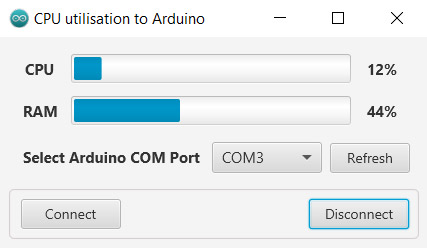
You need to use ByteConverter to convert the string to a byte array and you use AsyncStreams to send the data through the com port to the Arduino.
Send data - B4J source code for Windows (might also work on Mac or Linux, but I would not bet on it).
Libraries: ByteConverter, jAWTRobot, jCustomToast, jRandomAccessFile, jSerial
VB.Net program sending data every second to my Arduino based microcontroller board, with memory usage.
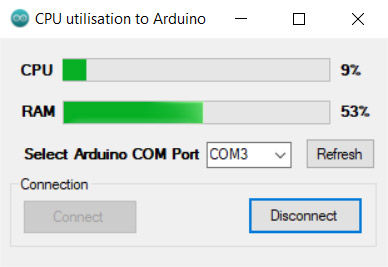
In VB.Net you just drag and drop a SerialPort control from the ToolBox on the left hand side of the screen onto your form, you then configure the port using the control name and use ComPort.Write(...) to send the string as a byte array (you can also just send it as a string).
Send data - VB.Net source code for Windows.
How to connect your OLED display to your Arduino, with memory usage.
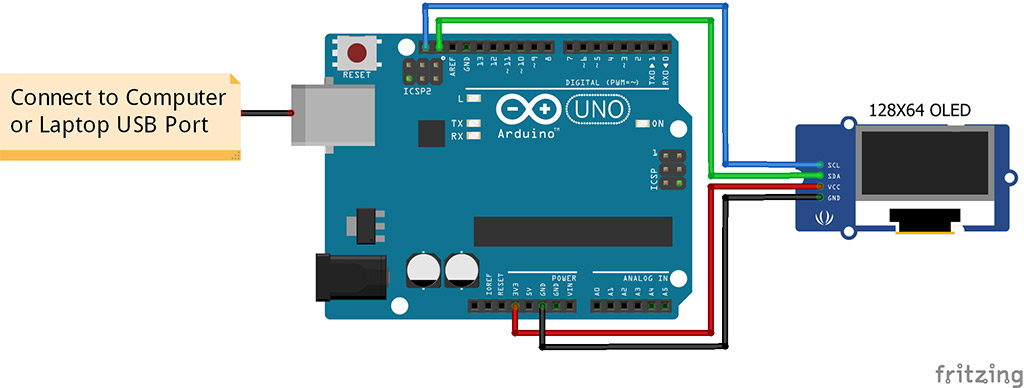
Displaying my laptop CPU utilisation percentage on the OLED display.

OLED display in front of my laptop screen, top left B4R program, bottom right VB.Net program.
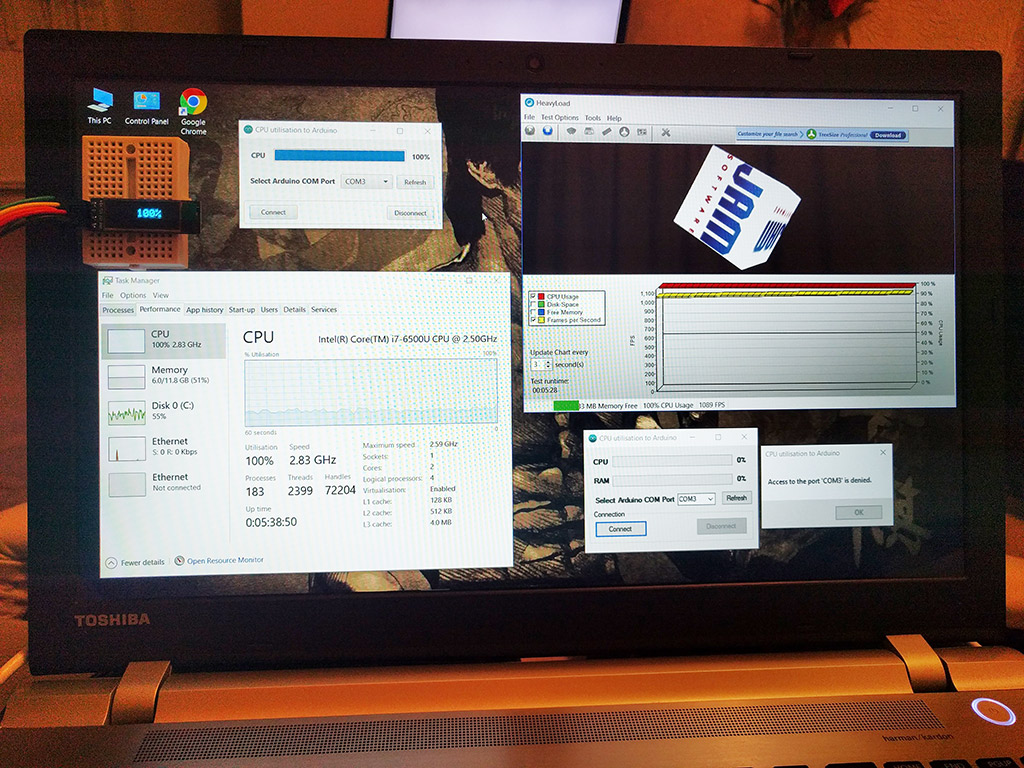
Enjoy...
In this particular tutorial I quickly developed 2 desktop programs using B4J and VB.Net to monitor my laptop's CPU utilisation, the programs send the CPU utilisation data directly to the Arduino based microcontroller via the computer or laptop com ports, the CPU utilisation data is then displayed on an OLED display connected to the Arduino based microcontroller. As you can see from the B4J and VB.Net source codes below, sending the CPU utilisation data through the com port is relatively simple to do. On the Arduino using B4R to read the data is so simple that it only takes one line of code to read the new data buffer.
The .jar and .exe files for sending the CPU utilisation data to an Arduino via the com ports can be DOWNLOADED HERE.
In your Arduino code, you need to use AsyncStreams to receive new data and you use ByteConverter to convert the new data from a byte array to a string thus allowing a human to read the received new data more easily. All new data that is received is done so in the following sub.
B4X:
Sub AStream_NewData (Buffer() As Byte)
'Receive data routine goes here...
End SubReceive data and send to a display - B4R source code for Arduino.
Libraries: rRandomAccessFile, rAdafruitGFX, rAdafruitSSD1306
B4X:
'WIRE LEGEND for 7 pin OLED display
'VCC (VDD)= 3.3V/5.0V
'GND = GND
'D0 (SCK) = D13
'D1 (SDA) = D11
'RST (RES) = D8
'DC = D9
'CS (SS) = D10
'WIRE LEGEND for 4 pin OLED display
'VCC (VDD)= 3.3V/5.0V
'GND = GND
'D0 (SCL) = A5
'D1 (SDA) = A4
Sub Process_Globals
'These global variables will be declared once when the application starts.
'Public variables can be accessed from all modules.
Public Serial1 As Serial
Private SSD As AdafruitSSD1306
Private AStream As AsyncStreams
End Sub
Private Sub AppStart
Serial1.Initialize(115200)
Log("AppStart")
'SSD.InitializeHSPI(9, 8, 10) '7 pin display
SSD.InitializeI2C(4, 0x3c) '4 pin display
SSD.GFX.ConfigureText(2, SSD.WHITE, False)
AStream.Initialize(Serial1.Stream, "AStream_NewData", "AStream_Error")
End Sub
Sub AStream_NewData (Buffer() As Byte)
Dim BC As ByteConverter
SSD.ClearDisplay
SSD.GFX.SetCursor(54, 9)
SSD.GFX.DrawText(JoinStrings(Array As String(BC.StringFromBytes(Buffer), "%")))
SSD.Display
End Sub
Sub AStream_Error
Log("Oops...")
End SubB4J program sending data every second to my Arduino based microcontroller board, with memory usage.
You need to use ByteConverter to convert the string to a byte array and you use AsyncStreams to send the data through the com port to the Arduino.
Send data - B4J source code for Windows (might also work on Mac or Linux, but I would not bet on it).
Libraries: ByteConverter, jAWTRobot, jCustomToast, jRandomAccessFile, jSerial
B4X:
Sub Process_Globals
Private fx As JFX
Private MainForm As Form
Private TmrSendData As Timer
Private ComPort As Serial
Private AWTRobot As AWTRobot
Private Toast As ToastMessageShow
Private AStream As AsyncStreams
Private PBarCPU, PBarRAM As ProgressBar
Private LblCPU, LblRAM As Label
Private CmbBoxComPort As ComboBox
Private BtnRefresh, BtnConnect, BtnDisconnect As Button
End Sub
Sub AppStart (Form1 As Form, Args() As String)
MainForm = Form1
MainForm.SetWindowSizeLimits(445, 258, 445, 258)
MainForm.RootPane.LoadLayout("Main")
MainForm.Show
Toast.Initialize(Null)
Toast.ToastDuration = Toast.TOAST_SHORT_DELAY
Toast.ToastTextLocation = Toast.TEXT_CENTER
Toast.ToastLocation = Toast.TOAST_CENTER
Toast.ToastTitleColor = fx.Colors.White
Toast.ToastNotificationOwner = MainForm
ComPort.Initialize(Null)
TmrSendData.Initialize("TmrSendData", 1000)
AStream.Initialize(ComPort.GetInputStream, ComPort.GetOutputStream, "AStream_NewData")
LoadComPorts
End Sub
'Return true to allow the default exceptions handler to handle the uncaught exception.
Sub Application_Error (Error As Exception, StackTrace As String) As Boolean
Return True
End Sub
Sub AStream_NewData (Buffer() As Byte)
End Sub
Sub TmrSendData_Tick
Dim CPU As Int = Ceil(AWTRobot.SystemCPULoad * 100)
Dim PhysicalTotal As Double = NumberFormat((AWTRobot.SystemMemoryPhysicalTotal / 1073741824), 2, 1)
Log($"Total memory = ${PhysicalTotal}GB"$)
Dim PhysicalFree As Double = NumberFormat((AWTRobot.SystemMemoryPhysicalFree / 1073741824), 2, 1)
Log($"Free memory = ${PhysicalFree}GB"$)
'Calculate percentage of used memory and flip the result
Dim Percent As Double = 1 - (PhysicalFree / PhysicalTotal)
PBarCPU.Progress = CPU / 100
LblCPU.Text = CPU & "%"
PBarRAM.Progress = NumberFormat(Percent, 1, 1)
LblRAM.Text = Ceil(Percent * 100) & "%"
'Send the CPU utilisation data through the com port to the Arduino.
Dim BC As ByteConverter
AStream.Write(BC.StringToBytes(CPU, "UTF8"))
End Sub
Sub LoadComPorts
CmbBoxComPort.Value = ""
CmbBoxComPort.Items.Clear
CmbBoxComPort.Items.AddAll(ComPort.ListPorts)
If ComPort.ListPorts.Size > 0 Then CmbBoxComPort.SelectedIndex = 0
End Sub
Sub BtnConnect_MouseClicked (EventData As MouseEvent)
If CmbBoxComPort.SelectedIndex >= 0 Then
Try
ComPort.Open(CmbBoxComPort.Value)
ComPort.SetParams(115200, 8, 1, 0)
BtnDisconnect.Enabled = True
BtnConnect.Enabled = False
TmrSendData.Enabled = True
Catch
Log(LastException)
End Try
Else
Toast.ToastShow5("Error opening port", Toast.TOAST_ERROR_ICON)
End If
End Sub
Sub BtnDisconnect_MouseClicked (EventData As MouseEvent)
TmrSendData.Enabled = False
ComPort.Close()
PBarCPU.Progress = 0
LblCPU.Text = 0 & "%"
PBarRAM.Progress = 0
LblRAM.Text = 0 & "%"
BtnDisconnect.Enabled = False
BtnConnect.Enabled = True
End Sub
Sub BtnRefresh_MouseClicked (EventData As MouseEvent)
LoadComPorts
End SubVB.Net program sending data every second to my Arduino based microcontroller board, with memory usage.
In VB.Net you just drag and drop a SerialPort control from the ToolBox on the left hand side of the screen onto your form, you then configure the port using the control name and use ComPort.Write(...) to send the string as a byte array (you can also just send it as a string).
Send data - VB.Net source code for Windows.
B4X:
Public Class FrmMain
Private Sub FrmMain_Load(sender As Object, e As EventArgs) Handles Me.Load
LoadComPorts()
End Sub
Private Sub BtnConnect_Click(sender As Object, e As EventArgs) Handles BtnConnect.Click
If CmbBoxComPort.SelectedIndex >= 0 Then
Try
ComPort.PortName = CmbBoxComPort.SelectedItem
ComPort.BaudRate = 115200
ComPort.ReadTimeout = 3000
ComPort.Open()
TmrSendData.Start()
BtnDisconnect.Enabled = True
BtnConnect.Enabled = False
Catch ex As Exception
MsgBox(ex.Message)
Finally
'Not really needed
End Try
Else
MessageBox.Show("Please select a COM port")
End If
End Sub
Private Sub BtnDisconnect_Click(sender As Object, e As EventArgs) Handles BtnDisconnect.Click
TmrSendData.Stop()
ComPort.Close()
PBarCPU.Value = 0
LblCPU.Text = 0 & "%"
PBarRAM.Value = 0
LblRAM.Text = 0 & "%"
BtnDisconnect.Enabled = False
BtnConnect.Enabled = True
End Sub
Private Sub TmrSendData_Tick(sender As Object, e As EventArgs) Handles TmrSendData.Tick
PBarCPU.Value = PConCPU.NextValue
LblCPU.Text = PBarCPU.Value & "%"
'Send the CPU utilisation data through the com port to the Arduino.
'COMPort.Write(PBarCPU.Value)
ComPort.Write(System.Text.Encoding.ASCII.GetBytes(PBarCPU.Value), 0, PBarCPU.Value.ToString.Length)
'Console.WriteLine(PBarCPU.Value)
PBarRAM.Value = PConRAM.NextValue
LblRAM.Text = PBarRAM.Value & "%"
End Sub
Private Sub BtnRefresh_Click(sender As Object, e As EventArgs) Handles BtnRefresh.Click
LoadComPorts()
End Sub
Public Sub LoadComPorts()
CmbBoxComPort.Items.Clear()
CmbBoxComPort.Text = ""
For Each ComPort As String In My.Computer.Ports.SerialPortNames
CmbBoxComPort.Items.Add(ComPort)
Next
If CmbBoxComPort.Items.Count > 0 Then CmbBoxComPort.SelectedIndex = 0
End Sub
End ClassHow to connect your OLED display to your Arduino, with memory usage.
Displaying my laptop CPU utilisation percentage on the OLED display.
OLED display in front of my laptop screen, top left B4R program, bottom right VB.Net program.
Enjoy...
Last edited:
