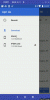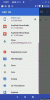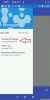Good evening, I have a big problem and I can not understand how the management of external memory works, attached 3 examples with various example layouts..
Example1 B4A_URI with ContentResolver (does not display external memory)
Example2 B4A_ExternalStorage with Library ExtrernalStorage (does not display external memory)
The native FileManager application on the Honeywell EDA51 device displays the external memory correctly..
Another question because only the directory of "AnyDesk Downloads" is displayed from what we can see also highlights the space that the memory has free 61.12 GB being the SD of 64 GB this with the Example1 with ContentRevolver however I do not understand how to add a directory where I put over 10000 photos. These directories are real or virtual, meaning I can extract the path and pass it to my procedure to produce a slideshow.
I hope someone can give me some explanations on this complicated topic @Erel @LucaMs @Star-Dust
Example1 B4A_URI with ContentResolver (does not display external memory)
Example2 B4A_ExternalStorage with Library ExtrernalStorage (does not display external memory)
The native FileManager application on the Honeywell EDA51 device displays the external memory correctly..
Another question because only the directory of "AnyDesk Downloads" is displayed from what we can see also highlights the space that the memory has free 61.12 GB being the SD of 64 GB this with the Example1 with ContentRevolver however I do not understand how to add a directory where I put over 10000 photos. These directories are real or virtual, meaning I can extract the path and pass it to my procedure to produce a slideshow.
I hope someone can give me some explanations on this complicated topic @Erel @LucaMs @Star-Dust
Attachments
Last edited: