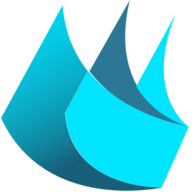-
Welcome to B4X forum!
B4X is a set of simple and powerful cross platform RAD tools:
- B4A (free) - Android development
- B4J (free) - Desktop and Server development
- B4i - iOS development
- B4R (free) - Arduino, ESP8266 and ESP32 development
B4J Question [solved] how to enable/disable toolbar buttons?
- Thread starter Knoppi
- Start date
- Similar Threads Similar Threads
Similar Threads
- Article
- Article
B4A Library
[B4X] [XUI] AS Radio Button
- Locked
- Sticky
- Article
Android Tutorial
[B4X] "Code Smells" - common mistakes and other tips
- Locked
- Article