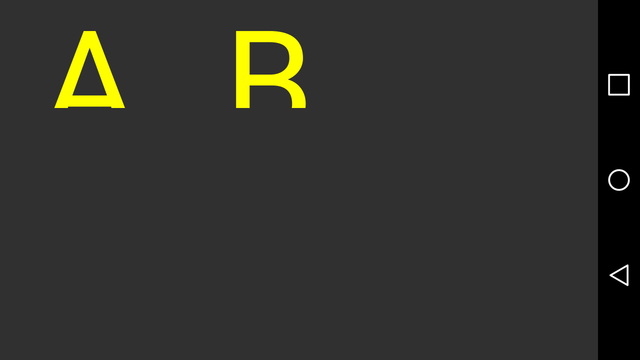Hi experts,
I have to develop an application on both smartphones and tablets. The GUI is simple : just a grid with letters, numbers or images (smileys on my hardcopy are images) but in a different orientation and position if the device is a tablet (> 7'') or a smartphone.
The grid must cover the maximum surface on the screen, with the fonts in the maximum sizes. Each cell is clickable.

What is the best way to design such screens with B4A ? Can you send me tutorials or samples to adjust automaticaly orientation, position et size of the grid according the device type and dimensions ?
Thanks
I have to develop an application on both smartphones and tablets. The GUI is simple : just a grid with letters, numbers or images (smileys on my hardcopy are images) but in a different orientation and position if the device is a tablet (> 7'') or a smartphone.
The grid must cover the maximum surface on the screen, with the fonts in the maximum sizes. Each cell is clickable.

What is the best way to design such screens with B4A ? Can you send me tutorials or samples to adjust automaticaly orientation, position et size of the grid according the device type and dimensions ?
Thanks