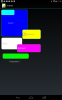Here are a couple of routines that may come in handy.
The first adds a background to a view which can have a fill color, rounded corners and a border color. This is useful for picking out views against a background where they may otherwise not be too visible.
If you want a decorative border then it would be better to use a dedicated graphic, but this will have some uses. And you haven't got to find a graphic.
The second routine allows changing the graphic for a checkbox, on some backgrounds it's difficult to see the checkbox in default color. You can change the size and color of the tickbox.
In addition you can specify a text character and color to use as the check and if you pass "Fill", the checked state will be the box filled with the TickColor.
It would be fairly straight forward to change the routine to use a graphic instead of a character if you prefer or change the shape of the checkbox for a circle or star graphic maybe.
Both are used in the example app attached, which are a bit extreme but you'll get the idea.
Both require the JavaObject Library
I hope you find them useful.
Tags: Border Drawable CheckBox Image Graphic
The first adds a background to a view which can have a fill color, rounded corners and a border color. This is useful for picking out views against a background where they may otherwise not be too visible.
If you want a decorative border then it would be better to use a dedicated graphic, but this will have some uses. And you haven't got to find a graphic.
B4X:
'Add a border to a view. Adds Fillcolor, StrokeColor(Border color), rx,ry (rounded corners) SWidth(Border width)
'and padding which is only applied to Labels
Sub SetBorderDrawable (V As View, FillColor As Int, StrokeColor As Int, rx As Float, ry As Float, SWidth As Float, Padding As Int)
Dim BM As Bitmap
Dim BMD As BitmapDrawable
Dim Cnv As Canvas
'We need to draw on the bitmap with a canvas
BM.InitializeMutable(V.Width,V.Height)
Cnv.Initialize2(BM)
'Sizing Variables need to be floats to enable the constructor to be found.
Dim l,t,r,b As Float
l = 0
t = 0
r = V.Width
b = V.Height
'Needs a RectF (Float) object not just a Rect
Dim rect1 As JavaObject
rect1.InitializeNewInstance("android.graphics.RectF",Array As Object(l,t,r,b))
'Create a Paint.Style object
Dim PS As JavaObject
PS.InitializeStatic("android.graphics.Paint.Style")
'Create and setup a Paint object
Dim Paint,Paint1 As JavaObject
Paint.InitializeNewInstance("android.graphics.Paint",Null)
Paint.RunMethod("setStrokeWidth",Array As Object(SWidth))
Paint.RunMethod("setColor",Array As Object(StrokeColor))
Paint.RunMethod("setStyle",Array As Object(PS.GetField("STROKE")))
Paint.RunMethod("setAntiAlias",Array As Object(True))
Paint1.InitializeNewInstance("android.graphics.Paint",Null)
Paint1.RunMethod("setColor",Array As Object(FillColor))
Paint1.RunMethod("setAntiAlias",Array As Object(True))
Paint1.RunMethod("setStyle",Array As Object(PS.GetField("FILL")))
'Get the canvas object from the wrapper
Dim CnvJO As JavaObject = Cnv
CnvJO = CnvJO.GetField("canvas")
'Draw the filled round rect on the bitmap using the canvas
CnvJO.RunMethod("drawRoundRect",Array As Object(rect1,rx,ry,Paint1))
'Draw the border round rect on the bitmap using the canvas
CnvJO.RunMethod("drawRoundRect",Array As Object(rect1,rx,ry,Paint))
'Cast the Bitmap to a BitmapDrawable
BMD.Initialize(BM)
'Add padding if needed and requested
If Padding <> -1 AND GetType(V) = "android.widget.TextView" Then
Dim VJO As JavaObject = V
VJO.RunMethod("setPadding",Array As Object(Padding,Padding,Padding,Padding))
End If
'Add the BitmapDrawable to the view
V.Background = BMD
End SubThe second routine allows changing the graphic for a checkbox, on some backgrounds it's difficult to see the checkbox in default color. You can change the size and color of the tickbox.
In addition you can specify a text character and color to use as the check and if you pass "Fill", the checked state will be the box filled with the TickColor.
It would be fairly straight forward to change the routine to use a graphic instead of a character if you prefer or change the shape of the checkbox for a circle or star graphic maybe.
B4X:
'Change the size and color of a Checkbox graphic. Set the tick character and color, as well as the box size and color
'and padding (distance from the box to the edge of the graphic) and a disabled fill color
'Pass "Fill" as the TickChar to fill the box with TickColor when selected.
Sub SetCBDrawable(CB As CheckBox,BoxColor As Int,BoxWidth As Int,TickColor As Int,TickChar As String,DisabledColor As Int,Size As Int,Padding As Int)
Dim SLD As StateListDrawable
SLD.Initialize
Dim BMEnabled,BMChecked,BMDisabled As Bitmap
BMEnabled.InitializeMutable(Size,Size)
BMChecked.InitializeMutable(Size,Size)
BMDisabled.InitializeMutable(Size,Size)
'Draw Enabled State
Dim CNV As Canvas
CNV.Initialize2(BMEnabled)
Dim Rect1 As Rect
Rect1.Initialize(Padding ,Padding ,Size - Padding ,Size - Padding)
CNV.DrawRect(Rect1,BoxColor,False,BoxWidth)
Dim Enabled,Checked,Disabled As BitmapDrawable
Enabled.Initialize(BMEnabled)
'Draw Selected state
Dim CNV1 As Canvas
CNV1.Initialize2(BMChecked)
If TickChar = "Fill" Then
CNV1.DrawRect(Rect1,TickColor,True,BoxWidth)
CNV1.DrawRect(Rect1,BoxColor,False,BoxWidth)
Else
CNV1.DrawRect(Rect1,BoxColor,False,BoxWidth)
'Start small and find the largest font that allows the tick to fit in the box
Dim FontSize As Int = 6
Do While CNV.MeasureStringHeight(TickChar,Typeface.DEFAULT,FontSize) < Size - (BoxWidth * 2) - (Padding * 2)
FontSize = FontSize + 1
Loop
FontSize = FontSize - 1
'Draw the TickChar centered in the box
CNV1.DrawText(TickChar,Size/2,(Size + CNV.MeasureStringHeight(TickChar,Typeface.DEFAULT,FontSize))/2,Typeface.DEFAULT,FontSize,TickColor,"CENTER")
End If
Checked.Initialize(BMChecked)
'Draw disabled State
Dim CNV2 As Canvas
CNV2.Initialize2(BMDisabled)
CNV2.DrawRect(Rect1,DisabledColor,True,BoxWidth)
CNV2.DrawRect(Rect1,BoxColor,False,BoxWidth)
Disabled.Initialize(BMDisabled)
'Add to the StateList Drawable
SLD.AddState(SLD.State_Disabled,Disabled)
SLD.AddState(SLD.State_Checked,Checked)
SLD.AddState(SLD.State_Enabled,Enabled)
SLD.AddCatchAllState(Enabled)
'Add SLD to the Checkbox
Dim JO As JavaObject = CB
JO.RunMethod("setButtonDrawable",Array As Object(SLD))
End SubBoth are used in the example app attached, which are a bit extreme but you'll get the idea.
Both require the JavaObject Library
I hope you find them useful.
Tags: Border Drawable CheckBox Image Graphic
Attachments
Last edited: