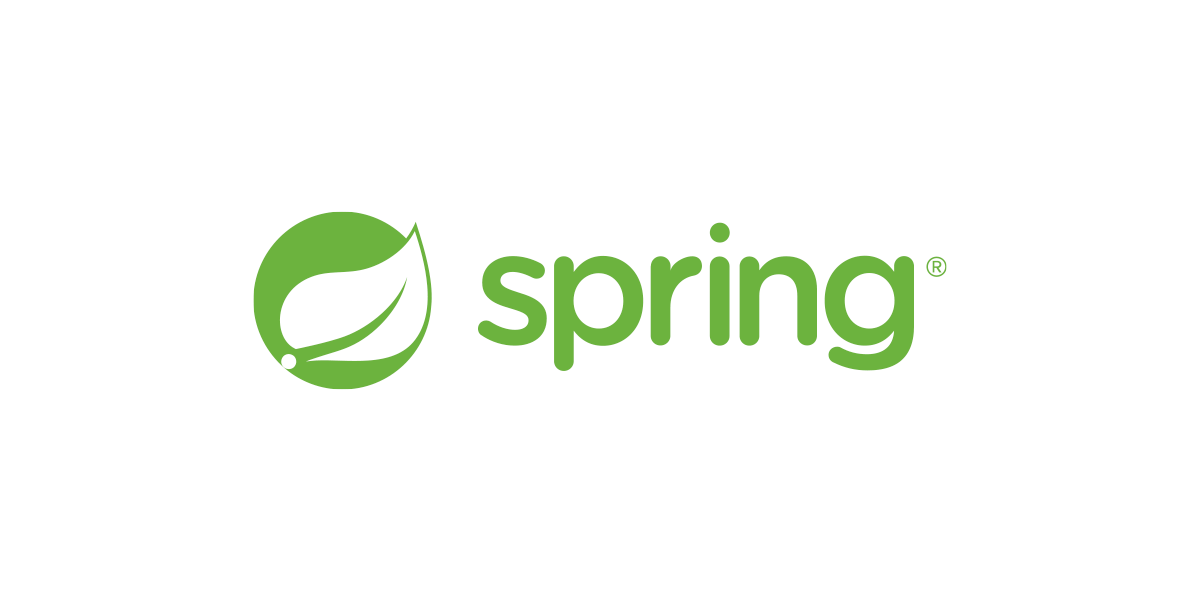It was much easier than I originally thought. I created a Debian VM in virtualbox and installed docker in it.
I installed proftpd with
sudo apt-get install proftpd
With this you have ftp access to the virtual machine.
I created a folder and had to put in there the mywebappname.jar the www folder with all its contents and the logs folder.
I then uploaded in it also the jdk-11.0.1 folder.
Then I have created a shell file which I named start.sh (you can choose what ever you want as long as the extension is .sh).
Its contents were the following:
/java/bin/java -jar /webapp/yourwebappname.jar
Then in order to create an image you will have to create a file named "Dockerfile" which is a plain txt file without any extension.
An image has to start with a base image if you do not want to make a lot of work. So every Dockerfile starts with the keyword FROM
and then you copy in it the contents and expose the ports you want (mine was 51042). The contents of the docker file in my case
were the following:
FROM debian
COPY www /webapp/www
COPY yourwebappname.jar /webapp
COPY logs /webapp
COPY jdk-11.0.1 /java
COPY start.sh .
EXPOSE 51042
VOLUME /webapp/www/download
VOLUME /webapp/logs
WORKDIR /webapp
CMD ["/bin/sh", "/start.sh"]
It is easy to understand what it does for the most part.
The keyword VOLUME exposes a folder in the container to the host to mount it to a local folder so these specific container's folder can access outside (in the host) folders and/or save there for permanent data storage. This is because if you recreate the container and you have saved everything in it, it will be destroyed and lost.
The keyword WORKDIR is like a cd {folder} command in the /webapp folder. It is necessary for the jar to access the www folder and logs folder.
At last the keyword CMD has the format of a list of strings which the first is the executable and from the second and on the parameters. Here the executable is /bin/sh (in the container) and it executes the shell commands in /start.sh and starts thus the webapp.
After you have created the docker file you write in the folder that is located:
sudo chmod -R o=rwx *
This is a crucial step as it will render anything in this folder and subfolders including java readable, writable and executable by anyone inside the container.
When you have saved the Dockerfile you have to build the image:
If the name of Dockerfile is 'Dockerfile' you just have to do this:
docker build -t yourwebappnameinlowercase:latest .
If the name of Dockerfile is 'SomethingElse' you just have to do this:
docker build -t yourwebappnameinlowercase:latest -f SomethingElse .
Watch the dot at the end in the previous two commands.
The yourwebappnameinlowercase is the repository name and the latest is the tag. Both can be what ever you want (I think).
This will pull the debian base image and build your image based on it copying everything you have put in the Dockerfile
In order to transfer it to your vps from the virtualmachine you will have to copy it from the vm.
With this command according to digitalocean you create a tar file with all the files necessary for the image:
sudo docker save -o /home/yourusername/your_image.tar your_image_name
f.e.
sudo docker save -o /home/yourusername/your_image.tar yourwebappnameinlowercase:latest
(I have not done this previous step as I have downloaded it from portainer web gui for docker.)
Then you get the tar file with ftp from the VM to your computer and you upload it to the vps.
There you connect with ssh, cd to the folder you have uploaded the tar and do this:
sudo docker load -i your_image.tar
When you do this you write:
docker images
This will present you the images saved in docker. You must see at this time your image among them. Get the hexadecimal id from this list for your image (f.e.
abcdef0123456) and do the following in the vps:
We create a folder /home/myusername/FolderName
We cd into it and create folders "download" and "logs".
Then we write this (the following bold line is written all in one line):
docker run -d -p 51042:51042 -v /home/myusername/FolderName/download:/webapp/www/download -v /home/myusername/FolderName/logs:/webapp/logs abcdef0123456
The -d tells docker to run it as daemon (that is in background and not block the thread). The -p connects host ports to container ports in order to use it with a reverse proxy let's say. It can be different f.e. -p 51044:51042. The -v mounts host's folders to container's folders. With what we have written we can place in the /home/myusername/FolderName/download all the files we want and they will be accessible from the container. Also the logs it will save they will be saved in /home/myusername/FolderName/logs
Both -p and -v follow the same pattern (outsideofthecontainer : insidethecontainer). You just have created your first containerized B4J web app.
For smaller containers in size take a look at this:
Today I have successfully created my first docker image of a webapp for my vps. The image had a total size of around 580 mb of which the 55 is the debian base image and the 430 is the java folder to run the app inside the container (I copied jdk-11.0.1). This size is unacceptable, and as I am...

www.b4x.com