Ola
Download
Using the BANanoElement & BANanoObject, one is able to script the HTML canvas to draw images etc. Here we follow the same methodology used to create canvas structures. To be able to do this, one uses the BANanoElement to create the <CANVAS> tab, then from that gets the 2d context to draw on the canvas.
The library uses the BANanoObject from the BANAnoElement and runs a series of .GetField, .SetField and .RunMethods internally. How the BANanoObject works was discussed on this thread.
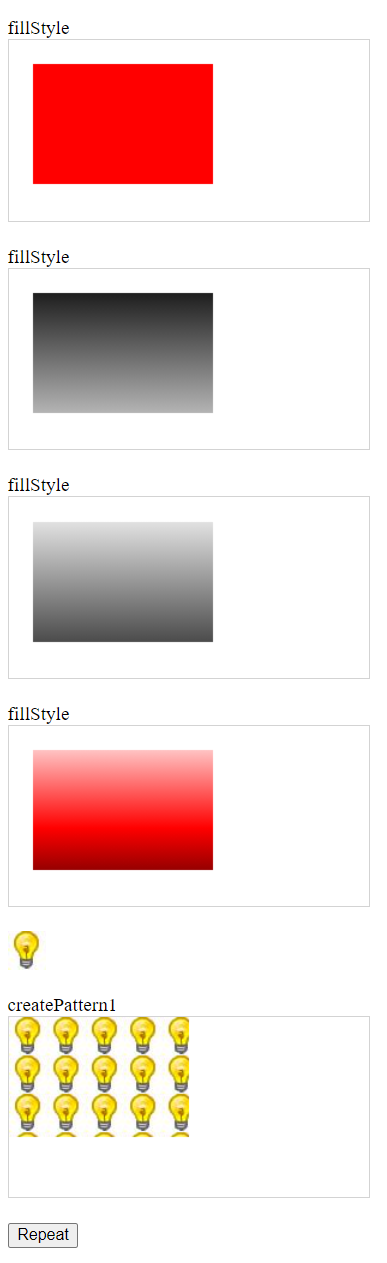
We want to change the page title and create some helper classes, so, we avail these.
The skeleton sub will help with most creation of the canvas code we need to get the 2d context from.
As an example, the code for the canvas above, is written like this..
And the rest of the code...
Below is what we will create with this library...
Download
Using the BANanoElement & BANanoObject, one is able to script the HTML canvas to draw images etc. Here we follow the same methodology used to create canvas structures. To be able to do this, one uses the BANanoElement to create the <CANVAS> tab, then from that gets the 2d context to draw on the canvas.
The library uses the BANanoObject from the BANAnoElement and runs a series of .GetField, .SetField and .RunMethods internally. How the BANanoObject works was discussed on this thread.
We want to change the page title and create some helper classes, so, we avail these.
B4X:
'change the title of the page
Sub SetTitle(tt As String)
BANano.Window.GetField("document").SetField("title", tt)
End SubThe skeleton sub will help with most creation of the canvas code we need to get the 2d context from.
B4X:
'create skeleton
Sub Skeleton(title As String, cid As String) As MashCanvas
'add a paragraph to the body
Dim p As BANanoElement = body.Append($"<p id="p${cid}">${title}</p>"$).Get($"#p${cid}"$)
p.Append("<br/>")
'add a canvas to the paragraph
Dim c As BANanoElement = p.Append($"<canvas id="${cid}">Your browser does Not support the HTML5 canvas tag</canvas>"$).Get($"#${cid}"$)
c.SetAttr("width", 300)
c.SetAttr("height", 150)
c.SetStyle(BANano.ToJson(CreateMap("border": "1px solid #d3d3d3")))
p.Append("<div></div>")
'create the context
Dim ctx As MashCanvas
ctx.Initialize(c, "2d")
Return ctx
End SubAs an example, the code for the canvas above, is written like this..
B4X:
' r1c0
Dim ctx1 As MashCanvas = Skeleton("fillStyle", "ctx1")
ctx1.fillStyle = "#ff0000"
ctx1.fillRect1(20, 20, 150, 100)
'r1c1
Dim ctx2 As MashCanvas = Skeleton("fillStyle", "ctx2")
Dim my_gradient As MashCanvas = ctx2.createLinearGradient1(0, 0, 0, 170)
my_gradient.addColorStop1(0, "black")
my_gradient.addColorStop1(1, "white")
ctx2.fillStyle = my_gradient.Context
ctx2.fillRect1(20, 20, 150, 100)
'r1c2
Dim ctx3 As MashCanvas = Skeleton("fillStyle", "ctx3")
Dim my_gradient1 As MashCanvas = ctx3.createLinearGradient1(0, 0, 170, 0)
my_gradient1.addColorStop1(0, "black")
my_gradient1.addColorStop1(1, "white")
ctx3.fillStyle = my_gradient1.Context
ctx3.fillRect1(20, 20, 150, 100)
'r1c3
Dim ctx4 As MashCanvas = Skeleton("fillStyle", "ctx4")
Dim my_gradient3 As MashCanvas = ctx4.createLinearGradient1(0, 0, 170, 0)
my_gradient3.addColorStop1(0, "black")
my_gradient3.addColorStop1(0.5, "red")
my_gradient3.addColorStop1(1, "white")
ctx4.fillStyle = my_gradient3.Context
ctx4.fillRect1(20, 20, 150, 100)
'r1c4
Dim img As BANanoElement = body.Append($"<img id="lamp"></img>"$).Get("#lamp")
img.SetAttr("src", "./assets/img_lamp.jpg")
img.SetAttr("width", 32)
img.SetAttr("height", 32)
'
Canvas("createPattern1", "ctx5")
'
Dim b1 As BANanoElement = body.Append($"<button id="b1">Repeat</button>"$).Get("#b1")
b1.On("click", Me, "brepeat")And the rest of the code...
B4X:
Sub brepeat(e As BANanoEvent)
draw("repeat")
End Sub
Sub draw(direction As String)
Dim c As BANanoElement
c.Initialize("#ctx5")
Dim ctx As MashCanvas
ctx.Initialize(c, "2d")
Dim cwidth As Int = c.GetAttr("width")
Dim cheight As Int = c.GetAttr("height")
ctx.clearRect1(0, 0, cwidth, cheight)
Dim img As BANanoElement
img.Initialize("#lamp")
Dim pat As BANanoObject = ctx.createPattern1(img.ToObject, direction)
ctx.rect1(0, 0, 150, 100)
ctx.fillStyle = pat
ctx.fill1
End SubBelow is what we will create with this library...
