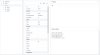Ola
The form builder should be run on a web server as it uses SQLite with php. We use xampp. (The WebServer for Chrome DOES NOT support PHP)
Development Servers you can use
1. XAMPP
2. Laragon
This tutorial will introduce us of how to create an app using BANanoWebixFD (Form Designer)
At the end of this tutorial, we would have achieved the following:
1. We will create a backend database using BANanoSQL. This will use BANanoSQLUtils.
2. We will create a form with some textboxes
3. We will add some buttons that are related to CRUD, link these to the UI
4. We will test our app for functionality.
Get Set, Ready, Go
Get the complete BANanoWebix project
If you downloaded the complete project, just complete the rest of these 3 steps from your complete download. No need to redownload.
1. We will need the BANanoWebix library. Download and copy the contents of this folder to your b4j external libraries folder.
2. We will need the BANanoWebixFD, this is a form designer specifically creates to build BANano based apps using the BANanoWebix library. Download and unzip the FD on your webserver.
3. We will need a skeleton copy of a b4j BANanoWebix based project. Get it here
Designing the UI with the Form Designer
The next process involves creating the UI of our form, we want a simple form with some text boxes. You are already set up your development environment and are ready to create the UI.
1. Let's start the FD.
When you start the FD, its blank and you need to create your form.

2. Expand the Layouts on the side-bar and click form. This updates the property bag. There is nothing much to do here except click the 'save' button for now on the property bag toolbar. This will add the form to the treeview just under database.
The form builder should be run on a web server as it uses SQLite with php. We use xampp. (The WebServer for Chrome DOES NOT support PHP)
Development Servers you can use
1. XAMPP
2. Laragon
This tutorial will introduce us of how to create an app using BANanoWebixFD (Form Designer)
At the end of this tutorial, we would have achieved the following:
1. We will create a backend database using BANanoSQL. This will use BANanoSQLUtils.
2. We will create a form with some textboxes
3. We will add some buttons that are related to CRUD, link these to the UI
4. We will test our app for functionality.
Get Set, Ready, Go
Get the complete BANanoWebix project
If you downloaded the complete project, just complete the rest of these 3 steps from your complete download. No need to redownload.
1. We will need the BANanoWebix library. Download and copy the contents of this folder to your b4j external libraries folder.
2. We will need the BANanoWebixFD, this is a form designer specifically creates to build BANano based apps using the BANanoWebix library. Download and unzip the FD on your webserver.
3. We will need a skeleton copy of a b4j BANanoWebix based project. Get it here
Designing the UI with the Form Designer
The next process involves creating the UI of our form, we want a simple form with some text boxes. You are already set up your development environment and are ready to create the UI.
1. Let's start the FD.
When you start the FD, its blank and you need to create your form.
2. Expand the Layouts on the side-bar and click form. This updates the property bag. There is nothing much to do here except click the 'save' button for now on the property bag toolbar. This will add the form to the treeview just under database.
Attachments
Last edited: