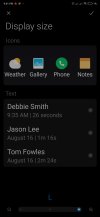I use a Samsung Tab E 9.6 as my main dev testing device, and a Motorola cellphone device
On both devices all design based on anchors and layout scripts.
And the same app works with many other devices just fine, scalling perfectly.
Now I am working with 2 new devices with problems in scaling.
for example, on Samsung a button with 100dip x 100dip on this new device shows up like 50% bigger.
If the problem was in buttons or some details I could handle, but everything is bigger than should be.
If I change the sizes of buttons and other stuff it starting looks OK, but I cant just change everything for this device only.
Using LayoutValues I got: 1208 x 800, scale = 1.5 (240 dpi)
GetDevicePhisicalSize give me back: 6.0370154
My reference device (Samsung tablet) LayoutValues are : 1280 x 800, scale = 1.0 (160 dpi)
and GetDevicePhisicalSize give me back: 9.433981
what is pretty close to the 9.6 from the devices specs.
SO, is there is a way to "teatch" B4A that the device is lying about its size ? I have a WinTech POS either that happens the same problem, it advertises as 14 inch and the software get it like 10 inch.
On both devices all design based on anchors and layout scripts.
And the same app works with many other devices just fine, scalling perfectly.
Now I am working with 2 new devices with problems in scaling.
for example, on Samsung a button with 100dip x 100dip on this new device shows up like 50% bigger.
If the problem was in buttons or some details I could handle, but everything is bigger than should be.
If I change the sizes of buttons and other stuff it starting looks OK, but I cant just change everything for this device only.
Using LayoutValues I got: 1208 x 800, scale = 1.5 (240 dpi)
GetDevicePhisicalSize give me back: 6.0370154
My reference device (Samsung tablet) LayoutValues are : 1280 x 800, scale = 1.0 (160 dpi)
and GetDevicePhisicalSize give me back: 9.433981
what is pretty close to the 9.6 from the devices specs.
SO, is there is a way to "teatch" B4A that the device is lying about its size ? I have a WinTech POS either that happens the same problem, it advertises as 14 inch and the software get it like 10 inch.