This is an "inline java code" example for the javafx line chart. It has very basic functionality at present.
You will need javafx.controls.jar. I found the jar on my computer at:
C:\Java\jdk-11.0.1\jdk-11.0.1\javafx\lib
You can download javafx.controls.jar from here:
Find it on your computer and copy it to your B4J additional libs folder.
The attached project will draw the below line chart (provision for 5 x series to be added)
You can add all the other charts in a similar way (bar charts, pie charts, etc, etc - browse the web to see what other chats are available via javafx.
Check the linechartcolors.css file in the /Files folder of the project - it adds the styling used in this example.
Please note: I have no intention to take this project any further (other than for personal use). Change it and add additional features and classes to your liking
Probably not the best way to do the javafx charts. Best will probably be to do a fully fledged wrapper for it. But it is working.....
Enjoy....
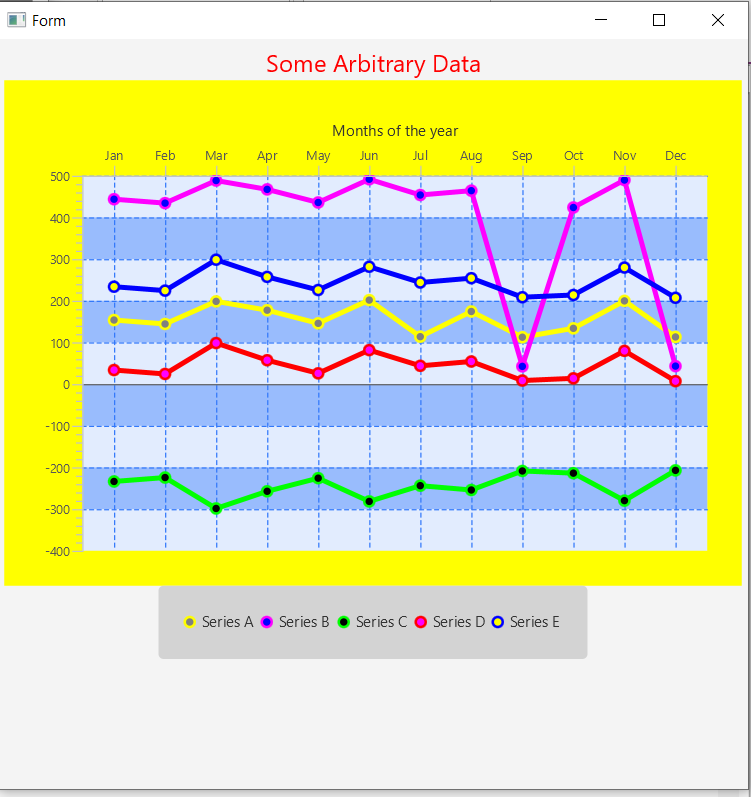
Main code:
Code in class "linechart"
You will need javafx.controls.jar. I found the jar on my computer at:
C:\Java\jdk-11.0.1\jdk-11.0.1\javafx\lib
You can download javafx.controls.jar from here:
Find it on your computer and copy it to your B4J additional libs folder.
The attached project will draw the below line chart (provision for 5 x series to be added)
You can add all the other charts in a similar way (bar charts, pie charts, etc, etc - browse the web to see what other chats are available via javafx.
Check the linechartcolors.css file in the /Files folder of the project - it adds the styling used in this example.
Please note: I have no intention to take this project any further (other than for personal use). Change it and add additional features and classes to your liking
Probably not the best way to do the javafx charts. Best will probably be to do a fully fledged wrapper for it. But it is working.....
Enjoy....
Main code:
B4X:
#Region Project Attributes
#MainFormWidth: 600
#MainFormHeight: 600
#End Region
#AdditionalJar: javafx.controls
'SEE THE CSS FILE IN THE /FILES FOLDER FOR STYLES THAT ARE USED FOR THE LINE CHART
Sub Process_Globals
Private fx As JFX
Private MainForm As Form
Private xui As XUI
Dim lc1 As linechart
Dim myLineChart As JavaObject
End Sub
Sub AppStart (Form1 As Form, Args() As String)
MainForm = Form1
MainForm.RootPane.LoadLayout("Layout1")
MainForm.Show
'the name of the CSS file in use for the line chart is "linechartcolors.css"
MainForm.Stylesheets.Add(File.GetUri(File.DirAssets, "linechartcolors.css"))
'Initialize the chart
lc1.Initialize
'set the title - see the css file for setting the title color
lc1.Title = "Some Arbitrary Data"
'set the x-axis "values"
lc1.Xvalues = Array As String("Jan", "Feb", "Mar", "Apr", "May", "Jun", "Jul", "Aug", "Sep", "Oct", "Nov", "Dec")
lc1.XAxisTitle = "Months of the year"
'set series 1 y-axis data
lc1.Yvalues_1 = Array As Float(153.7, 144.3, 198.5, 177.3, 145.8, 201.6, 113.8, 174.2, 112.5, 133.8, 199.7, 113.1)
lc1.SeriesName_1 = "Series A"
'set series 2 y-axis data
lc1.Yvalues_2 = Array As Float(443.7, 434.3, 488.5, 467.3, 435.8, 491.6, 453.8, 464.2, 42.5, 423.8, 489.7, 43.1)
lc1.SeriesName_2 = "Series B"
'set series 3 y-axis data
lc1.Yvalues_3 = Array As Float(-233.7, -224.3, -298.5, -257.3, -225.8, -281.6, -243.8, -254.2, -208.5, -213.8, -279.7, -207.1)
lc1.SeriesName_3 = "Series C"
'set series 4 y-axis data
lc1.Yvalues_4 = Array As Float(33.7, 24.3, 98.5, 57.3, 25.8, 81.6, 43.8, 54.2, 8.5, 13.8, 79.7, 7.1)
lc1.SeriesName_4 = "Series D"
'set series 5 y-axis data
lc1.Yvalues_5 = Array As Float(233.7, 224.3, 298.5, 257.3, 225.8, 281.6, 243.8, 254.2, 208.5, 213.8, 279.7, 207.1)
lc1.SeriesName_5 = "Series E"
'draw the chart and then get it as a java object
myLineChart = lc1.drawLineChart
'add the line chart object to the root pane
MainForm.RootPane.AddNode(myLineChart,0,0,600,500)
End SubCode in class "linechart"
B4X:
Sub Class_Globals
Private fx As JFX
Dim nativeMe, lc As JavaObject
End Sub
'Initializes the object. You can add parameters to this method if needed.
Public Sub Initialize
nativeMe = Me
End Sub
public Sub drawLineChart() As JavaObject
lc = nativeMe.RunMethod("DrawChart", Null)
Return lc
End Sub
public Sub setXvalues (xvals() As String)
nativeMe.RunMethod("setXvals", Array(xvals))
End Sub
public Sub setYvalues_1 (yvals_1() As Float)
nativeMe.RunMethod("setYvals_1", Array(yvals_1))
End Sub
public Sub setYvalues_2 (yvals_2() As Float)
nativeMe.RunMethod("setYvals_2", Array(yvals_2))
End Sub
public Sub setYvalues_3 (yvals_3() As Float)
nativeMe.RunMethod("setYvals_3", Array(yvals_3))
End Sub
public Sub setYvalues_4 (yvals_4() As Float)
nativeMe.RunMethod("setYvals_4", Array(yvals_4))
End Sub
public Sub setYvalues_5 (yvals_5() As Float)
nativeMe.RunMethod("setYvals_5", Array(yvals_5))
End Sub
public Sub setTitle(title As String)
nativeMe.RunMethod("setTitle", Array(title))
End Sub
public Sub setXAxisTitle(XAxisTitle As String)
nativeMe.RunMethod("setXaxisTitle", Array(XAxisTitle))
End Sub
public Sub setSeriesName_1 (sname As String)
nativeMe.RunMethod("setSeriesName_1", Array(sname))
End Sub
public Sub setSeriesName_2 (sname As String)
nativeMe.RunMethod("setSeriesName_2", Array(sname))
End Sub
public Sub setSeriesName_3 (sname As String)
nativeMe.RunMethod("setSeriesName_3", Array(sname))
End Sub
public Sub setSeriesName_4 (sname As String)
nativeMe.RunMethod("setSeriesName_4", Array(sname))
End Sub
public Sub setSeriesName_5 (sname As String)
nativeMe.RunMethod("setSeriesName_5", Array(sname))
End Sub
#if Java
import javafx.application.Application;
import javafx.stage.Stage;
import javafx.geometry.Insets;
import javafx.geometry.Side;
import java.awt.Color;
import javafx.collections.*;
import javafx.event.EventHandler;
import javafx.scene.*;
import javafx.scene.chart.*;
import javafx.scene.chart.XYChart.Data;
private static XYChart.Series series_1, series_2, series_3, series_4, series_5;
public static LineChart DrawChart() {
final CategoryAxis xAxis = new CategoryAxis();
// final NumberAxis xAxis = new NumberAxis();
final NumberAxis yAxis = new NumberAxis();
xAxis.setLabel(xAxisTitle);
xAxis.setSide(Side.TOP);
//creating the chart
final LineChart lineChart =
new LineChart(xAxis,yAxis);
lineChart.setTitle(title);
//defining a series
//populating the series with data
if (xvals.length > 0) {
if (yvals_1 != null) {
series_1 = new XYChart.Series();
series_1.setName(seriesname_1);
for (int i = 0; i < xvals.length; i++) {
series_1.getData().add(new XYChart.Data(xvals[i], yvals_1[i]));
}
lineChart.getData().add(series_1);
series_1.getNode().setOnMouseClicked(e -> BA.Log("Clicked on 1st series"));
}
if (yvals_2 != null) {
series_2 = new XYChart.Series();
series_2.setName(seriesname_2);
for (int i = 0; i < xvals.length; i++) {
series_2.getData().add(new XYChart.Data(xvals[i], yvals_2[i]));
}
lineChart.getData().add(series_2);
series_2.getNode().setOnMouseClicked(e -> BA.Log("Clicked on 2nd series"));
}
if (yvals_3 != null) {
series_3 = new XYChart.Series();
series_3.setName(seriesname_3);
for (int i = 0; i < xvals.length; i++) {
series_3.getData().add(new XYChart.Data(xvals[i], yvals_3[i]));
}
lineChart.getData().add(series_3);
series_3.getNode().setOnMouseClicked(e -> BA.Log("Clicked on 3rd series"));
}
if (yvals_4 != null) {
series_4 = new XYChart.Series();
series_4.setName(seriesname_4);
for (int i = 0; i < xvals.length; i++) {
series_4.getData().add(new XYChart.Data(xvals[i], yvals_4[i]));
}
lineChart.getData().add(series_4);
series_4.getNode().setOnMouseClicked(e -> BA.Log("Clicked on 4th series"));
}
if (yvals_5 != null) {
series_5 = new XYChart.Series();
series_5.setName(seriesname_5);
for (int i = 0; i < xvals.length; i++) {
series_5.getData().add(new XYChart.Data(xvals[i], yvals_5[i]));
}
lineChart.getData().add(series_5);
series_5.getNode().setOnMouseClicked(e -> BA.Log("Clicked on 5th series"));
}
}
lineChart.setAnimated(true);
lineChart.setCursor(Cursor.CROSSHAIR);
lineChart.setCreateSymbols(true); //draw the little circles at each of the data points
return lineChart;
}
private static String[] xvals;
public void setXvals(String[] xvals) {
this.xvals = xvals;
}
private static String title = "";
public void setTitle(String title) {
this.title = title;
}
private static String seriesname_1 = "";
private static String seriesname_2 = "";
private static String seriesname_3 = "";
private static String seriesname_4 = "";
private static String seriesname_5 = "";
public void setSeriesName_1 (String seriesname_1) {
this.seriesname_1 = seriesname_1;
}
public void setSeriesName_2 (String seriesname_2) {
this.seriesname_2 = seriesname_2;
}
public void setSeriesName_3 (String seriesname_3) {
this.seriesname_3 = seriesname_3;
}
public void setSeriesName_4 (String seriesname_4) {
this.seriesname_4 = seriesname_4;
}
public void setSeriesName_5 (String seriesname_5) {
this.seriesname_5 = seriesname_5;
}
private static float[] yvals_1, yvals_2, yvals_3, yvals_4, yvals_5;
public void setYvals_1(float[] yvals_1) {
this.yvals_1 = yvals_1;
}
public void setYvals_2(float[] yvals_2) {
this.yvals_2 = yvals_2;
}
public void setYvals_3(float[] yvals_3) {
this.yvals_3 = yvals_3;
}
public void setYvals_4(float[] yvals_4) {
this.yvals_4 = yvals_4;
}
public void setYvals_5(float[] yvals_5) {
this.yvals_5 = yvals_5;
}
private static String xAxisTitle = "";
public void setXaxisTitle(String xAxisTitle) {
this.xAxisTitle = xAxisTitle;
}
#End IfAttachments
Last edited:
