Note: You should use B4A 6.0 or above for this tutorial.
With the ACToolBar(Light|Dark) object we can get access to the Menu object of the activity. This opens the possibility for modifyable menus and some other advanced menu features.
Basics
With the ToolBar.Menu property we have access to the menu of the ToolBar. For a standalone ToolBar (which is not set as the activity ActionBar) we can just access the property everywhere in our code and do what we want to do with it just like adding/removing menu items.
If the ToolBar is our activities ActionBar we have to handle the menu in a special way because if we don't do this, B4As own menu handling will conflict with our handling.
In Android the menu is created and initalized with two methods: onCreateOptionsMenu() and onPrepareOptionsMenu(). I don't want to explain the whole menu system here you just need to know, that B4A uses these methods internally to create it's own menu and they get called "at some time" in the activity initialization process.
With the itroduction of inline Java code in B4A 4.30 we now have the possibility to add our own code to handle the application menu. The idea is to call an event to set up the menu and here is an example how this can be done:
In this code we use the _onCreateOptionsMenu hook to check if a Sub named "Activity_CreateMenu" exists. If yes, then we call it and we provide the activities menu as a parameter. If the sub does not exist, the normal B4A menu-handling is done.
Now we need the implementation of Activity_CreateMenu:
First we clear the menu to be sure that there are no old entries in it. Then we just use the Menu object to add some additional menus. Easy, isn't it? (For this example we sync the menu with the checkboxes with SetCheckBoxState())
It is good practice to use a Toolbar as your ActionBar. If you do this you can access the menu with ToolBar.Menu everywhere in your code to modify the menu.
Some advanced menu features
With the ACMenu and ACMenuItem objects we have access to some advanced menu features.
When you add a menu item to the menu you can specify a menu ID and a sort order. So with the sort order you can later add menu entries which are displayed above other menu items. With the ID you can access this item later and modify it.
You can create checkable menu itemes. The ACMenu.Add() methods return the added menu item so you can directly modify it and make it checkable or set it as an action item or even make it invisible.
It is even possible to add or remove menu items dynamically.
Look at the example project for better understanding.
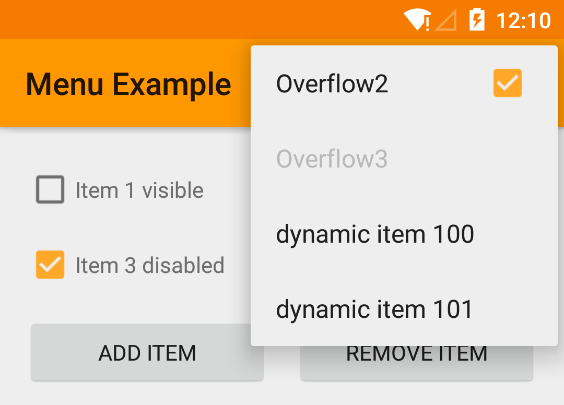
With the ACToolBar(Light|Dark) object we can get access to the Menu object of the activity. This opens the possibility for modifyable menus and some other advanced menu features.
Basics
With the ToolBar.Menu property we have access to the menu of the ToolBar. For a standalone ToolBar (which is not set as the activity ActionBar) we can just access the property everywhere in our code and do what we want to do with it just like adding/removing menu items.
If the ToolBar is our activities ActionBar we have to handle the menu in a special way because if we don't do this, B4As own menu handling will conflict with our handling.
In Android the menu is created and initalized with two methods: onCreateOptionsMenu() and onPrepareOptionsMenu(). I don't want to explain the whole menu system here you just need to know, that B4A uses these methods internally to create it's own menu and they get called "at some time" in the activity initialization process.
With the itroduction of inline Java code in B4A 4.30 we now have the possibility to add our own code to handle the application menu. The idea is to call an event to set up the menu and here is an example how this can be done:
B4X:
#If Java
public boolean _onCreateOptionsMenu(android.view.Menu menu) {
if (processBA.subExists("activity_createmenu")) {
processBA.raiseEvent2(null, true, "activity_createmenu", false, new de.amberhome.objects.appcompat.ACMenuWrapper(menu));
return true;
}
else
return false;
}
#End IfIn this code we use the _onCreateOptionsMenu hook to check if a Sub named "Activity_CreateMenu" exists. If yes, then we call it and we provide the activities menu as a parameter. If the sub does not exist, the normal B4A menu-handling is done.
Now we need the implementation of Activity_CreateMenu:
B4X:
Sub Activity_CreateMenu(Menu As ACMenu)
Menu.Clear
Dim item As ACMenuItem
Menu.Add2(10, 1, "Plus one", xml.GetDrawable("ic_plus_one_black_24dp")).ShowAsAction = item.SHOW_AS_ACTION_IF_ROOM
Menu.Add2(20, 2, "Refresh", xml.GetDrawable("ic_refresh_black_24dp")).ShowAsAction = item.SHOW_AS_ACTION_ALWAYS
Menu.Add(1, 3, "Overflow1", Null)
Menu.Add(2, 4, "Overflow2", Null)
Menu.Add(3, 5, "Overflow3", Null)
'Sync Checkboxes with the Menu
SetCheckBoxState(Menu)
End SubIt is good practice to use a Toolbar as your ActionBar. If you do this you can access the menu with ToolBar.Menu everywhere in your code to modify the menu.
Some advanced menu features
With the ACMenu and ACMenuItem objects we have access to some advanced menu features.
When you add a menu item to the menu you can specify a menu ID and a sort order. So with the sort order you can later add menu entries which are displayed above other menu items. With the ID you can access this item later and modify it.
You can create checkable menu itemes. The ACMenu.Add() methods return the added menu item so you can directly modify it and make it checkable or set it as an action item or even make it invisible.
It is even possible to add or remove menu items dynamically.
B4X:
Sub cbItemVisible_CheckedChange(Checked As Boolean)
ToolBar.Menu.FindItem(1).Visible = Checked
End Sub
Sub cbItemCheckable_CheckedChange(Checked As Boolean)
ToolBar.Menu.FindItem(2).Checkable = Checked
End Sub
Sub cbItemDisable_CheckedChange(Checked As Boolean)
ToolBar.Menu.FindItem(3).Enabled = Not(Checked)
End SubLook at the example project for better understanding.
Attachments
Last edited:
